How to compare texts online
Previously, the Network Administrator introduced readers to plagiarism checking software to check the articles that you suspected were duplicated content without consent. And in this article we will introduce you to some websites that compare 2 documents online for free. With these tools, users will know exactly where the different documents are located, so that they can easily be edited. This makes the process of comparing documents much easier and more accurate, instead of you searching manually. The following article will introduce you to some online document comparison tools.
- How to merge multiple Word files into a single file
- How to compare data on 2 Excel columns
- How to create AutoText in Word
- How to convert Google Docs to Word
Tools to compare 2 documents online
1. Diffchecker
https://www.diffchecker.com/ Diffchecker not only compares the two documents for differences, it also has the ability to compare images and PDF files. With the Diffchecker version installed on the computer, there is an additional option to compare folders.
Step 1:
At the Diffchecker interface, we paste the original document into the Original text box and the document has changed in the Changed text frame and click Find Difference below.
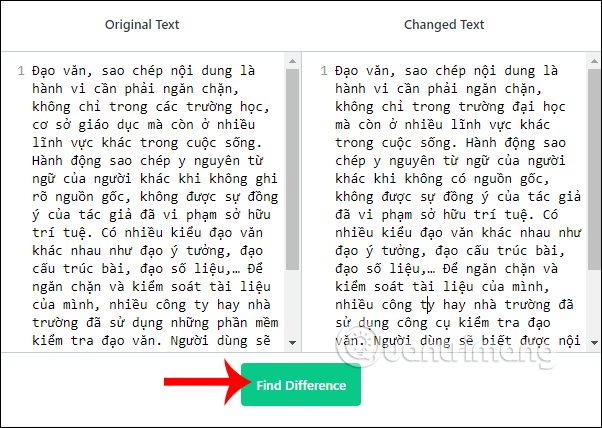
Step 2:
As a result, we will see the number of different words and content in the 2 documents, marked in different colors for easy identification. If users create a Diffchecker account, there will be more features such as saving a draft, or correcting missing words, which are wrong compared to the original.

2. CopyLeaks
https://copyleaks.com/compare CopyLeaks supports testing many different types of document formats, such as pdf, html, doc, txt, rtf, ppt, etc. Users can paste content to compare or download files directly to make comparisons.
Step 1:
We access the link above and select the method of uploading content to compare. If you want to paste the content directly, click Text, if you want to upload a file, click File.
Click Compare to conduct content comparison.
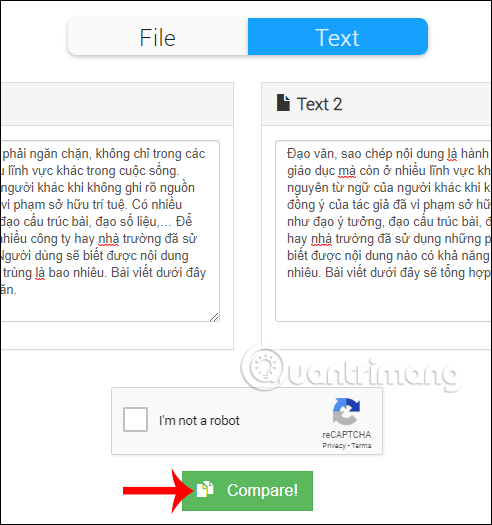
Step 2:
Wait for the tool to conduct content comparison. As a result, you will see the results compared to any other content that is left untouched.
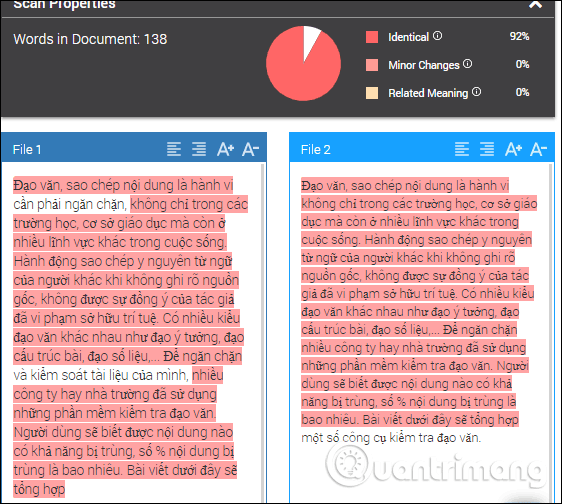
3. Text Compare
https://text-compare.com/ Step 1:
We access the link above and paste the original text into a frame and the copied text into a frame and click Compare to make a comparison.
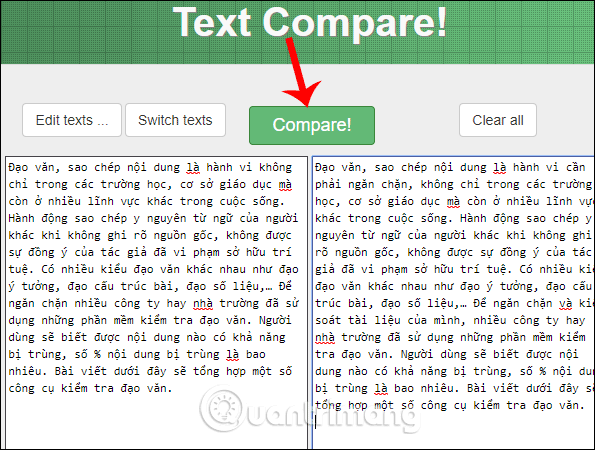
Step 2:
As a result, you will also see different content, highlighted in blue, for easy viewing and differentiation.

So with some text comparison tools, content checking similar and different above, we have immediately got the results of the comparison between the two text documents. Different words are marked for easy identification.
Hope this article was helpful to you!
 7 best free alternatives to Microsoft Sharepoint
7 best free alternatives to Microsoft Sharepoint How to create custom templates in PowerPoint
How to create custom templates in PowerPoint How to add or delete rows and columns in Google Sheets
How to add or delete rows and columns in Google Sheets How to delete photos in batch in Word
How to delete photos in batch in Word How to generate random numbers in Google Sheets
How to generate random numbers in Google Sheets Tips for using fonts in PowerPoint files
Tips for using fonts in PowerPoint files