4 Fastest Ways to Copy Files in Windows
Copying files in Windows can be faster if you know how to optimize it. Using keyboard shortcuts, Robocopy or software like TeraCopy can save time when dealing with large data.
How to Copy Files Quickly in Windows
Method 1: Use shortcut keys
Those shortcuts are:
- Ctrl + C : Command to copy file, folder, text.source.
- Ctrl + X : Command to cut file, folder, text.source.
- Ctrl + V : Command to paste file, folder, text.destination.
Method 2: Using Windows 8 operating system
With this option, users can upgrade their operating system from old versions (such as Windows XP, Windows 7) to the latest Windows 8 operating system. With Windows 8, the copying speed is considered much faster than the old versions, especially the ability to pause or resume the backup process at any time, which the older versions do not have.
Method 3: Use the Robocopy command.
To implement this plan, follow these steps:
Step 1: Go to Start Menu , type cmd and press Enter

Step 2: Use the robocopy command to copy data, with the syntax:
Robocopy Drive_Name:Source_Folder Drive_Name:Destination_Folder.
Then press Enter.

( Note: Here copy data from DungLV folder to Dung folder in drive C).
The copy process will be performed.
Method 4: Use support software
In this solution I would like to introduce TeraCopy software , this software is completely free and compatible with all operating systems, easy to use.
After downloading and installing on your computer, the program interface looks like this:
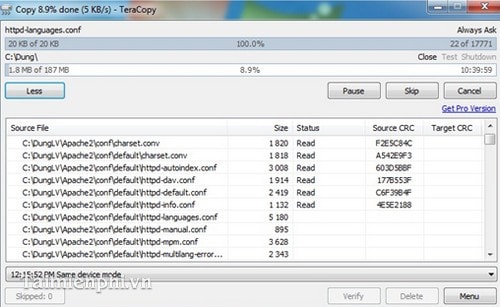
Next, you copy and move data normally.
Note : You can click the Pause button to pause the process and then click the Resume button to continue the process of copying and moving data.
With 4 ways to support copying, copying data quickly , you can easily copy large amounts of data quickly, saving a lot of time. Wish you success.
 Instructions for factory reset PS4
Instructions for factory reset PS4 How to disable Quick Access shortcut on Google Drive
How to disable Quick Access shortcut on Google Drive Instructions to delete empty folders in Windows computer
Instructions to delete empty folders in Windows computer How to install Free PDF Compressor, software to reduce PDF size on your computer
How to install Free PDF Compressor, software to reduce PDF size on your computer Top 5 best free decompression software on Windows
Top 5 best free decompression software on Windows The fastest way to send large files
The fastest way to send large files