Things to know about Samsung Galaxy Note 7 microSD memory card
Providing and changing a lot of features as well as parts of the device, Samsung Galaxy Note 7 gives users an interesting experience compared to previous models. For example, to protect the device by scanning the retina, S-Pen with many other customizations, fast animations, . or change microSD memory card on the device. Memory card slot is still used with sim tray, storage capacity up to 256 GB. And there are other new changes that are also paying attention.
1. Remove system memory adoptable storage:
For the previous lines, the adoptable storage option is still used. This memory is like an internal memory, which helps you move applications or files on the phone memory to a memory card.
But in Note 7, this memory has been removed to ensure device stability and performance. The microSD memory card on the Note 7 will be external storage, operating independently. You can only copy and read the data on the memory card through the device, but the data on the card cannot be expanded through the internal memory.
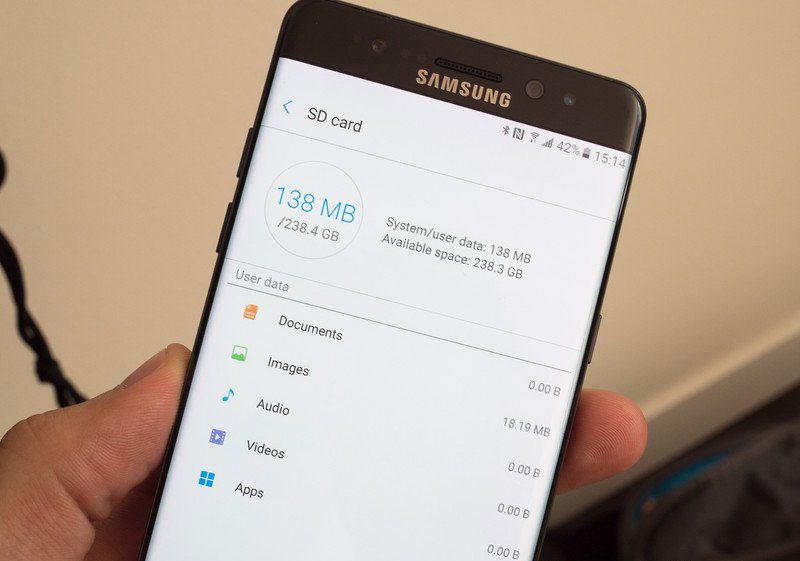
2. Restrict the application to transfer to memory card:
To move the application to the memory card in Note 7, click the Settings section and find the Application management section to select the application you want to transfer to the memory card. But the selection of applications that can be transferred to memory cards is quite limited, since it does not use the adoptable storage memory option.
Some applications will only move part of the data and will retain important structures in the device.
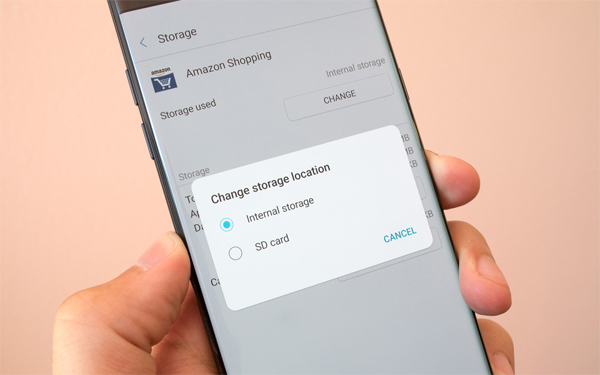
3. Sim and memory card with one tray:
That means that when you remove the memory card, you will have to remove the sim. And when you remove the memory card, applications stored on the memory card cannot be used.

4. Store default images and videos on memory cards:
Video image recognition will be performed as soon as we insert the memory card into the device. And then, all image and video files will be transferred to the memory card.
Also when opening the camera for the first memory card installation, a warning about the change appears. If you do not want to save photos and videos to the memory card, you can still change the storage location in Camera settings.

5. Cannot delete third party image:
Currently, data storage on cloud storage applications such as Dropbox, Google Drive becomes familiar. Documents can still be synchronized and repaired but cannot be deleted or moved. We can only delete images when shooting with the camera or store images in the device's library.
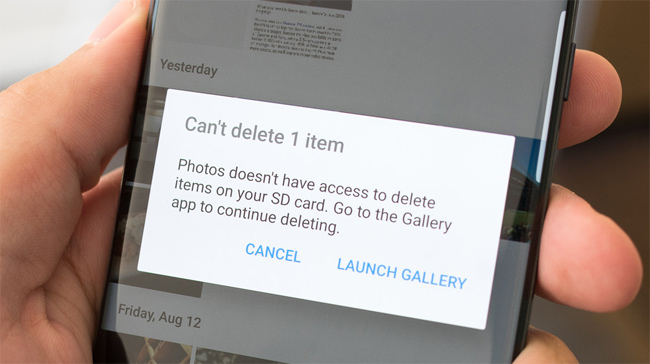
6. Increase performance:
Speed of downloading data from memory cards, or watching movies, the material on the Note 7 is significantly improved, enabling users to quickly perform all operations.
7. Memory card encoding in Note 7:
In addition to using retina scans or fingerprint sensors to protect the device, the Memory card in Note is also secured by the device. If someone accidentally removes the memory card and plugs in the computer, it cannot open and view any data. To activate, you can set Settings> Lock screen and security> Encrypt SD card .
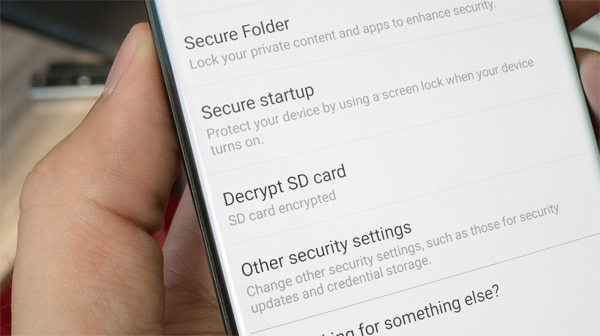
Above are changes on Samsung Galaxy Note 7 microSD memory card. With high storage capacity, enhanced security will bring peace of mind to users. Note 7's internal memory is also noteworthy, when the available capacity is up to about 50 GB, enough for you to freely download videos or any data on your computer without the need for an SD memory card.
Refer to the following articles:
- How to increase battery life on Samsung Galaxy Note 7?
- Prevent advertising notifications on Android
- 3 ways to uninstall apps for Android devices
Hope the above article is useful to you!
You should read it
- How many tricks did you know on Samsung Galaxy Note 7?
- Samsung Galaxy Note 9 phone can be released in early July or August this year
- Samsung recalled Galaxy Note 7 and this is all you should know
- The most noticeable 'leaks' about Galaxy Note 9
- How to turn off the notification LED on Samsung Galaxy Note 8
- The bender iPhone 6 Plus switched to testing Galaxy Note 4
 How to know if Samsung Galaxy Note 7 is safe?
How to know if Samsung Galaxy Note 7 is safe? How to clear cache and delete different Android application data?
How to clear cache and delete different Android application data? Enable Multi Window on Android 6.0
Enable Multi Window on Android 6.0 'Unfortunately, Camera Has Stopped' error on Android device, this is how to fix it
'Unfortunately, Camera Has Stopped' error on Android device, this is how to fix it