Instructions on how to create group iMessage chat on iPhone
Group discussions on chat and messaging applications make it easier for users to talk with friends when talking about the same topic. Users easily create group chat on Facebook or group chat on Skype, group chat on Zalo to serve their exchange. Today TipsMake.com will introduce you an extremely familiar application for group chat right on your iPhone: iPhone messaging application.
From iOS 10 and above, Apple has added group chat to Messages on your iOS device. So how to use it, please follow the article!
How to create a group chat on iPhone
Step 1: Open the Message app on iPhone and click on the pen icon to compose a new message.
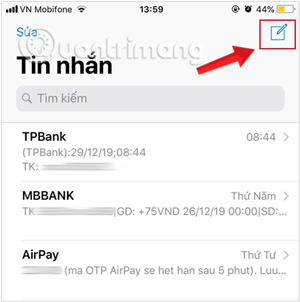
Step 2: Touch the plus icon in the To (To) field to add the members you want to have in a chat group to create.
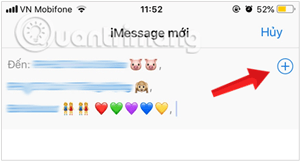
Step 3: Compose a normal message in the field below as if you were texting a person.
Step 4: Click the Send arrow next to the message to all the people listed in the list.
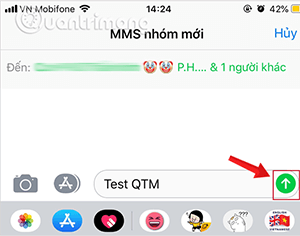
Note:
- If the recipient in your contacts uses an iPhone, the text will appear with a blue background corresponding to the iMessage protocol.
- If one of the group is not an iPhone user, the message will be sent as a standard text message for a normal fee.
To rename the chat group on the iPhone messaging application, you need to message at least 1 message for the group you want to change. Then click the Information icon i, select the Name field, then change the name you need and touch Done .
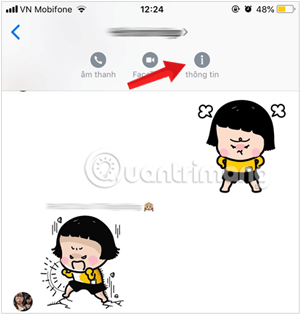
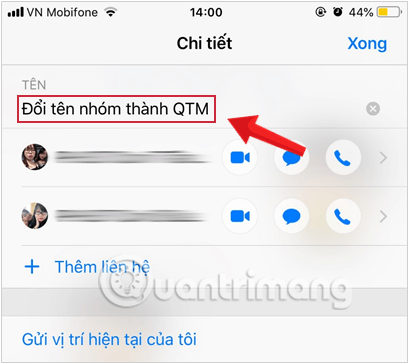
See more:
- How to change the iMessage bubble color in iOS
- Just "chat chit" just entertaining with this interesting 9 iMessage game
- How to send text messages instead of iMessage messages on iPhone or iPad
 How to change the iMessage bubble color in iOS
How to change the iMessage bubble color in iOS What is the clutter when calling on iPhone?
What is the clutter when calling on iPhone? How to schedule sending SMS on Android
How to schedule sending SMS on Android How to fix the error does not show incoming calls on the Android screen
How to fix the error does not show incoming calls on the Android screen The best Android apps
The best Android apps Chat with 5 unique chat robots for Android
Chat with 5 unique chat robots for Android