Tips for finding effective information on Google
Frequently using computers to study, work and play, finding information on Google.com will certainly be your regular job. But it seems that it only stops at entering the keyword to search. So how to optimize the search on Google to get the results returned as what you most want? Please refer to the tips for finding effective information on Google that the article shares below.

Here are 12 tips to finding effective information on Google that you should remember to use when needed.
1. Search within a specific web page
If you want to search for specific content on a specific website, you use the following syntax: [search keyword] [web address you want to search]
For example, you enter in the Google search box the Excel function line TipsMake.vn , the search results will display the content containing the Excel function in the page TipsMake.vn

2. Search for exact keywords
Use quotation marks '' to find exact keywords in a specific order.
Syntax: ' [search keyword] '
For example, you enter the line ' animation synthesis ' into the Google search box, the results you will receive are websites containing the word animation synthesis.
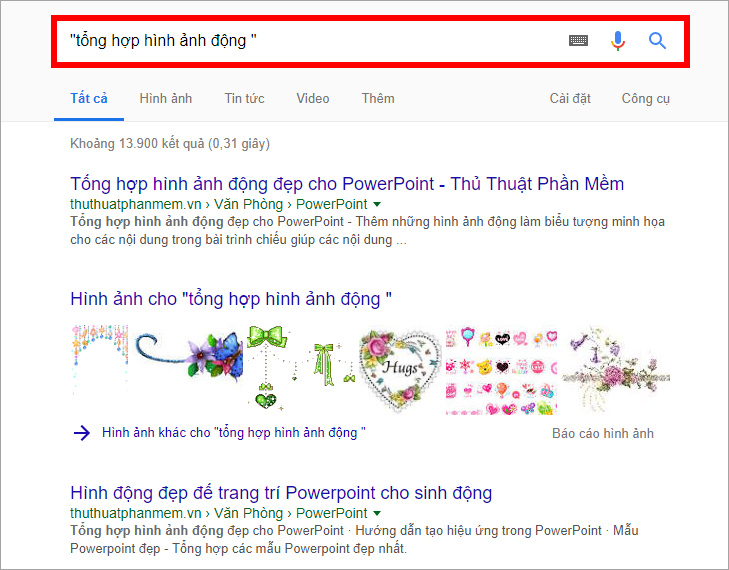
3. Search with emphasis on keywords
Using the + sign, you will have search results containing the keyword and require additional words after the + sign.
Syntax: [keyword] + [keywords required in search results]
For example, you enter samsungs8 + tint into the Google search box, the results Google returns will be the content containing the word tint about samsung s8 products.
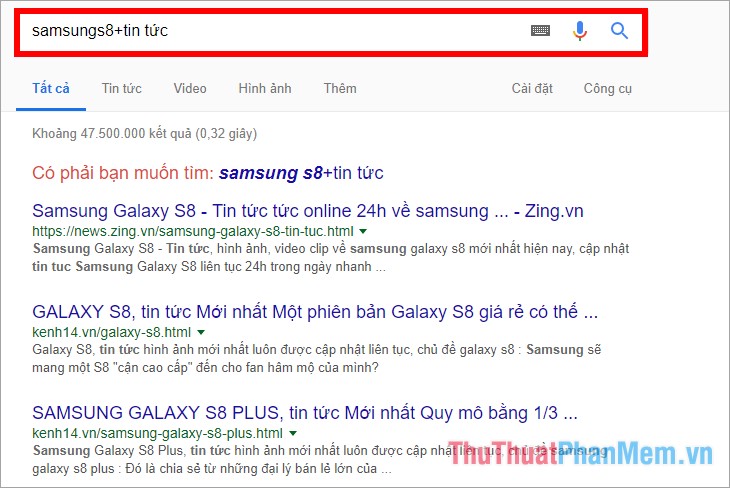
4. Search removes words in the search results
Use - in search keywords to eliminate unnecessary words (or remove a web page) in search results.
Syntax: [keywords] - [words to remove / site to remove in search results]
For example, if you search on Google with the keyword iphone 8 –plus , your search results will not appear iphone 8 plus.
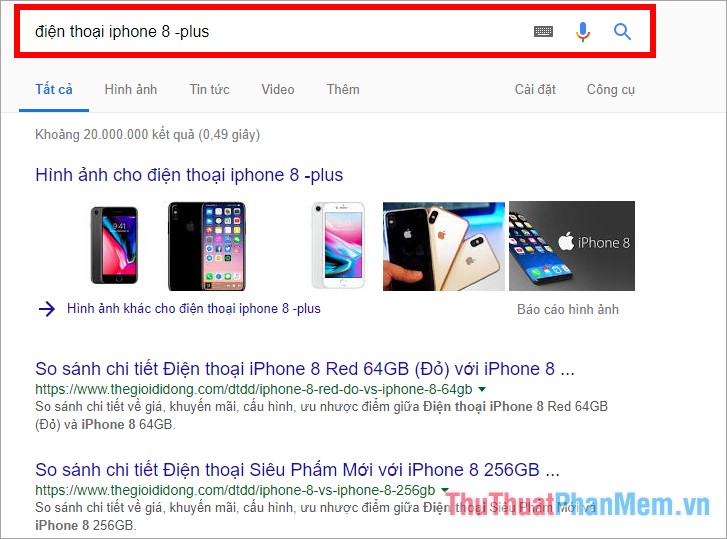
5. Add an alternative * character to the end of the search term
If you only remember the first words in a sentence, you can use the * to replace words you don't remember
Syntax: [keyword] *
For example, if you enter do not as * in the search box on Google, the result will be returned with the title content including not as with the alternative words in *.
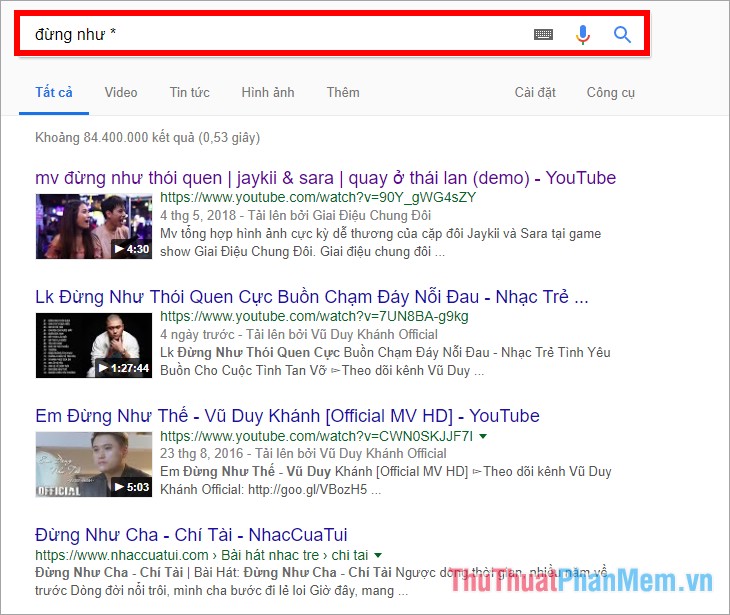
6. Find keywords in the page title
In order for Google to search for keywords only in the titles of web pages, you can use the keyword intitle:
Syntax: intitle: [keyword]
For example, you search for the keyword intitle: software tips , the search results you get will be websites with titles including keyword software tips.
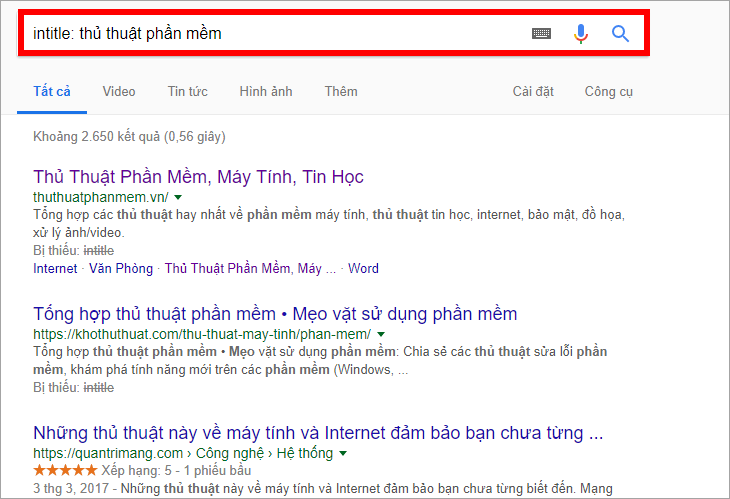
If you absolutely want all keywords to appear on the title, then you use the syntax allintitle: [keyword]
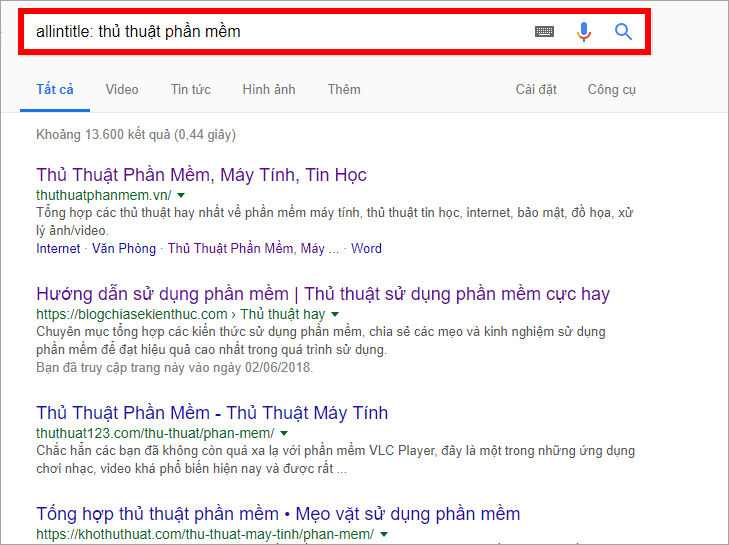
7. Find keywords in the page content
To find keywords in the page content you can use the syntax intext: [keyword], the search results will be pages with page content containing the keywords you enter.
For example, enter in the Google search box the keyword intext: page numbering from any page .
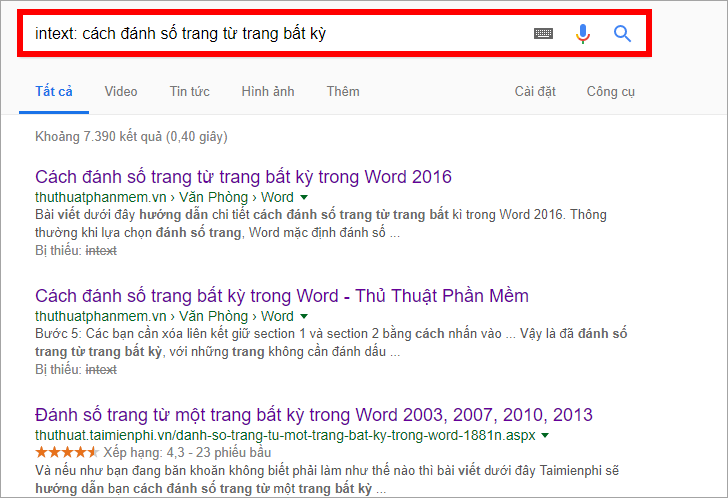
Similarly, if you want all the keywords to appear in the content of the website, then you use the syntax allintext: [keyword]
8. Find keywords in the path
Find keywords in the link (website address) using the syntax inurl: [keyword], the search results will be the website with the path containing the keyword you enter. If you want all keywords to appear on the path of the page, you use the syntax allinurl: [keyword]
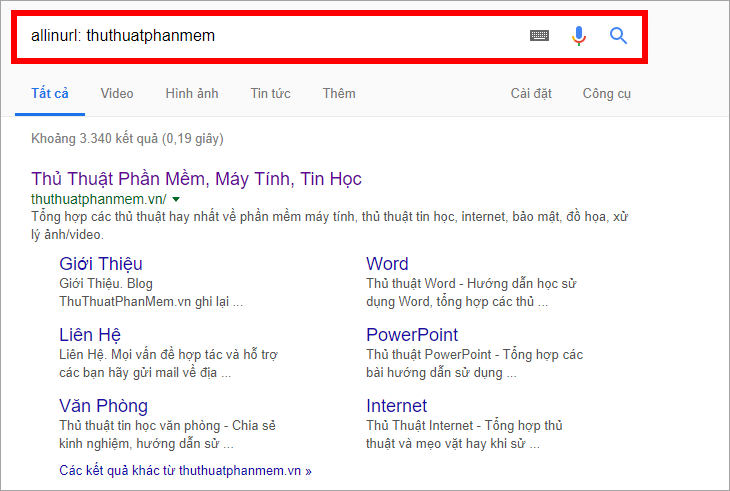
9. Find keywords by hashtag
Use the # to search for web pages with hashtags for the keywords you enter.
Syntax: # [keyword]
For example: #iphone

10. Use the keyword OR or AND to search
The keyword OR is used to search for 1 of the 2 keywords, and the keyword AND is used to search for content that contains both keywords.
Syntax: [keyword 1] OR [keyword 2] or [keyword 1] AND [keyword 2]
11. Use the . to search within the range
For example, you want to find air conditioner with a capacity of 9000 to 20000 btu, you search on Google with the keyword of air conditioner with a capacity of 9000.20000btu
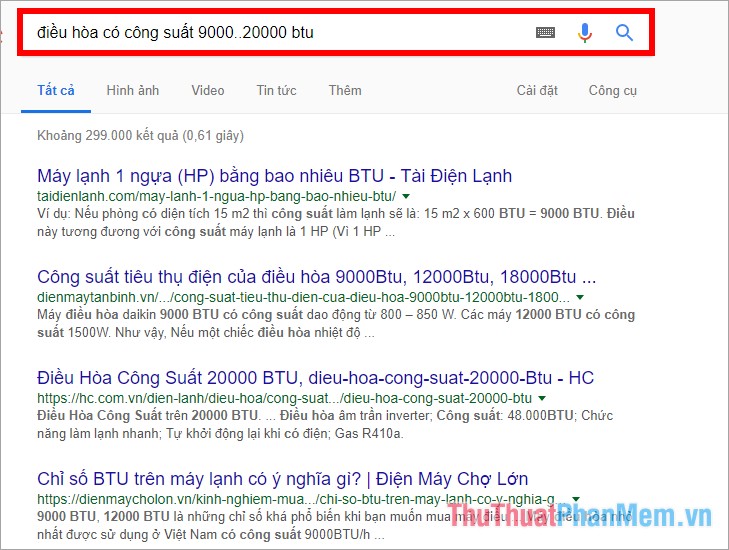
12. Search by file type (Filetype)
Using the syntax: [keyword] filetype: [file format], the search results returned will be the files in the format you entered that contain the search keyword.
For example, if you want to find pdf documents to learn Excel, you enter the search keyword on Google to learn Excel filetype: pdf by yourself
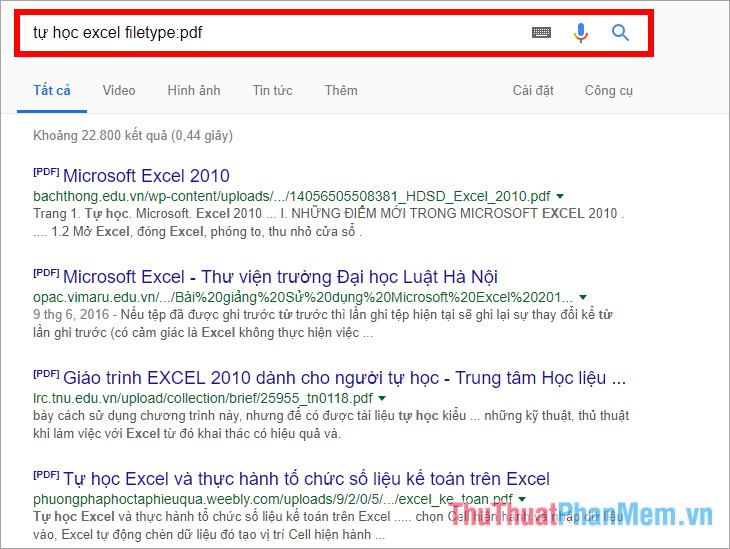
So, with 12 effective information search tips on Google that the article has shared above, hope you will apply in time to achieve the highest efficiency when searching information on Google. Good luck!
You should read it
- 3 tips for effective use of Google revealed by Google employees
- Tips for using Google Maps on Android
- Tips for making Google Keep notes more effective
- This is the most effective way to search on google
- Tips and search syntax in Google effectively
- 20 'tips' use Google Search effectively, not everyone knows (Part 1)
 Instructions for using Google Maps to find your way
Instructions for using Google Maps to find your way Tips and search syntax in Google effectively
Tips and search syntax in Google effectively How to change your phone number on Zalo, Facebook, Gmail
How to change your phone number on Zalo, Facebook, Gmail How to block ads when surfing the web effectively
How to block ads when surfing the web effectively How to log in to multiple Facebook accounts at the same time
How to log in to multiple Facebook accounts at the same time What is a VPN
What is a VPN