Tips and search syntax in Google effectively
You often use Google to search information online. But how to increase the accuracy of search results is not known to everyone. Instead of a normal search, you can use specific symbols or keywords when performing a search to make search results more accurate. Please refer to the effective Google search tips below.
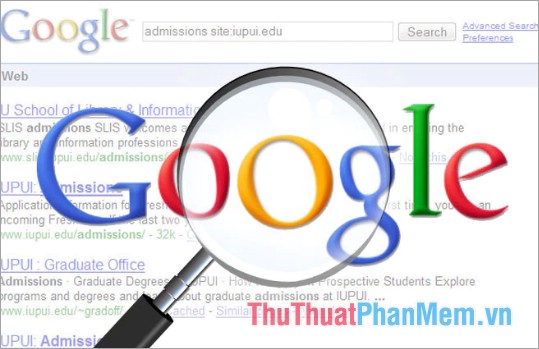
Here are 18 effective Google search tips and tricks, which you can save and use accordingly to get the best results.
1. Find keywords in the website title (intitle & allintitle)
Use the keyword intitle to search for keywords in the site title.
Syntax: intitle: keyword

Use the allintitle keyword to search absolutely all keywords must appear on the page title.
Syntax: allintitle: keyword
2. Find keywords in web page content (intext & allintext)
Use the intext keyword to find keywords in the page content.
Syntax: intext: keyword
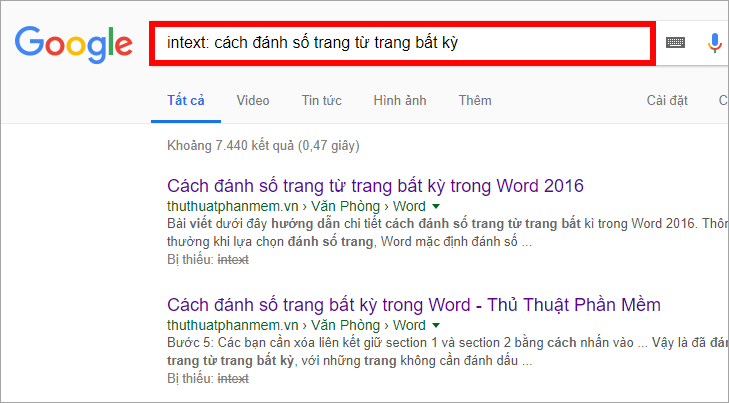
Use the allintext keyword to search absolutely all keywords that appear in the page content.
Syntax: allintext: keyword
3. Find keywords in the web address (inurl & allinurl)
Use the keyword inurl to search for keywords on the web address (url link).
Syntax: inurl: keyword
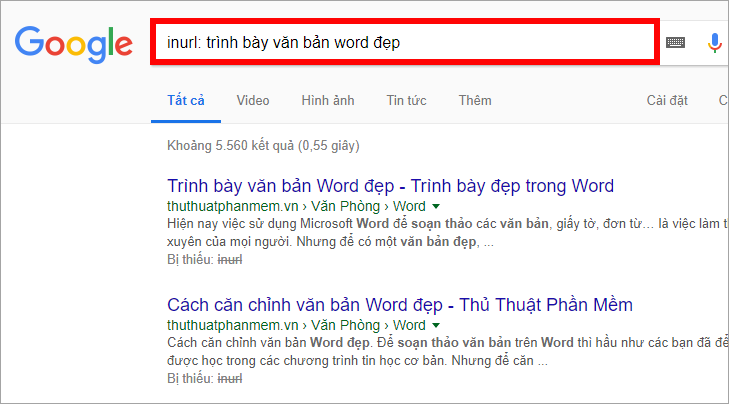
Use the keyword allinurl to search for absolute keywords that must exist on the web address (url link).
Syntax: allinurl: keyword
4. Find keywords by file type (filetype)
If you want the search results to return to the pages containing the file in the format you want, you use the syntax: keyword filetype: file format
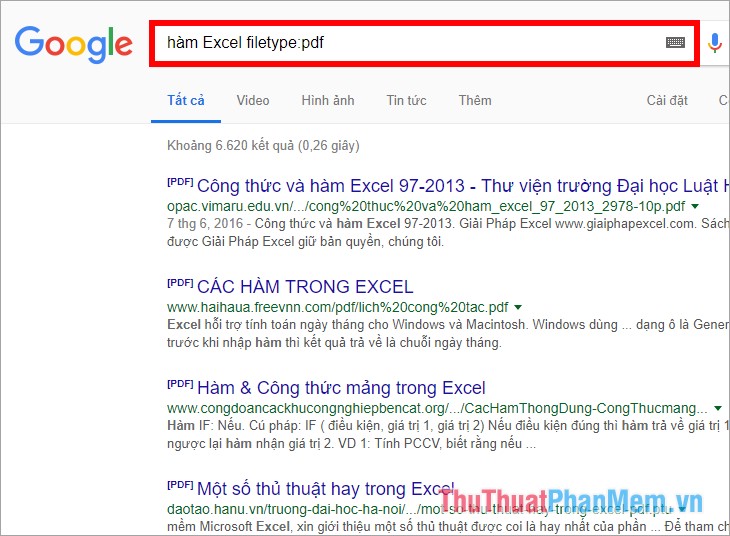
5. Search in a specific page (site)
When you want to find keywords in a specific web page, use site: with the syntax: site keyword: website address name
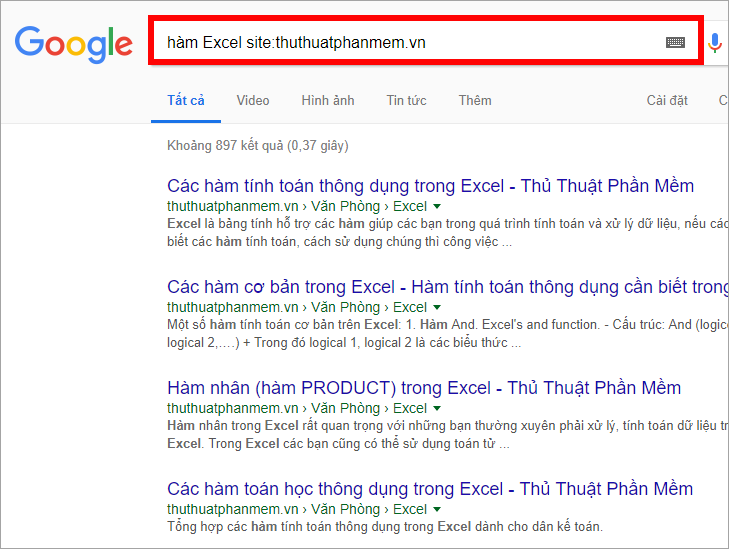
6. Search for exact keywords ('')
Search for exact keywords in an order that identifies you using quotes with the 'keyword' syntax
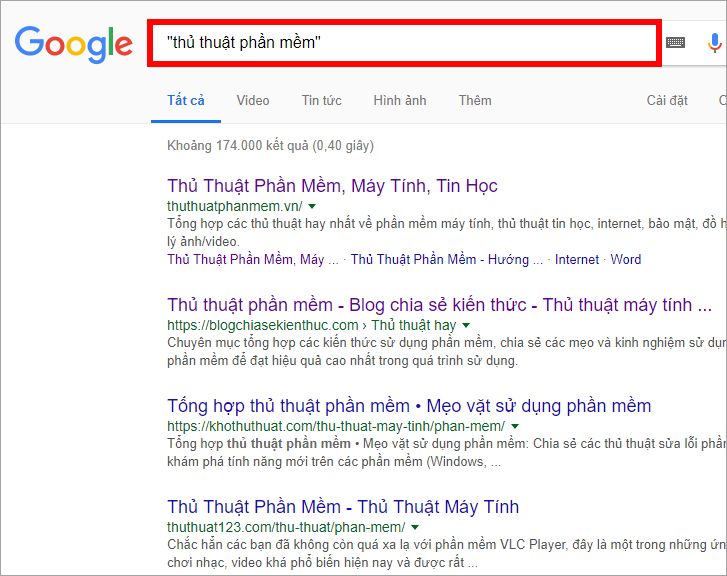
7. Search for required keywords (+)
You use the + before the keyword required in search results, the results returned by Google will include that mandatory keyword. The syntax to search is:
keyword + required words
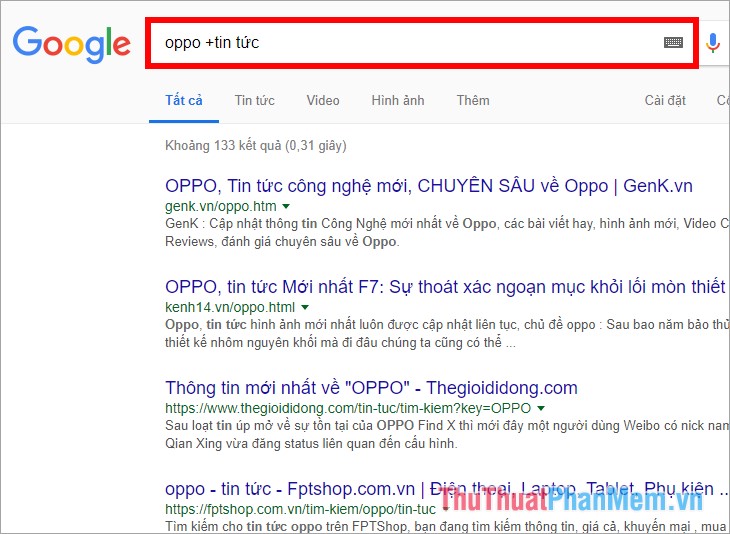
8. Search to remove unnecessary words (-)
If you want the search results to contain no specific words, you can use the - sign before the words to be removed, syntax: keywords - words to remove.
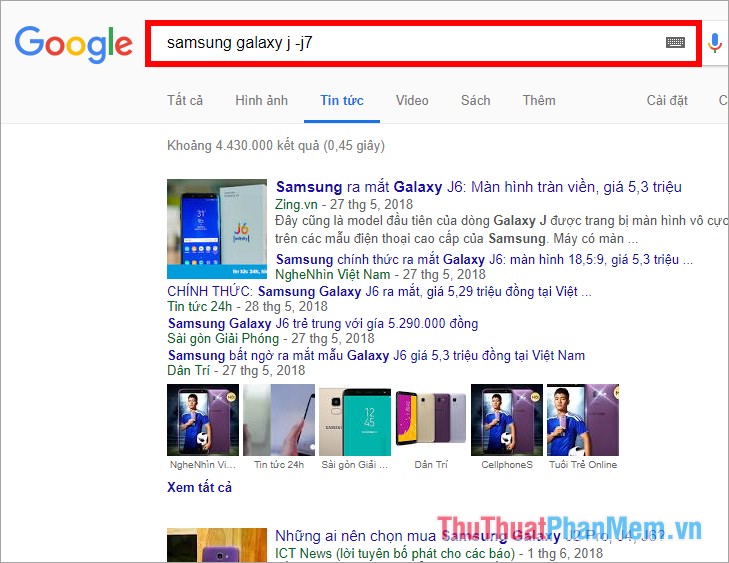
9. Search by alternative characters for unknown words (*)
If you do not remember all the keywords, you can use the * to replace the keywords that you do not remember, Google will return the full keyword for you to choose. It has no specific syntax, you just need to enter the * character in a keyword that you do not remember.
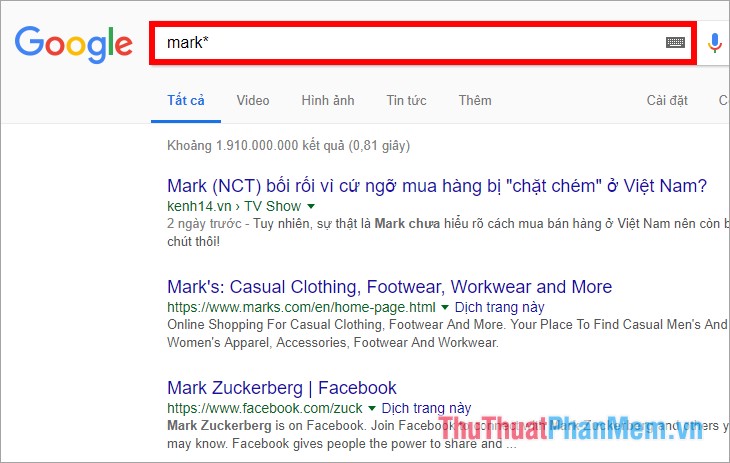
10. Search related websites (related)
Search for related web pages using related keywords with the syntax:
related keyword: web address name
11. Search on social networks
You put an @ sign before a word to search on social networks.
Syntax: keyword @ social network name
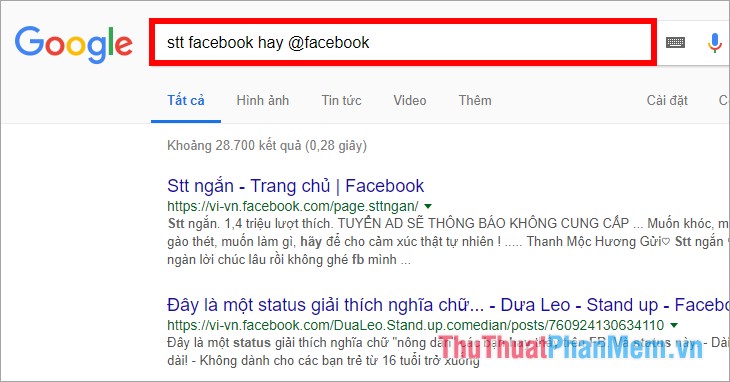
12. Search for product prices
You just need to put $ in front of a number, syntax: keyword $ amount
For example, the phone $ 300
13. Search by hashtag (tags)
Use the # symbol to search by tags, specific syntax: # keywords
For example: #pc to search for hashtags containing pc.
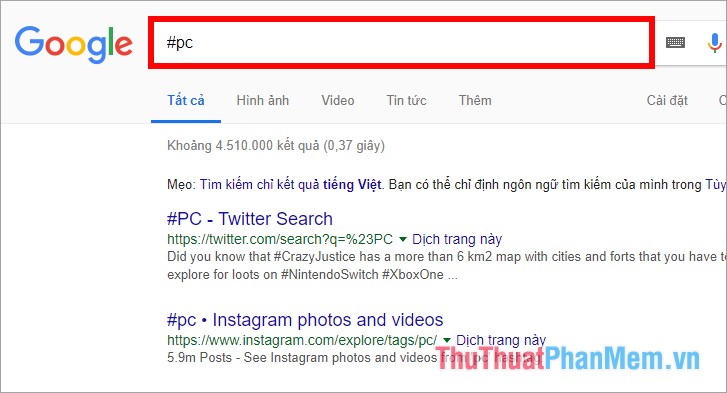
14. Get details about a website
Use the info keyword to get site details.
Syntax: info: website address
15. See the version of the website cached by Google
Use the keyword cache to view site version information on Google
Syntax: cache: website address
16. Specific search (images, videos, news)
You enter the keyword to search in the Google search box and search, if you want to search for images, then select the Images tab, select Video if you want to search for videos related to keywords, select News if you want to search for news on search terms. So you can easily find the results you want.
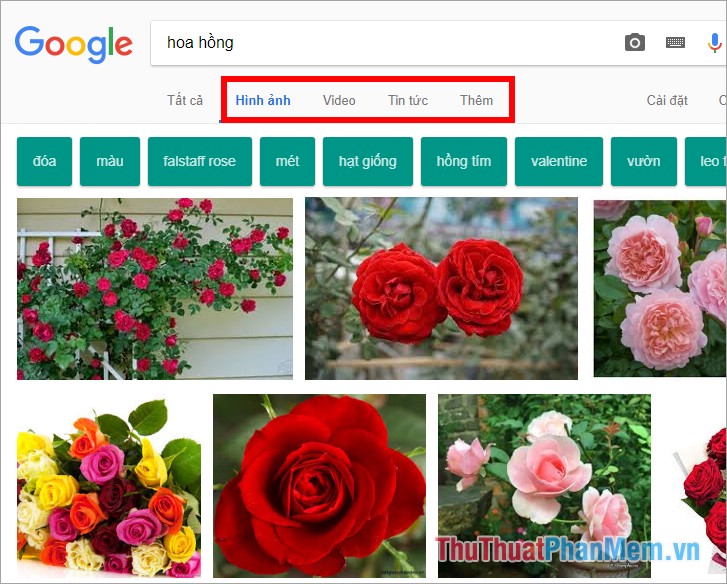
17. Search by certain criteria (customizing Tools)
You search for keywords on Google search, then select Tools under the search box, here you will have the option to collapse search results.
For example, if you want to search for computer wallpaper with full HD size, then you enter the keyword in the Google search box is the computer wallpaper (or a similar keyword) after searching for you choose Image .
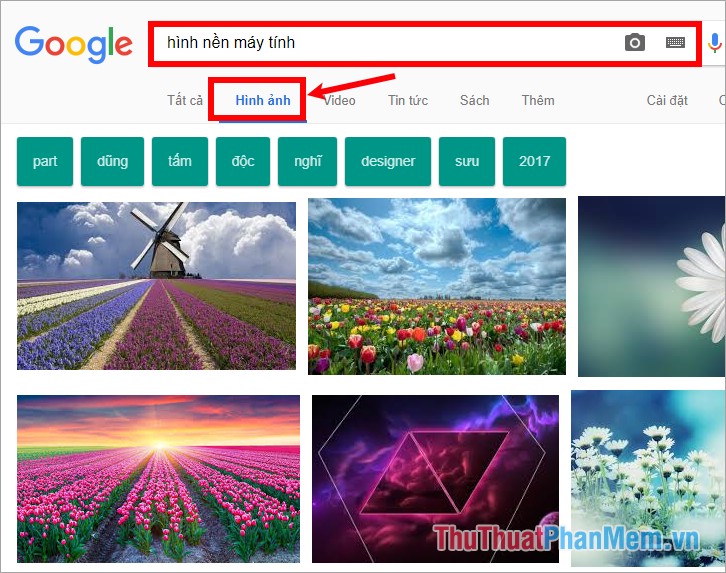
Next you choose Tools , in your tool select Size> 2MP (1600-1200), so the search results will return to you the computer wallpaper with full HD size. In addition, you can customize many other options to get the results closest to your wishes.
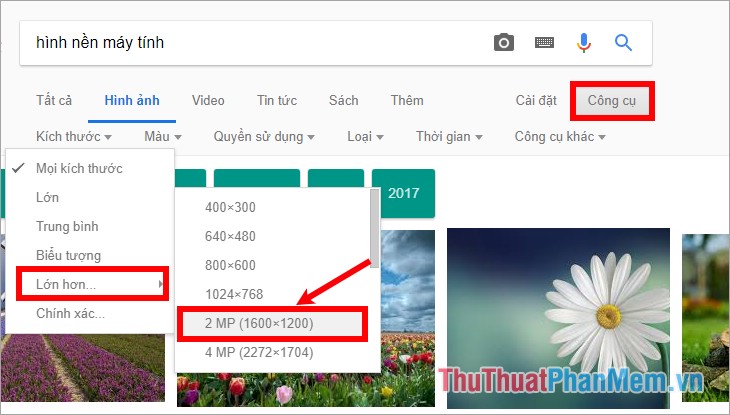
18. Advanced search
You go to https://www.google.com/advanced_search or you enter keywords to search and select Settings -> Advanced search.
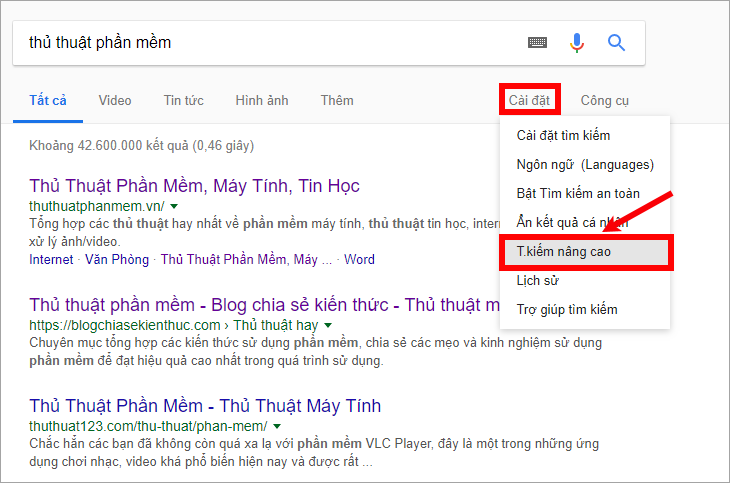
In the advanced search section you enter keywords that match the text boxes and customizations to narrow your search results, then select Advanced Search.
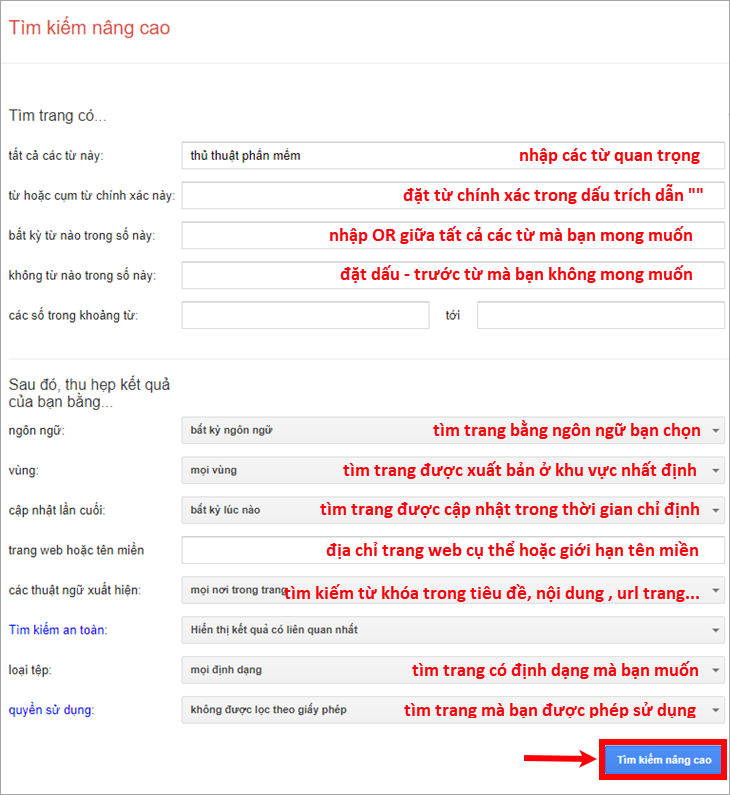
Above are 18 tips and search syntax in Google effectively, you can refer and use. Depending on your purpose and requirements when searching on Google, you use the appropriate syntax to help increase the accuracy of the search results. Good luck!
 How to change your phone number on Zalo, Facebook, Gmail
How to change your phone number on Zalo, Facebook, Gmail How to block ads when surfing the web effectively
How to block ads when surfing the web effectively How to log in to multiple Facebook accounts at the same time
How to log in to multiple Facebook accounts at the same time What is a VPN
What is a VPN Increase web surfing speed with DNS of CloudFlare (1.1.1.1)
Increase web surfing speed with DNS of CloudFlare (1.1.1.1) Change Gmail interface from English to Vietnamese
Change Gmail interface from English to Vietnamese