How to save a Web page to the main screen on an iOS device?
If you are using an iOS device (iPhone or iPad, .) when you browse the Web and you want to save a Web page for later access, you can use bookmard. However, for easy access, you can save the Web site on the home screen.
Refer to the steps to save a Web site to the main screen on the iOS device in the following articleb of the Network Administrator.
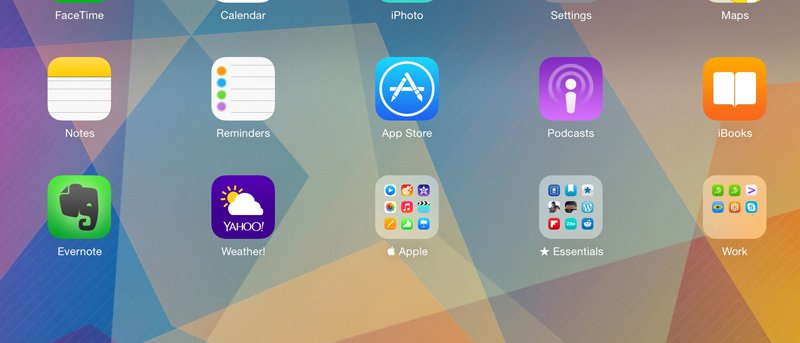
Step 1:
First open the Safari browser, then access the Web site you want to save on your iOS device's home screen.
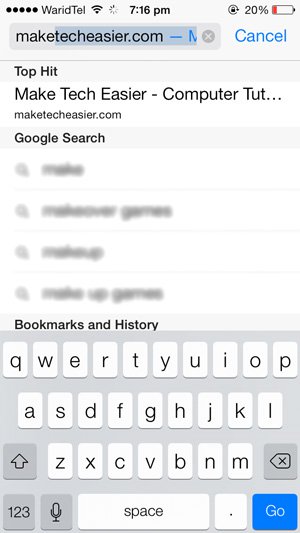
Step 2:
Click on the Action button as shown below.

Step 3:
At this time a popup menu window appears, select the Add To Home Screen option.

Step 4:
You can rename the title accordingly. After renaming, click on the Add button .
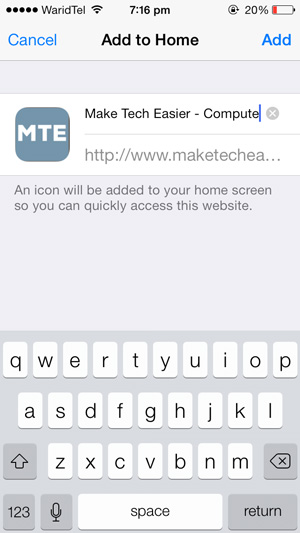
Step 5:
Return to the main screen of your iOS device. You will now see the Web page you just added appears on the Home Screen.
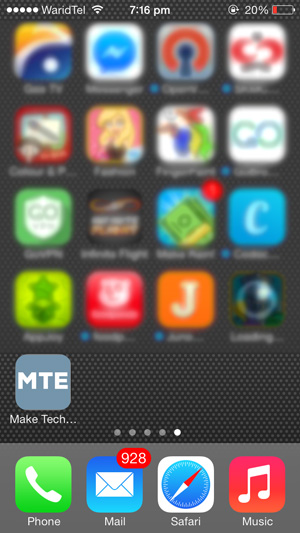
You can refer to some of the following articles:
-
How to download and install applications for iPhone and iPad
-
Tips to fix iPhone 5 error turn off and don't restart
-
7 security measures for iPhone
Good luck!
You should read it
- How to manually enter passwords on iPhone, iPad for applications, websites
- How to Save GIFs on iPhone
- How to avoid unfairly deducting money when using iPhone?
- Save web pages on smartphones in 4 simple ways
- Replacement operations for home button on iPhone XS, and iPhone XS Max
- How to use Incognito Tab on iPhone - Open Incognito Tab on iPhone
 Refresh the iPhone keyboard with Next Keyboard
Refresh the iPhone keyboard with Next Keyboard Instructions on how to fix 53 error when restoring on iPhone
Instructions on how to fix 53 error when restoring on iPhone Tips for using 3D Touch on iPhone 6S as electronic scales
Tips for using 3D Touch on iPhone 6S as electronic scales Instructions for booking online train tickets by phone
Instructions for booking online train tickets by phone Tell you 10 simple photography tips that are effective on iPhone
Tell you 10 simple photography tips that are effective on iPhone