Instructions for using HitmanPro.Kickstart to boot the infected computer
This manual describes how HitmanPro.Kickstart can be used to rescue or unlock a computer infected with some type of extortion software.When your computer is infected with ransomware, you will see a message, supposedly from the police, PCeU (Central Police electronic crime unit), Europol (European law enforcement agency), FBI or other agencies, require a fine to unlock the computer.Most of the time, your computer is no longer accessible and you cannot start any other programs.
HitmanPro.Kickstart allows you to boot your computer from a USB flash drive to remove ransom malware.Because you cannot start your computer in the usual way, Surfright developed HitmanPro.Kickstart that is easy to use for ordinary users.All you need to do is boot your system with the help of the HitmanPro.Kickstart USB flash drive and it's ready to use.Programs on the flash drive will ensure that you boot into your own familiar Windows environment and launch HitmanPro there.
To create a HitmanPro.Kickstart USB flash drive, you need to have access to a computer that allows you to start HitmanPro, you also need a USB flash drive with at least 32Mbyte capacity.
Warning: the contents of the USB flash drive will be deleted during creation.
Download a 32-bit or 64-bit version of HitmanPro on your desktop from one of the links below
- HitmanPro (32 bits)
- HitmanPro (64bit)
How to use HitmanPro.Kickstart to boot the infected computer
Start the program by double-clicking HitmanPro.exe .(Windows Vista or Windows 7 users right-click the HitmanPro icon and choose to run as administrator).
When HitmanPro is started, you will get a screen similar to the screen below.

Click the HitmanPro.Kickstart button with a red arrow.
Now insert the USB flash drive that you will use to write HitmanPro.Kickstart files.If you have connected all USB flash drives or many USB flash drives connected to a monitor, the option will be displayed.

Now select the USB flash drive that you want to place the HitmanPro.Kickstart file and click the Install Kickstart button
A warning will be displayed with the content that all contents of the selected flash drive will be deleted before the HitmanPro.Kickstart file is written as follows:

If you press the ' Yes ' button now, the selected USB flash drive will be formatted and all necessary HitmanPro.Kickstart files will be accessed from HitmanPro servers and written to the flash drive.
Once the process is complete, a mesage will appear.You can now remove the USB flash drive from the PC and use it to remove malware from the ransom computer.
HitmanPro.Kickstart (start)
Now install the HitmanPro.Kickstart USB flash drive into the USB port of the ransom computer and turn on the PC's power.During the boot of the computer, go to the bootmenu of the BIOS and select the USB flash drive containing HitmanPro.Kickstart to boot.
Note: to enter bootmenu of the BIOS, you must press F8, F11 or F12 depending on your BIOS manufacturer.
Once you have selected the USB flash drive to boot and press the enter key, you will receive the following message:

Now you can press ' Option 1 ' or ' Option 2 ' to continue booting from the hard drive. The default way to boot options is to select ' Option 1 ', which ignores the main boot record of the hard drive.
If you do not press any key, the process will continue after 10 seconds using the default boot option.
Option 2 should be used if you have a custom boot loader like GRUB installed on the hard drive in the main boot record.
After a second, the system will continue to boot from the hard drive and start installing Windows.
If you get the message as shown below, just select 'Start Windows Normally'.The reason why this message is displayed is sometimes because your Windows session has been turned off incorrectly in the past.
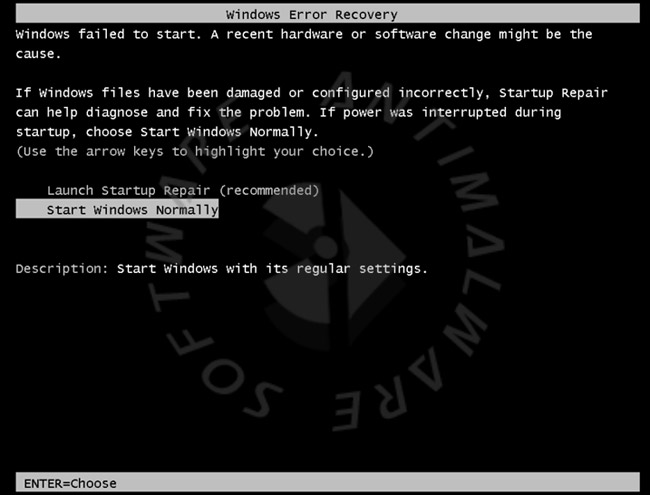
When Windows starts, you will have a login screen, or if your system is configured to log in automatically, the computer will be booted.
If you see the login screen, you can select the user and login or if you wait about 15 seconds, HitmanPro will automatically be started on the Windows login screen.

When HitmanPro is started, you must agree to the terms of the EULA, then press the ' Next ' button to start scanning and if the malware is found, delete it.
See more:
- Remove root malware (malware) on Windows 10 computers
- How to kill viruses with Windows Defender Offline on Windows 10 Creators
- Rooted MySearch123.com on Chrome, Firefox and Internet Explorer browsers
You should read it
- 9 things to do when detecting a computer infected with malware
- How to use Acronis Ransomware Protection against ransomware
- Learn about Ransomware: 6 ransomware on computers
- What to do when you know your computer is infected with ransomware
- Apple iTunes crashed causing Windows computers to be infected, deleted applications for several years still affected
- Discovered new ransomware on Mac computers
 Check MD5 and SHA1 to check file integrity
Check MD5 and SHA1 to check file integrity The way Hacker uses to remain anonymous
The way Hacker uses to remain anonymous Summary of how to create strong passwords and manage the most secure passwords
Summary of how to create strong passwords and manage the most secure passwords How to use StopAd blocking ads on Windows
How to use StopAd blocking ads on Windows Theory - Ransomware part 2
Theory - Ransomware part 2 10 free firewall software is most worthwhile
10 free firewall software is most worthwhile