How to fix a broken keyboard simply and quickly
Have you ever encountered a situation where the keyboard is chaotic and cannot enter content? In this article, TipsMake shares with you a simple and quick way to fix a broken keyboard.

1. Why is the keyboard confusing and jumping?
In reality, when using a computer, there are many errors that we cannot clearly determine the cause of. However, if an error occurs, we must find a way to fix it so we can continue to use it best. When typing on the keyboard on browsers and editing software, if you feel that the characters are jumping, wrong, or strange appearing, or there are a lot of wrong characters, it means your keyboard is having problems and the sentence function is wrong. pre-set command.

There are many different reasons why your keyboard may not enter characters correctly, jump characters, or mess up the editing characters. However, these errors often stem from the computer's hardware, specifically the keyboard on your computer. Below are some reasons why your computer has a keyboard disorder, please refer to it now!
- The keyboard is disturbed due to external impacts : During use, it is likely that you accidentally spilled water, dust, or dropped the keyboard, causing the components inside the keyboard to be damaged. This is also the main reason why keyboards have errors, broken keys, and key paralysis. Be careful with liquid solutions next to your keyboard.
- Keyboard driver error : Each keyboard has a driver that helps the system recognize characters when you enter characters. Usually, drivers on the keyboard rarely encounter errors, and if they do, you should replace them for more stable operation.
2. Simple way to fix a broken keyboard
To fix the broken keyboard error on your computer, you need to better understand the error you are experiencing. If you know the exact cause of the error, the fix is extremely simple and fast.
2.1 Fix the error of keyboard jumping letters and confusing keys due to battery
Often on some laptop models, the keyboard error appears due to battery problems. Often when the battery on the laptop is no longer stable, the poor power supply to the device is the cause of the keyboard malfunction. The simplest way to check is to connect the power source directly to the Laptop and continue using it to see if the situation of jumping letters and keyboard chaos still appears or not. If the charger fails, it also means that the battery on your Laptop is bad and needs to be replaced with a better-performing battery.
2.2 Fix keyboard input error by switching language
While using the computer, you accidentally switch to the wrong keyboard language, which is also the cause of your keyboard being chaotic, jumping characters, and typing wrong letters. In this case, you just need to change the language back to English (US) mode and the error will go away.
Step 1 : Left-click on the keyboard language icon on the Taskbar toolbar.
Step 2 : Then, you switch to English (United States) mode .
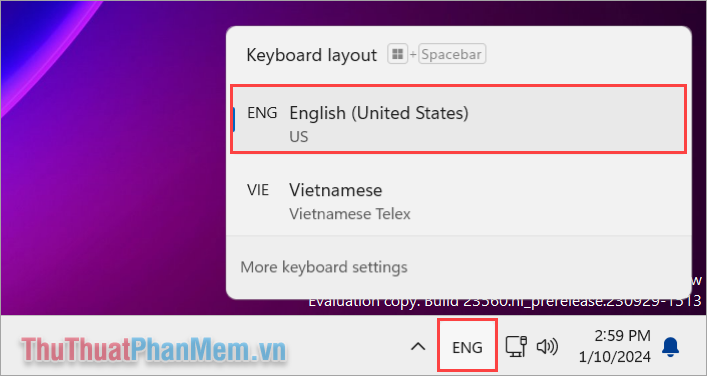
2.3 Fix keyboard disorder by enabling special features on the keyboard
If you accidentally press special function keys on the keyboard, your computer is likely to encounter errors with letters, numbers or characters. In this case, you just need to try turning on special function keys (Numlock, Scroll Lock.) to check the keyboard you are using.
You check the special function keys on the keyboard, turn each function key on and off to see if the keyboard still has errors. For some laptop lines, you must press the FN + Function key combination to change special features.
2.4 Keyboard driver error on computer
The computer operating system also needs its own Driver to check input and receive signals from the characters you input. If the driver is faulty, it is also the reason why the keyboard cannot operate and operate stably. In this case, you can automatically check and update keyboard drivers to bring them to the most suitable version.
Step 1 : Open Start , enter Computer Management to open.

Step 2 : Select the Device Manager tab and select Keyboards to search for Drivers on your computer. After identifying the keyboard driver, right-click and select Update Driver to update the system version.

2.5 The keyboard is stuck, dusty, and the mount is broken

After a long time of use, there will be dirt and foreign objects under the keyboard, making data entry difficult. When the keyboard is jammed or dusty, the response is no longer accurate, the ratio is very large, causing the letters to jump and become confused continuously. In this case, you need to take your keyboard to the toilet to return it to its original state.
If you have experience, you can quickly clean your keyboard at home. However, if you do not understand electronic devices, you should send it to a warranty center for the best support.
2.6 The keyboard is covered with liquid

During use, if you accidentally drop water or pour water on the keyboard, the odds of having to replace the keyboard are very high. Keyboards or any electronic device are sensitive to liquid, the main cause of short circuiting the power board, jamming the keyboard, etc. So, if you spill water on your keyboard, this is the reason why your keyboard skips letters and letters continuously during use.
2.7 The keyboard has signal wire interference
Some keyboards use low quality and unstable signal wires, which is also the reason why your keyboard has problems during use. Normally, the signal wires must be covered with foil to isolate electric field noise, but some cheap keyboards do not have anti-interference wires, causing the output signal to be disturbed, leading to the computer receiving the wrong signal.
In this case, try isolating all the wires on the computer and try changing to another connection port to see if the signal improves.
2.8 Keyboard is broken

In the worst case, when your keyboard gives wrong results and the keys jump around, that means the keyboard is broken. In this case, the best solution is to replace a new keyboard with higher and better stability. In addition, you can also temporarily use the virtual keyboard on Windows to temporarily replace the computer keyboard.
In this article, TipsMake has shared a simple way to fix a broken keyboard error. Have a nice day!
 How to fix a dark Laptop screen simply and effectively
How to fix a dark Laptop screen simply and effectively How to fix touch mouse not moving error, works on Windows 11
How to fix touch mouse not moving error, works on Windows 11 Simple way to fix a horizontally rotated computer screen
Simple way to fix a horizontally rotated computer screen How to fix the computer screen shrinking 100% successfully
How to fix the computer screen shrinking 100% successfully Instructions for handling when Scanning and Repairing Drive C takes too long
Instructions for handling when Scanning and Repairing Drive C takes too long 7 ways to fix Windows error not detecting graphics card
7 ways to fix Windows error not detecting graphics card