How to turn off the LED lights of the computer mouse and keyboard when Shutdown
More and more mouse and keyboard products are equipped with LED lights, in addition to decoration to highlight their gaming gear. It also helps you recognize characters on the keyboard when used in the dark, but it also gives players another inconvenience: you cannot turn off the device's LED light when shutting down.
If you have a separate set of gear, you can simply turn off the power, or unplug the computer to completely turn off the LED light. But if you are the owner of a restaurant, you cannot do this to turn off the mouse and keyboard LED lights. But you can still turn off the mouse and keyboard LED lights through the instructions in this article without having to disconnect the power source.
Instructions to turn off mouse and keyboard lights when Shutdown
1. ASUS mainboard

The first will be the ASUS Mainboard, the operating style of this Mainboard BIOS is a bit similar to the Asrock Mainboard. If you do not know how to enter the BIOS of different computer models, you can refer to the article Instructions for entering BIOS on different computer models.
Currently, all Mainboard lines display the EZ Mode interface. In the bios interface, press F7 to enter the Advanced Mode interface and select the Advanced tab and find the path APM Configuration > ERP Ready and select the Enable option (S4 + S5). ) . If not, just select Enabled then press F10 and select Yes to save. Then turn off your computer and check to see if the mouse and keyboard lights are still on.
2. ASRock mainboard

Similar to the above on the ASUS Mainboard, you can turn off the mouse and keyboard LED lights on the ASRock mainboard. ASRock's BIOS interface is quite similar to other mainboards, so implementation is quite simple. In the EZ Mode interface, press the F6 key instead of F7 like on the ASUS main board.
You will then be transferred to the Advanced Mode interface , continue to find the Advanced tab and follow the Chipset Configuration path > select Deep Sleep > then select Enabled in S4-S5 . Next, press the F10 key and select Yes to save and check by turning off your computer to see if the LED light appears.
3. Gigabyte mainboard
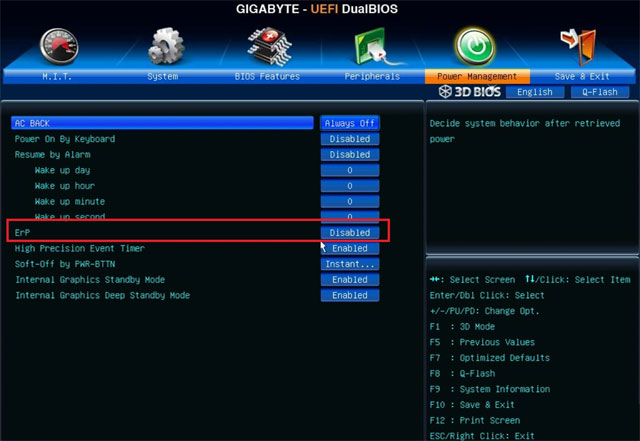
Gigabyte mainboards are quite popular and the BIOS interface is also quite easy to use. You just need to go to the Power Management tab > Find the ERP section and select the Enabled option , then press F10 to save the customizations. Next, exit and check by turning off the computer.
4. MSI mainboard
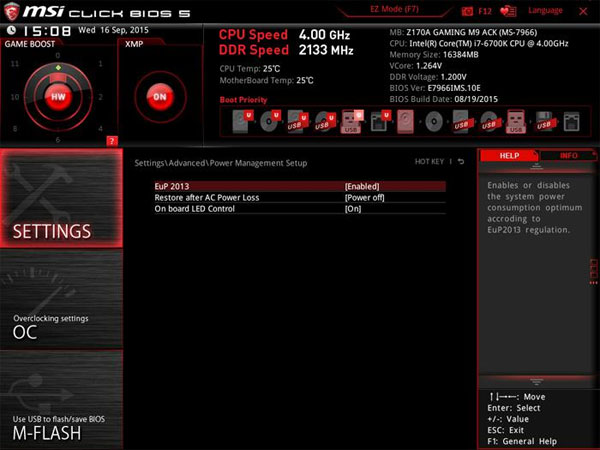
The MSI mainboard has a different BIOS interface, as is typical of gaming machines, but the way it works is quite similar to Gigabyte and ASUS. When entering the BIOS, select the Settings tab in the right column > select Advanced > Power Management Setup > select EuP and turn it on with the Enabled option. Then just press F10 to save this customization and check by turning off the computer.
You should read it
- How to turn on the HP Laptop keyboard light Laptop
- How to turn on HP laptop keyboard light properly and simply
- What's the highlight of Bkav's super light, super-fast web browser?
- How to turn on Laptop keyboard light easily
- How to fix mouse error lights but does not work
- Instructions on how to turn on the mechanical keyboard light in the simplest and most detailed way
 Microsoft Flight Simulator (2020) reaches 15 million players milestone; will be updated until 2028
Microsoft Flight Simulator (2020) reaches 15 million players milestone; will be updated until 2028 280 million people have installed malware-infected Chrome extensions
280 million people have installed malware-infected Chrome extensions Xiaomi is removing chargers when selling smartphones like Apple and Samsung
Xiaomi is removing chargers when selling smartphones like Apple and Samsung iOS 18 adds much-needed new features to Apple Maps search
iOS 18 adds much-needed new features to Apple Maps search Apple is the first technology company to violate European regulations
Apple is the first technology company to violate European regulations 6 Apps to listen to YouTube music when the iOS screen is turned off, 100% successful
6 Apps to listen to YouTube music when the iOS screen is turned off, 100% successful