Instructions for pinning Youtube videos under the screen corner
Becoming the world's largest video hosting site, Youtube not only brings all the videos you need, but also where we can socialize and make friends. The number of visitors to YouTube has increased, confirming the strong position of this entertainment video channel.
- 7 ways to download videos on Youtube quickly and simply
- How to play live video on YouTube?
- Fix Flash errors when watching videos on YouTube
However, if you are working on something on your computer, you will have to constantly turn off and run the Youtube video so you can watch the entire video. Pretty time consuming. Therefore, the YouTube video pin tool under the corner of the screen is considered an effective way to help you both watch YouTube videos seamlessly and do everything on your computer such as Facebook, web surfing, gaming, . With Network Administrator learn how to pin YouTube videos under the screen.
1. Use the utility on Chrome browser:
The Floating for YouTube application installed on Chrome will help you to watch YouTube videos anywhere on your computer.
Step 1:
You access this link to install the Floating for YouTube application. Click Add to Chrome to install.

Step 2:
After completing the installation, go back to the application settings page and click the Run application section.
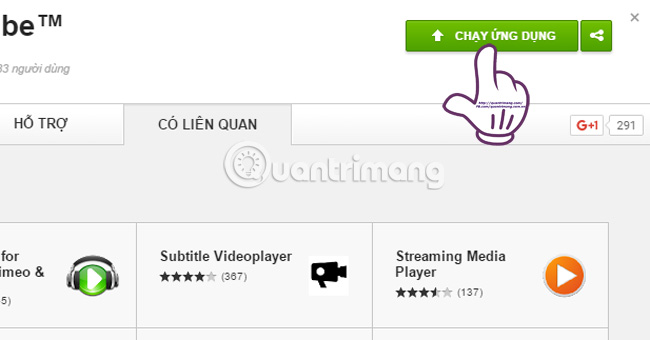
Step 3:
Immediately after running the application, a new dialog will appear so we can copy the URL of the video you want to pin.
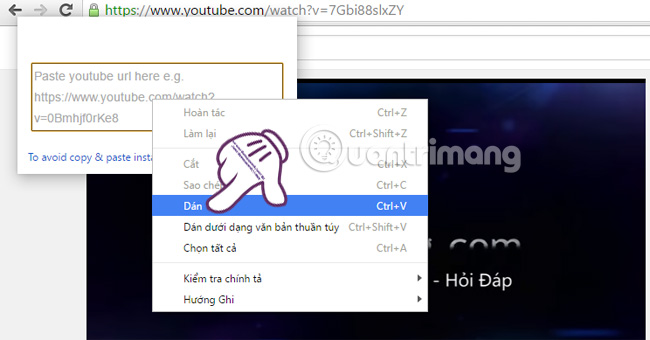
Step 4:
When pasting the Youtube video link, the window will become a miniature YouTube video and will always appear on the screen. To move this video window, use the left mouse button to point the plus sign on the window screen and move any position you want. Turning the pushpin icon on or off allows the video to always appear or not on the screen.
We can also extend or narrow the video window depending on the purpose of the viewer.
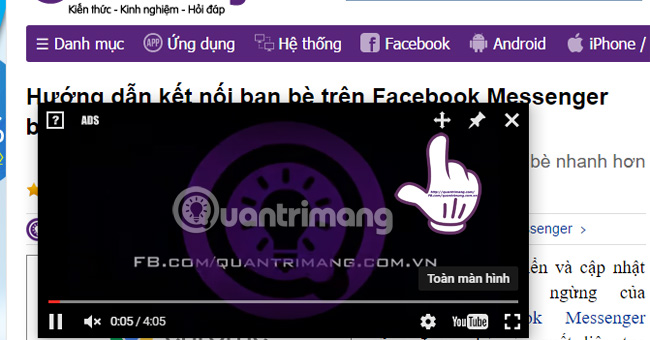
Step 5:
After turning off the video and you want to continue using it, you can open the Chrome App Launcher folder on your computer screen, which appears immediately after running the Floating for YouTube application.
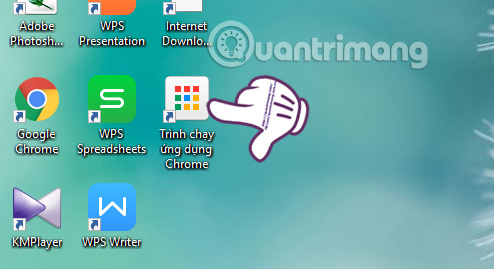
Then click on the icon of the application and also a window will appear so we can paste the video URL to pin on the screen.
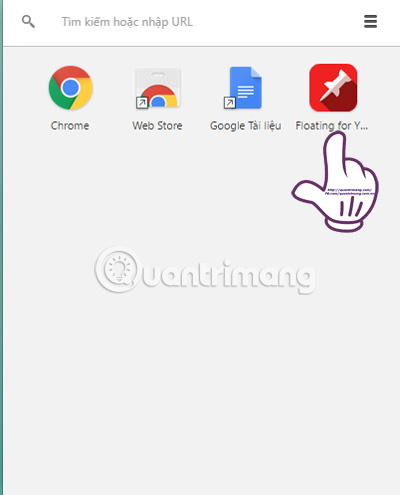
2. Use Coc Coc browser:
In the new version of Coc Coc, the video clip feature is also updated so that you can minimize the Youtube video screen and always appear on the screen, no matter what job you do.
Step 1:
Open Youtube video that wants to pin on Coc Coc browser. When hovering over the video screen, you will see the Pin option.
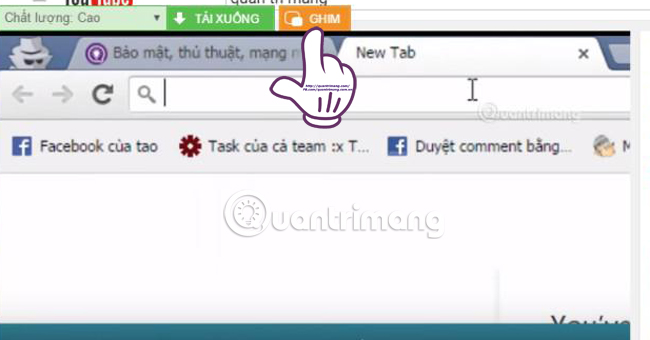
Step 2:
Shortly thereafter, the minimized window of the Youtube video interface appears. We can move the video screen anywhere you want. To return to the same state, click the arrow icon .
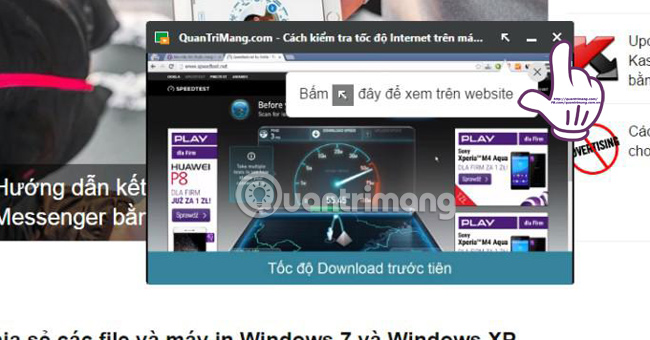
By Floating for YouTube or using Coc Coc browser, you will not need to switch between tabs when watching Youtube videos, or stop watching midway to do other tasks that can track the entire video.
Refer to the following articles:
- Guide to watching YouTube while working on other iOS devices
- How to download the entire Video Playlist on Youtube
- How does YouTube get a black screen error on the browser?
I wish you all success!
You should read it
- Summary of obscure shortcuts on Youtube
- 10 ways to download YouTube videos fast and simple
- YouTube is building a paid channel to watch non-promotional videos
- Cable termination can still see Youtube smooth on the phone
- How to prevent YouTube from suspending?
- 21 useful tips to help make using YouTube more awesome you may not know yet
 5 useful features of Dropbox on iOS and Android
5 useful features of Dropbox on iOS and Android 2 ways to replay, replay YouTube videos automatically
2 ways to replay, replay YouTube videos automatically Don't miss these 9 useful Google Drive tricks!
Don't miss these 9 useful Google Drive tricks! How to search YouTube videos without stopping the video playing
How to search YouTube videos without stopping the video playing pCloud Drive - New online storage application
pCloud Drive - New online storage application Instructions for permanently deleting Google history
Instructions for permanently deleting Google history