pCloud Drive - New online storage application
Today's cloud storage tools and applications have become popular and are widely used. High-quality document synchronization and access anywhere on any device, cloud storage tool helps users get the documents they need at a glance. Names like Google Drive, OneDrive, Dropbox, . have become familiar to anyone who wants to store data. And recently, the all-new cloud storage tool pCloud Drive promises to bring outstanding unique features.
The tool supports free storage users up to 20 GB, 500 GB for 3.99 USD / month, 1 TB for 7.99 USD / month, 5 TB for businesses in need. And there are many other features that we will guide you to use in the article below.
1. Use pCloud Drive online storage:
First of all, go to the link below to start using pCloud Drive.
- pCloud Drive cloud storage
Step 1:
After advancing to the home page interface of pCloud Drive, click on Sign up at Free section to use for free. Note , you should change to English English before using.

Step 2:
The registration process is also very simple. Follow the request to enter your email address and password then click Get Started .

Step 3:
Next, log in to your pCloud Drive email account to activate your account. Click Verify my email .
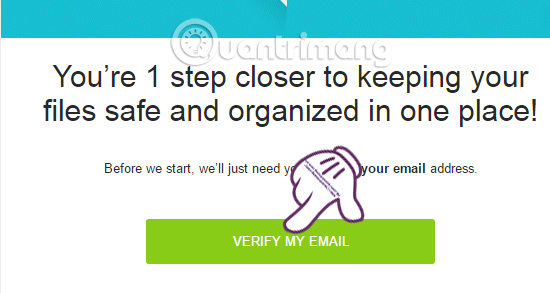
Step 4:
After you have successfully activated your registration account, we will be taken to the pCloud Drive data management interface online. In the leftmost column of the interface, there will be 4 items stored clearly including: Files (general data), Crypto Folder (encrypted folder), Shares (shared data) and Audio (episodes) audio news).
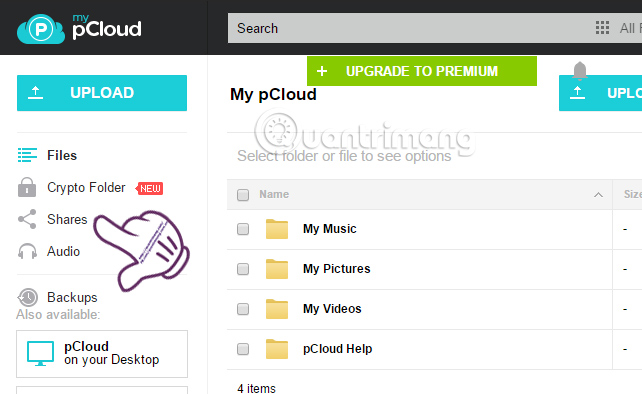
Step 5:
The process of uploading data to pCloud Drive is very simple as other storage tools. Click the Upload item above the interface to download the file.
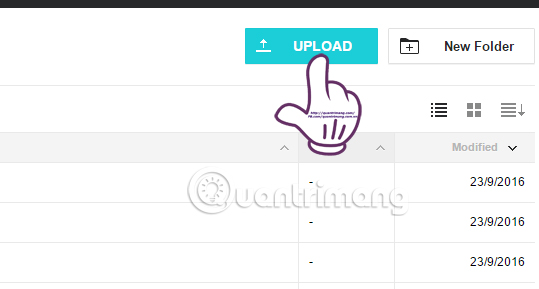
Step 6:
Right after that, the interface will appear to download the file to pCloud Drive. There will be 3 main categories: File Upload , Folder Upload and Remove Upload . To download files or directories, we just need to click on that item to finish.
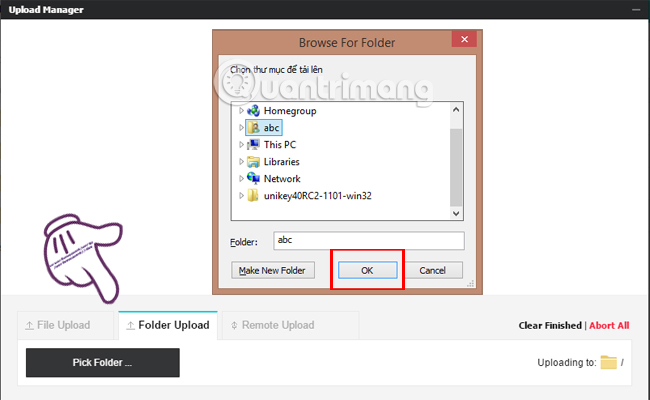
The folder or file you just uploaded will appear at the main interface of pCloud Drive. In addition, we can categorize uploaded files when adding them to the 3 available categories: My Music , My Pictures , My Video for easy management.
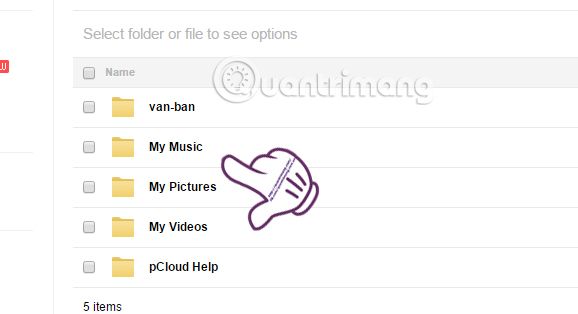
Step 7:
To create a new folder on pCloud Drive, we click on New Folder above.
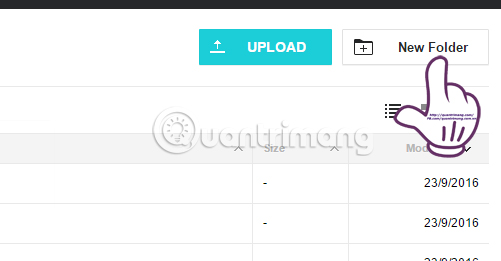
The folder creation interface appears with the new name of the Folder name folder . Click Create to create.
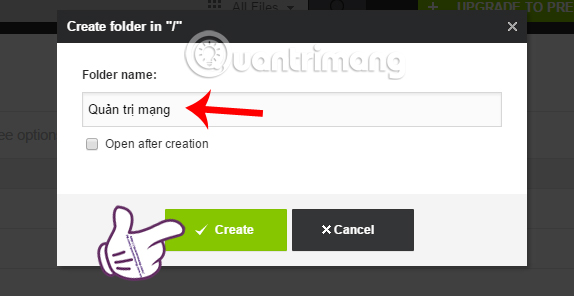
Step 8:
To get more storage for your account, up to 10 GB more, click the Get More Space button just below.
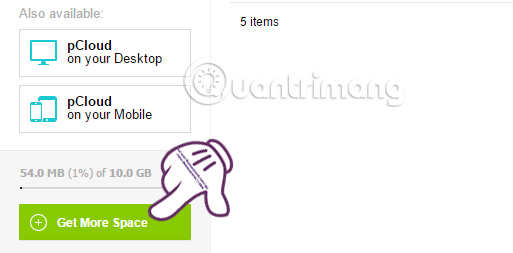
Step 9:
Next, click on the Get Free Space item to see what the additional storage conditions are
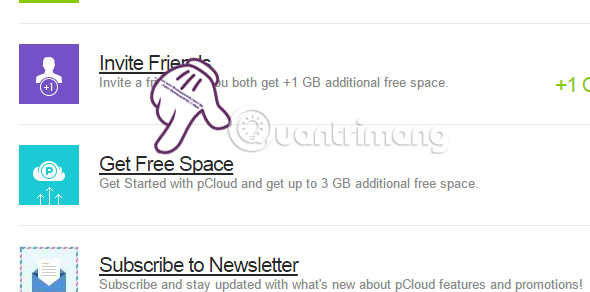 .
.
Here, you will need to fully complete the conditions that pCloud Drive offers to get more storage space. The completed condition will be crossed out and the Done confirmation next to it.
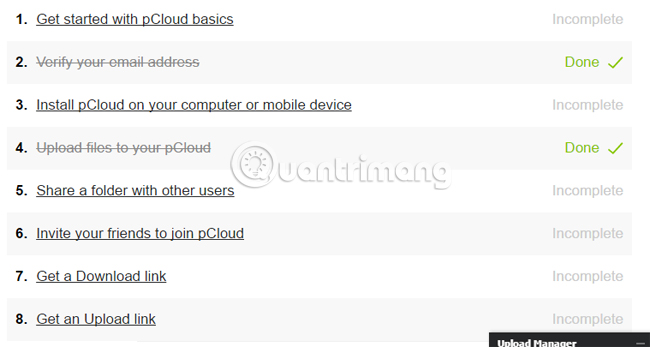
Step 10:
Back to the main interface, the item Backups will be a place for users to back up data from storage applications like OneDrive, Dropbox or from Facebook to pCloud Drive.
Just press Start on the application to backup to pCloud Drive is okay.
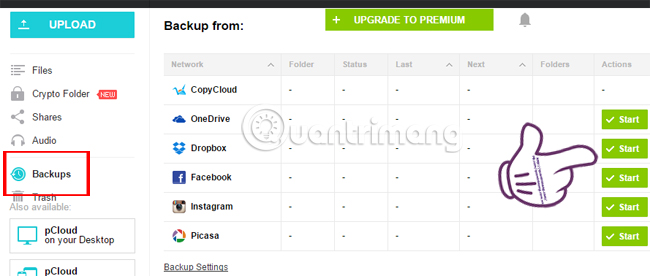
So you can store all data on pCloud Drive online version already.
2. Store data with pCloud Drive software:
pCloud Drive also supports users to download and install software on computers to synchronize and store their data. You just need to install the software under the link below to use pCloud Drive.
- Download pCloud Drive for Windows
- Download pCloud Drive for Mac
- Download pCloud Drive for Android
- Download pCloud Drive for iOS
- Download pCloud for Windows Phone
Step 1:
After downloading pCloud Drive to your computer, we proceed to start the software. Click on the box I agree to the license terms and conditions to agree to the terms. Click Install to install.
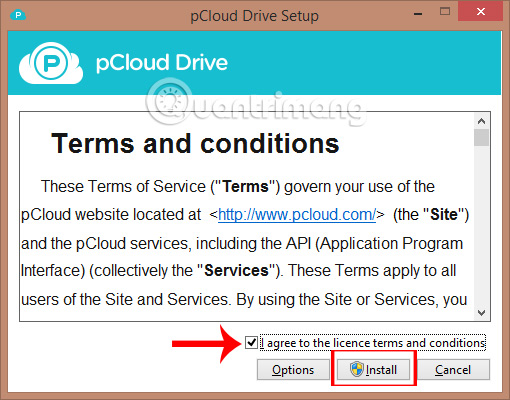
Step 2:
The installation process took place quite quickly. Finally, click Done to finish the installation, or click Launch to use the software.
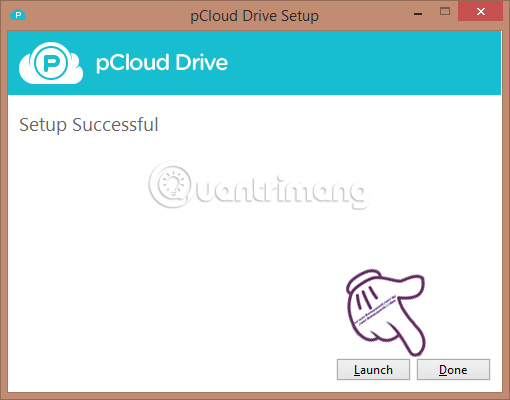
Step 3:
At the new interface, we will enter the account registration address and password , then click Login to login.
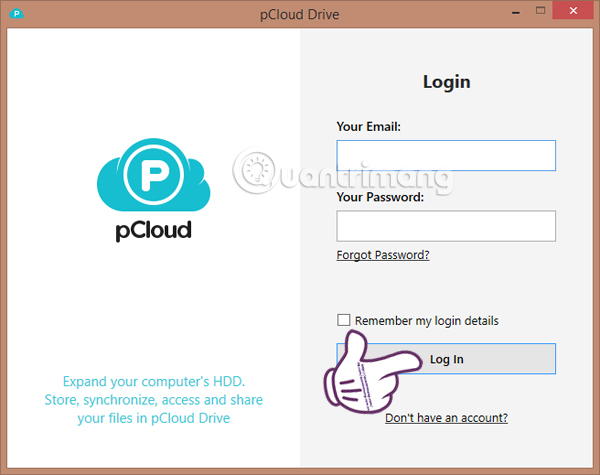
Step 4:
There will appear some pictures of pCloud Drive features. You just need to click Next to finish. Then switch to the sync folder interface between pCloud Drive online and on the computer.
pCloud Drive will create a drive-type folder on your computer, inside it will be available sub-folders and created or uploaded by you.
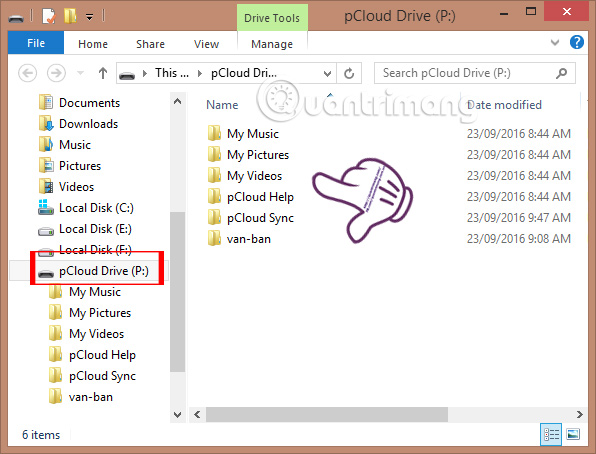
Step 5:
Also at the pCloud Drive software interface on the computer, you will see there are many tabs with different functions, including:
- Account : this is the account we registered with the email address, the capacity used.
- Sync : sync folder between pCloud Drive on computer and online.
- Share : data shared to friends.
- Crypto : data encryption.
- Settings : install the program.
- Help : help users in the process of using problems.
- About : The version of pCloud Drive is in use.
In the Sync tab, we can download more folders on the computer to pCloud Drive and then sync to the online account.
After going to Sync tab, click Add New Sync> Choose Local Folder> select the folder> Add Sync to sync and finish.
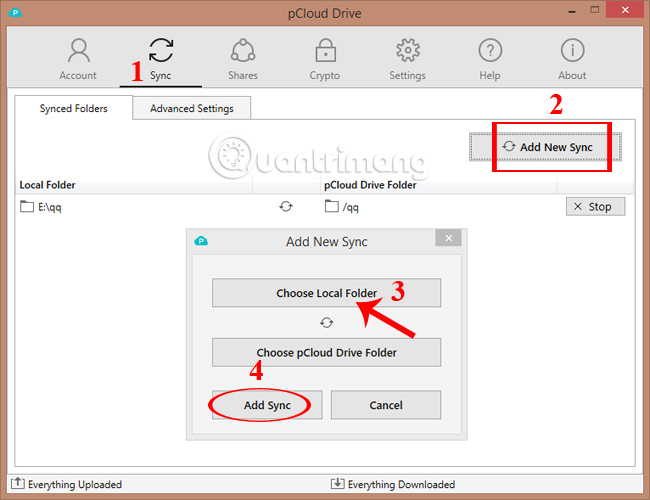
Thus, we have instructed you how to use pCloud Drive software to store data both on the web platform and the computer version. Usage of pCloud Drive is also very simple, not different from other storage tools so easy to use. In addition, pCloud Drive also supports the mobile version to increase the convenience for users. Please mail this new pCloud Drive storage tool offline.
Refer to the following articles:
- Instructions for storing online data on Google Drive
- Synchronize the folder on your computer with Google Drive, Skydrive and Dropbox
- How to get 1TB of Google Drive capacity for free
I wish you all success!
 Instructions for permanently deleting Google history
Instructions for permanently deleting Google history How to prevent YouTube from suspending?
How to prevent YouTube from suspending? How to update files on Google Drive does not change the shared link
How to update files on Google Drive does not change the shared link How to connect to an FTP Server from Windows Explorer?
How to connect to an FTP Server from Windows Explorer? Fixing Dropbox errors cannot sync or conflict with iCloud on macOS Sierra
Fixing Dropbox errors cannot sync or conflict with iCloud on macOS Sierra How to block Youtube ads on Android devices (without Xposed)
How to block Youtube ads on Android devices (without Xposed)