How to search YouTube videos without stopping the video playing
Youtube is currently the most popular and popular video search and entertainment medium. Through search keywords, users will get the video they need in the fastest time. And when searching for certain videos on Youtube, videos in play mode will have to stop to switch to the new interface. However, if you do not want the video to be stopped, it is very simple.
By using the QueueTube for YouTube utility installed on the Chrome browser, we can both continue to watch videos playing on YouTube, and we can do our search. As such, the video will be uninterrupted that you still get the desired video search results. In this article, we will show you how to search for videos on YouTube, without turning off the video window that is currently playing.
Note , this utility is only used with Youtube on computer browser.
Step 1:
First of all, download the QueueTube for YouTube utility for Chrome browser according to the link below:
- Download the QueueTube for YouTube utility
Click Add to Chrome to install the add-on on Chrome browser.

Step 2:
Next, click the Add add button to install QueueTube for YouTube on Chrome browser.

Immediately after successful installation, the QueueTube for YouTube icon with ON mode will appear at the end of the address bar, followed by the notice as shown below.
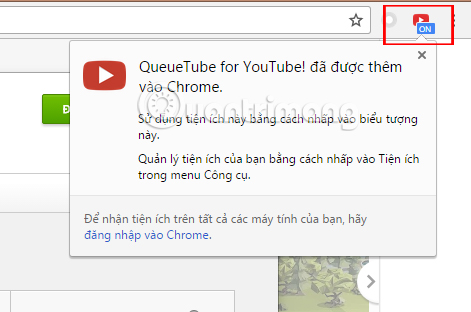
Step 3:
Open Youtube and let us play the video as usual. Also, enter the keyword in the search box and press Enter or click the magnifying glass icon to search.
Right there, the utility will search for results right on the right side of the video, based on the keywords we entered.
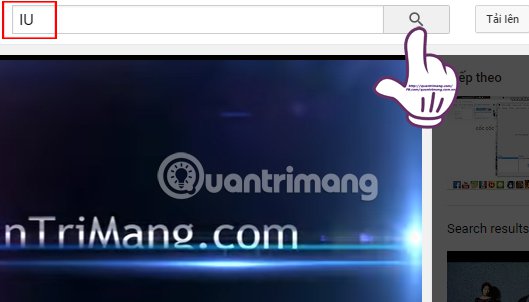
Step 4:
The returned results will be videos that match the keywords the user entered on the YouTube video search bar.
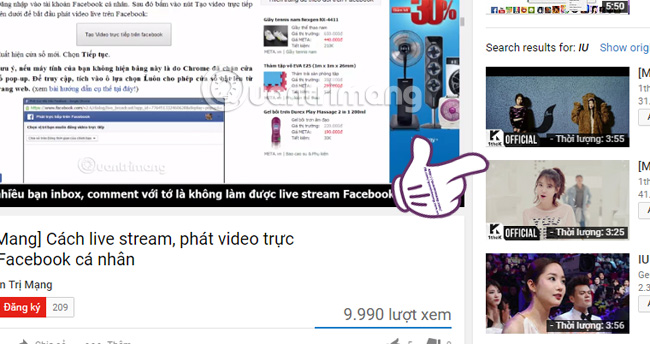
Step 5:
If you do not want to use this utility anymore, click on the QueueTube for YouTube icon above the address bar. Swipe the horizontal bar to the left and appear Off to disable the utility. When you want to use it again, just click on the widget and push the horizontal bar to the right to turn On.
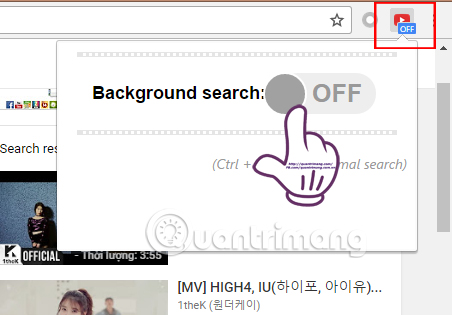
Only with a utility installed on the Chrome browser, you can search all YouTube videos comfortably, while the video being played can still be viewed as normal. Videos searched by keywords will appear at the interface to the right of the screen, making the video search process much more convenient.
Refer to the following articles:
- 7 ways to download videos on Youtube quickly and simply
- How to play live video on YouTube?
- How to watch blocked YouTube videos or restrict viewers without signing in or proxying
I wish you all success!
 pCloud Drive - New online storage application
pCloud Drive - New online storage application Instructions for permanently deleting Google history
Instructions for permanently deleting Google history How to prevent YouTube from suspending?
How to prevent YouTube from suspending? How to update files on Google Drive does not change the shared link
How to update files on Google Drive does not change the shared link How to connect to an FTP Server from Windows Explorer?
How to connect to an FTP Server from Windows Explorer? Fixing Dropbox errors cannot sync or conflict with iCloud on macOS Sierra
Fixing Dropbox errors cannot sync or conflict with iCloud on macOS Sierra