Instructions for installing the virtual printer CutePDF Writer
The CutePDF Writer virtual printer is often used for many different purposes and most of the software that people often use to create PDF files quickly from Word files. With many advantages in terms of speed and accuracy, CutePDF Writer can create a lot of PDF files with very large capacity. In this article, Software Tips will guide you how to install CutePDF Writer virtual printers and use them.

1. How to install the CutePDF Writer virtual printer
Homepage: https://www.cutepdf.com/Products/CutePDF/writer.asp
Step 1: You proceed to download the software to your computer and launch them to install. You choose I accept the agreement and click Next to go to the next step.

Step 2: Continue, click Install to proceed with the installation.

Once installed, the application will automatically run in the background on your computer and will launch when needed. So you have completed the application installation.
2. How to use the CutePDF Writer virtual printer
In this article, the Software Tips will guide on Microsoft Word software, for other software you do the same.
Step 1: You choose print items (Ctrl + P) in Word software.
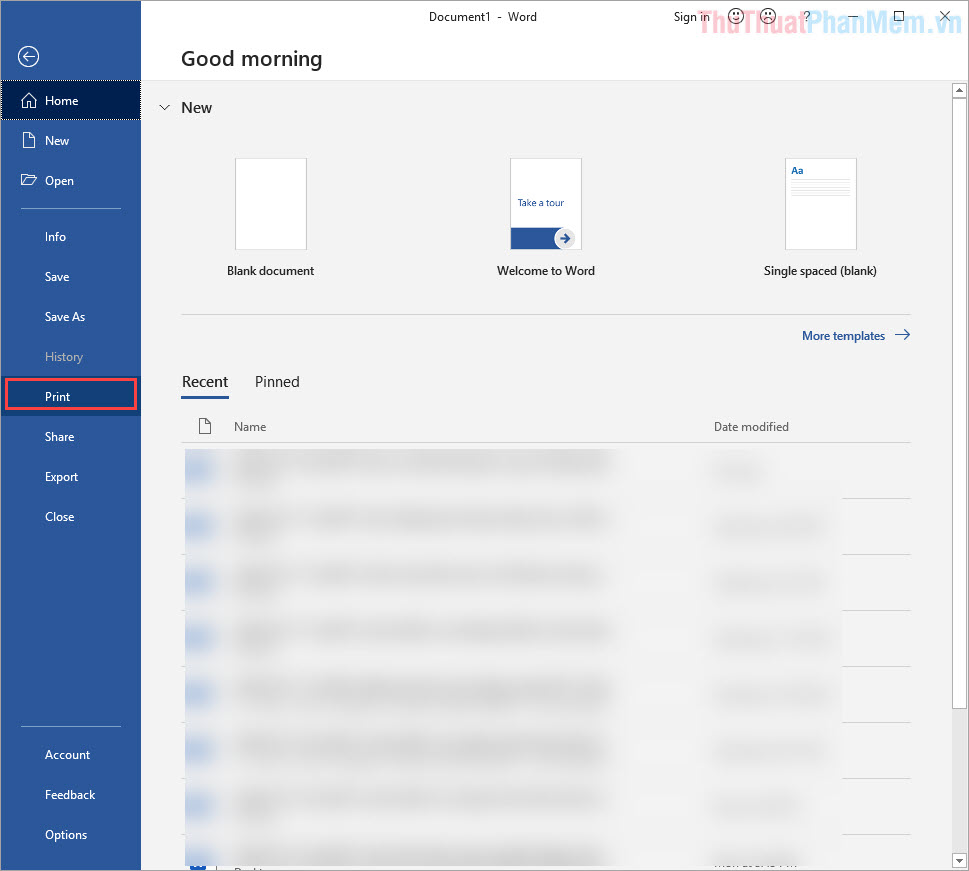
Step 2: After that, select Printer as CutePDF Writer to use the installed virtual printer.

Step 3: Next, you proceed to name the PDF files and select the storage directory for them.
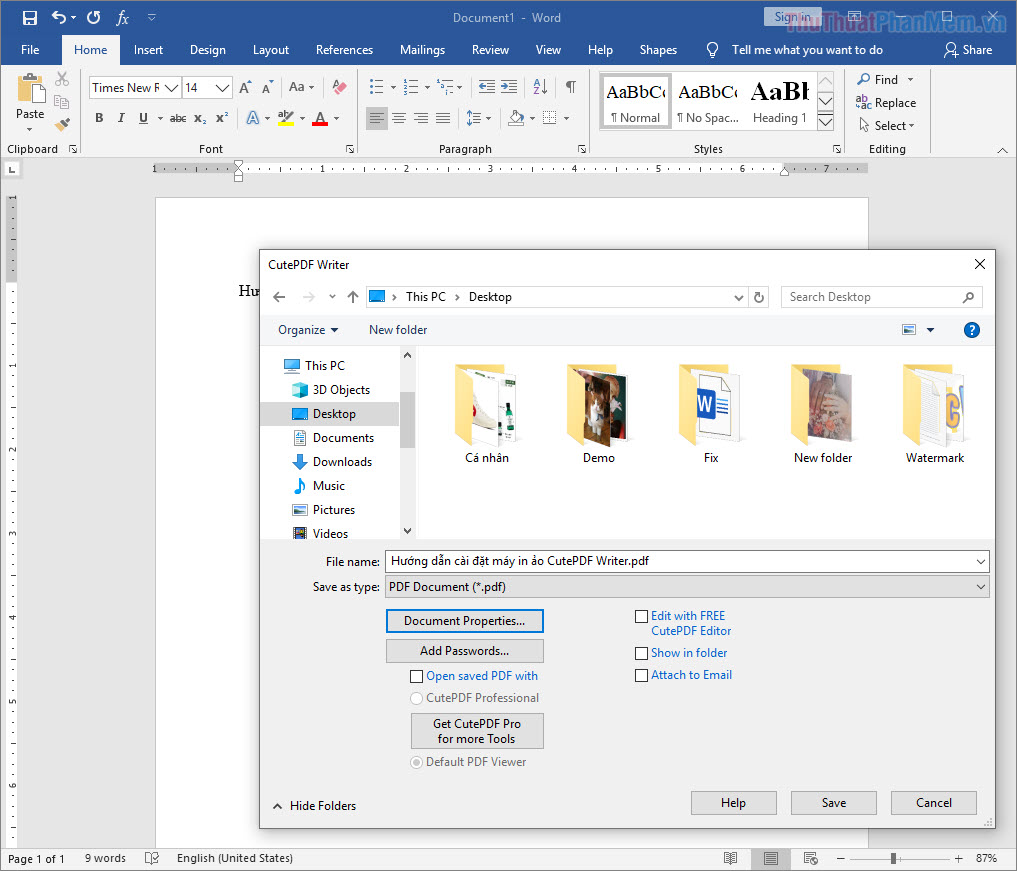
Step 4: If you want to set a password for the PDF file, then select Add Passwords .

Step 5: Finally, you proceed to set a password for the following sections:
- Password Required to open document: Password for opening PDF files
- Password Required to change premissions and Passwords: Password to change the content inside the PDF file
After setting the password, click OK to finish.

Step 6: Immediately, the system will create a PDF file into the folder you have set up in the installation.

In this article, Software Tips showed you how to install CutePDF Writer virtual printer and how to use the software. Have a nice day!
You should read it
- 10 tips when using LibreOffice Writer
- Instructions for installing Canon LBP 2900 printer on Windows
- Instructions on how to check and install the IP address for the printer
- How to fix Cannot recognize the USB connection error when installing the printer
- Instructions for renaming the printer on Windows 10
- How to set up LibreOffice Writer to run like Microsoft Word
 Typing Chinese on a computer
Typing Chinese on a computer How to do checklist in Excel
How to do checklist in Excel How to insert Logo into Word
How to insert Logo into Word Underline in Word
Underline in Word Turn off the Protected View feature when opening Word or Excel documents
Turn off the Protected View feature when opening Word or Excel documents How to add leading zeros to numbers in Excel
How to add leading zeros to numbers in Excel