Instructions for installing QuillBot in Microsoft Word
Users only need to enter text and QuillBot's AI will build strange so that the English text still contains the original ideas but with a different, more academic style. In this article, let's learn how to install QuillBot in Microsoft Word to edit your English documents to become more perfect, avoid grammar, spelling errors,.
Instructions for installing QuillBot in Microsoft Word
Method 1: Download via Microsoft Apporce
Step 1 : Visit the Microsoft Appsorce page for the QuillBot app.
Step 2 : Click the Get It Now button near the top left of the page.
Step 3 : If you are not signed in to your Microsoft account, sign in to continue. Note that you sign in with a Microsoft account, not a QuillBot account. People need a Microsoft account to download extensions from the Appsource site.
Step 4 : A message as follows will appear, click Continue to continue.
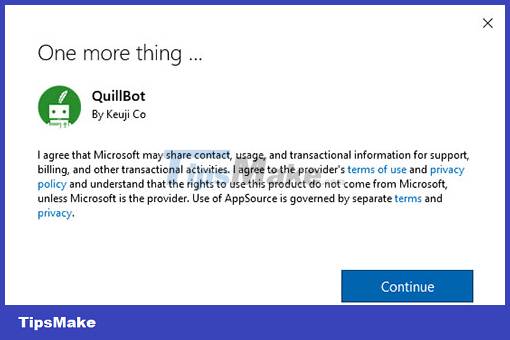
Step 5 : This will direct people to a page like the following, click Open in Word .

Step 6 : This will open a prompt, select Word > Open Link to open Word and install the extension.

Microsoft Word opens and shows a page explaining how to find the extension, QuillBot will be on the right side. Select Trust this Extension to use the QuillBot extension.
Now log in to the QuillBot extension and use it. Note: sign in with a QuillBot account, not a Microsoft account.
Method 2: Install directly in Microsoft Word
Step 1 : Sign in to Word with your Microsoft account before installing the extension. Note that QuillBot is only compatible with Microsoft Word version 16.0.11629 and above and Word Online.
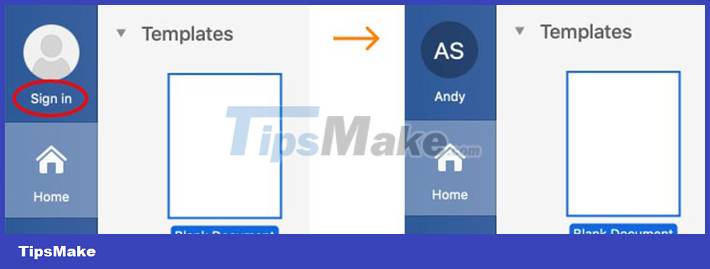
Step 2 : Select the Insert tab and click Get Add-ins . Now a new window in Word will appear.

Step 3 : In the pop-up window, type QuillBot in the search bar on the left. Then, click the Add button when QuillBot appears.
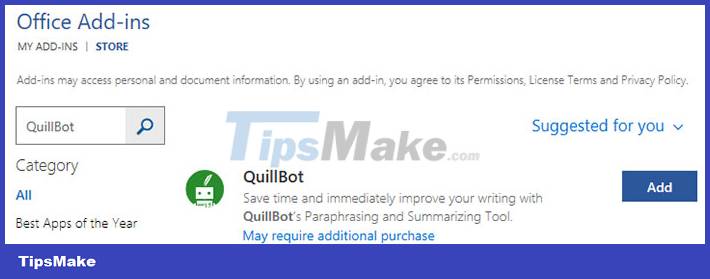
Step 4 : Click Continue to accept the terms. QuillBot will be added to Word. It will appear to the right of the tabs, as shown in the following image.

Users can click on that tab and select Launch QuillBot to open QuillBot on the right side of the screen.
Step 5 : Log in to the service with email and password to start using. QuillBot extension will look like this after successful installation and ready to use.
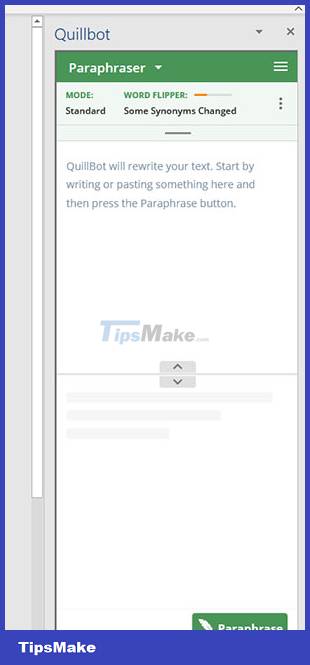
You should read it
- How to Check Punctuation in Microsoft Word
- Word 2016 full guide (Part 23): How to check spelling and grammar
- Google Docs tool to correct English grammar with AI
- Instructions for checking English on Word by Grammarly
- MS Word - Lesson 10: Read and check proofs for documents
- Check spelling and grammar in PowerPoint 2016
 3 ways to customize menus and toolbars in LibreOffice
3 ways to customize menus and toolbars in LibreOffice How to use the UNIQUE function in Google Sheets
How to use the UNIQUE function in Google Sheets How to Create a List in Cells in Excel
How to Create a List in Cells in Excel How to Add Frames Around Text on Google Docs
How to Add Frames Around Text on Google Docs Google Starts Showing Suspicious File Alerts in Docs, Sheets, and Slides
Google Starts Showing Suspicious File Alerts in Docs, Sheets, and Slides How to Add Rows in Excel Using Formulas
How to Add Rows in Excel Using Formulas