11 Creative Ways to Use Microsoft Word
When you think of Microsoft Word, what comes to mind? Documents? Resumes? While those are certainly its primary uses, Word is also a surprisingly versatile tool for a variety of creative projects.
1. Edit image
You may already be using images in your documents, but did you know that Word also offers some handy image editing tools? You can use them to resize, crop, and rotate images, as well as adjust settings like brightness, contrast, and color.
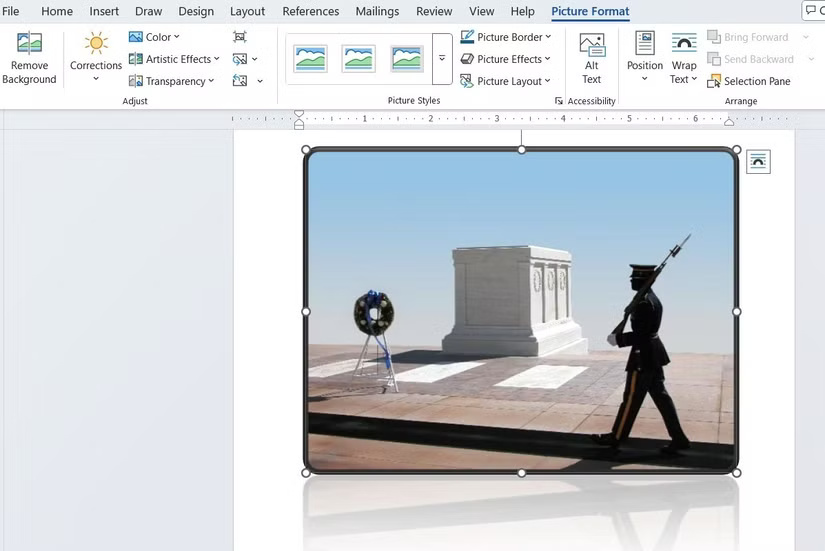
Word even lets you layer images, add text overlays, and remove backgrounds. With Picture Styles , you can easily apply predefined artistic effects to give your images a polished look. To access these tools, insert an image into Word, select it, and navigate to the Picture Format tab .
2. Create a crossword
Microsoft Word can also serve as a handy tool for creating crosswords. You can use the Insert Table feature to set up rows and columns for your crossword grid. You can then fill in cells with the Fill Color tool to indicate gaps and leave other cells blank to fill in clues. To number cells, you can insert text boxes or use a small font size directly in the grid.
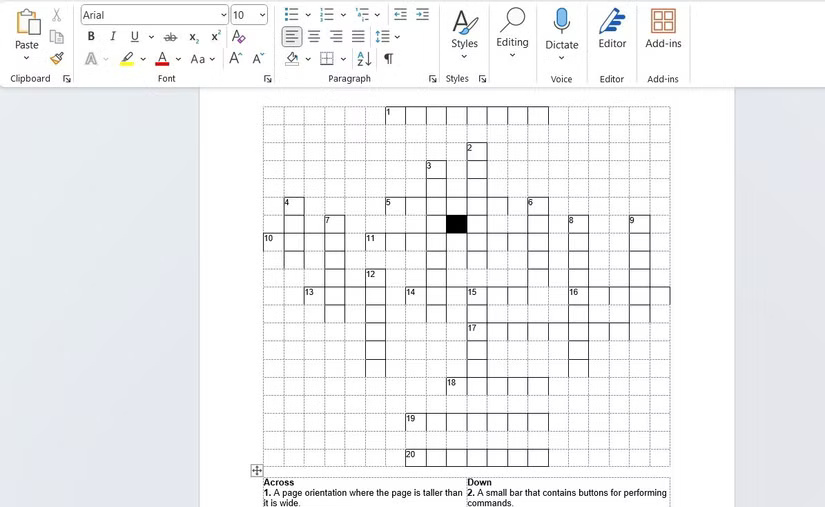
Below the grid, you can create a numbered list of your clues, dividing them into horizontal and vertical sections. You can take advantage of Word's many fonts, styles, and formatting tools to design a professional-looking quiz, complete with an attractive title and clear instructions.
3. Design flowcharts and diagrams
You don't necessarily need specialized tools to create workflow diagrams and charts - Microsoft Word has everything you need. Just use the Shapes tool in Insert to add shapes like rectangles, circles, arrows, etc.
If you don't want to start from scratch, you can go to Insert > SmartArt to access ready-made templates for workflow diagrams, processes, and organization charts. This way you can visualize complex concepts, workflows, or hierarchies for work or school projects.
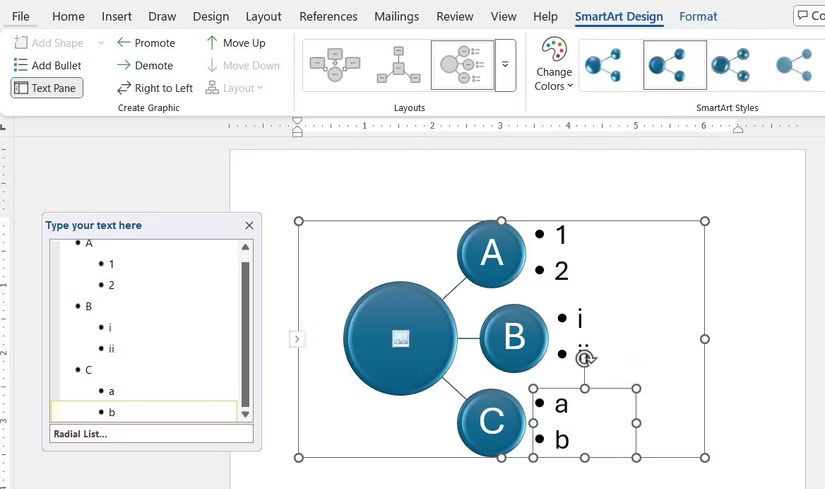
4. Notes
While there is no shortage of dedicated note-taking tools, Microsoft Word can also be a great option for organizing your thoughts and ideas. With features like headings, bullet points, and numbered lists, you can create clear, structured notes that make it easy to reference information later.
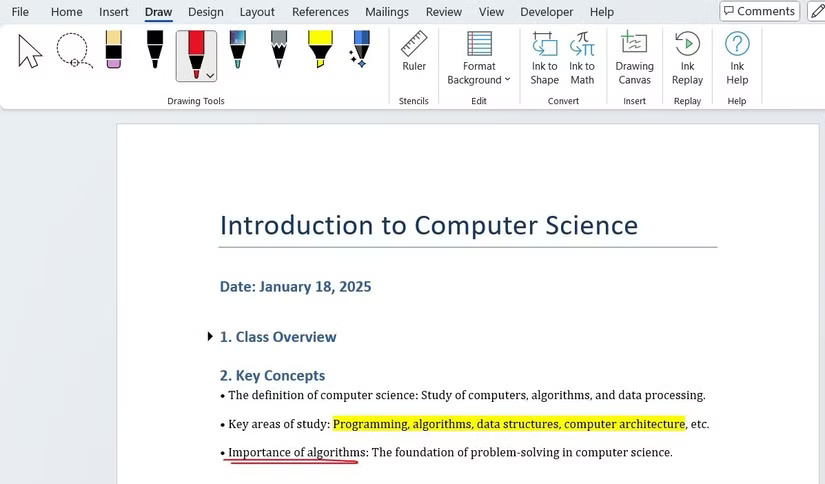
Word also offers voice typing for hands-free note-taking and drawing tools for sketching diagrams or highlighting key points. Plus, Word's cloud integration with OneDrive means you can access your notes from any device, whether it's your phone or computer.
5. Create a transcript for the audio file
With Word's transcription tool, you can efficiently convert audio to text and avoid the hassle of manual transcription. All you need to do is go to Home > Dictate > Transcribe and upload your audio file. Word will automatically create a timestamped transcript, which you can then edit for accuracy and clarity. This feature is perfect for transcribing meetings, lectures, interviews, or podcasts.
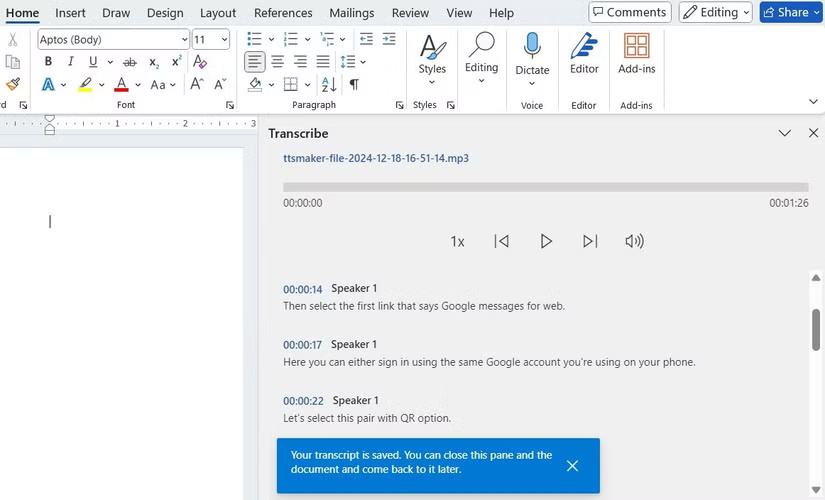
6. Translate text
You can rely on web tools to translate text on your computer. But with Microsoft Word, you can skip the extra steps and translate text directly in your document. Just enter text into your Word document, select it, and go to Review > Translate . Word supports more than 100 languages, so you can find the one you need.
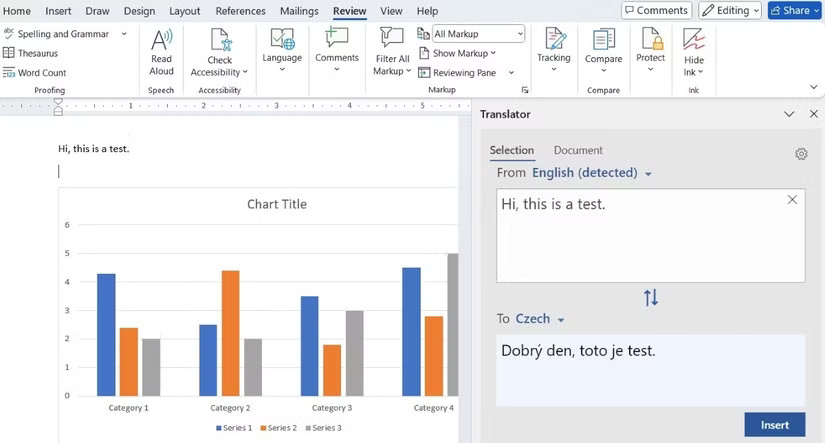
7. Solve calculations and convert measurements
When it comes to math, Excel may be the first Office tool that comes to mind, but Microsoft Word can handle basic calculations too. You can use several Excel functions, such as SUM, COUNT, AVERAGE, MIN, MAX, PRODUCT, and IF, directly in Word tables. This is great for doing quick calculations in your documents.
Microsoft Word also makes it easy to convert measurements. For example, you can enter a distance in miles, right-click it, and select Additional Actions to easily convert it to kilometers. You can also do this for other units like temperature, weight, and volume.
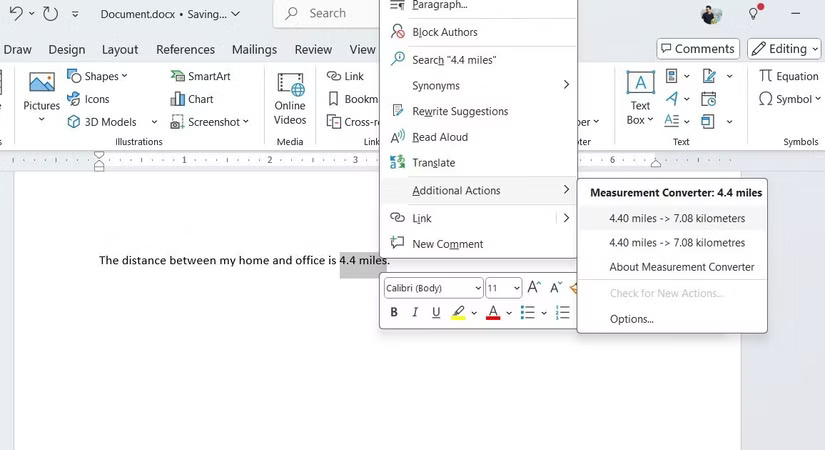
These options are quite handy for quick calculations and conversions when you are drafting a report or working on a project.
8. Build interactive forms
Microsoft Word allows you to create interactive forms that can be filled out digitally. To get started, turn on the Developer tab in Word, which gives you access to a variety of form controls. From there, you can add text boxes, check boxes, drop-down lists, date pickers, and more by going to the Controls section of the Developer tab .
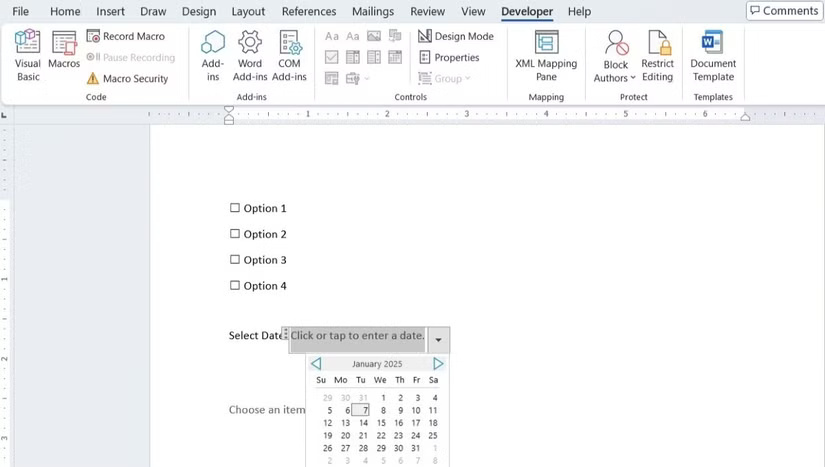
The main benefit is that users can fill out forms directly in Word – this is perfect when you're conducting surveys or collecting feedback.
9. Design flyers and invitations
Designing flyers and invitations can often feel overwhelming, but the process is made much easier with Microsoft Word's extensive collection of templates. Word offers a wide range of customizable templates to suit a variety of themes.
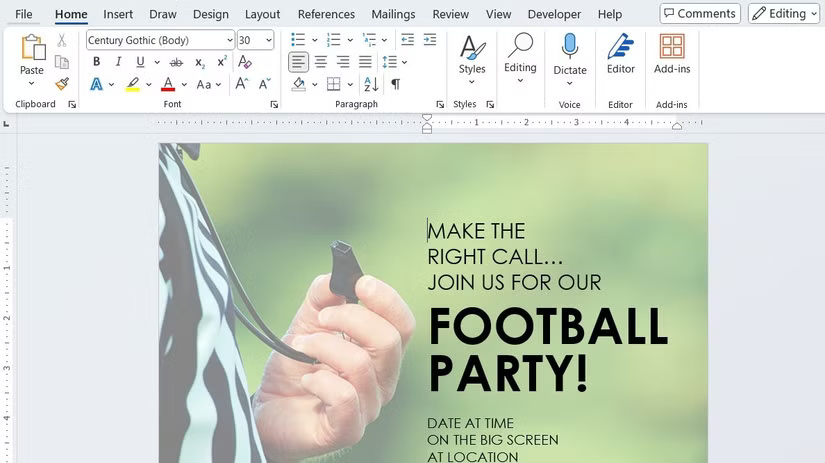
You can also download templates from the web, further expanding your options. Once you choose a template, you can easily personalize it by editing text, adjusting colors, changing fonts, and inserting images to match your own style or brand identity.
10. Create an eBook
Need to create your own recipe book, research paper, or DIY guide? Microsoft Word can help with that, too. You can design and format your eBook from start to finish, including adding covers, chapters, and more. You can even enhance your eBook with features like hyperlinks, interactive tables of contents, and embedded images or graphics.
Once your content is polished, simply export your document as a PDF so your eBook can be easily shared and viewed on any device.
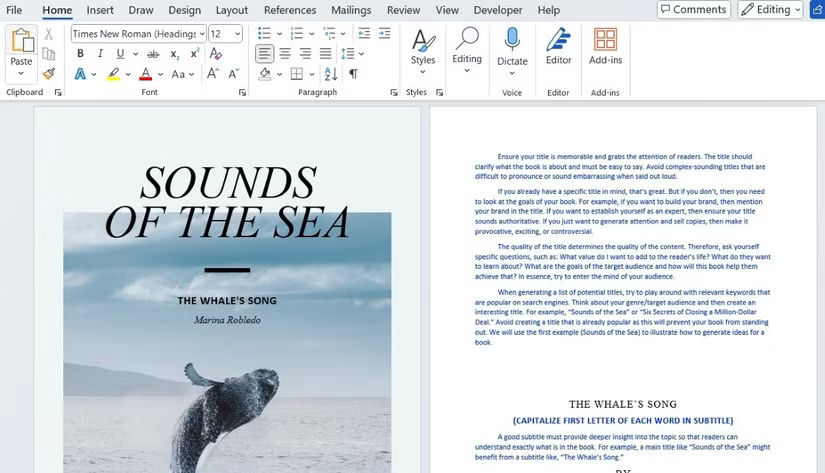
11. Create personalized labels and stickers
Finally, you can use Word to create custom labels and stickers for everything from gifts to office organization. Just go to Mailings > Labels and choose a template you like, or create your own design from scratch using Insert > Shapes . You can customize the fonts, colors, and images to make your label or sticker unique.
For an extra professional touch, Word lets you insert your own logo, clip art, or images. You can adjust the size and layout to fit the specific dimensions of your label or sticker.
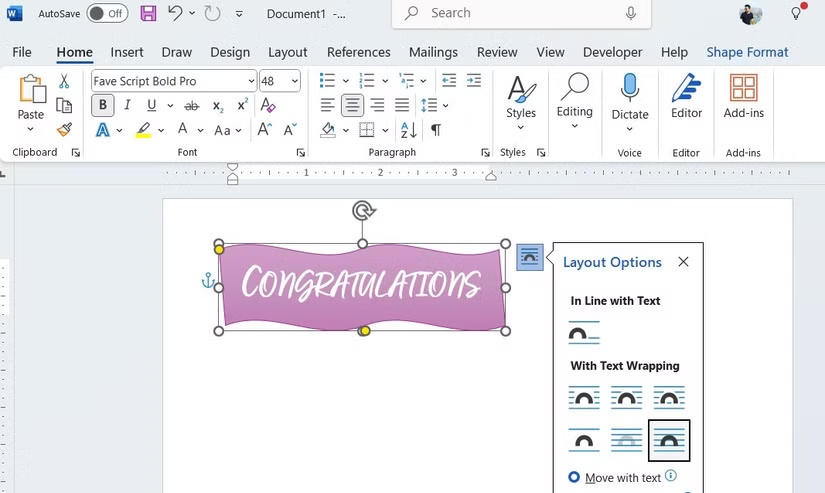
Once you've designed your perfect label or sticker, simply print them out on sticky paper and you're done!
 How to enable Notification Cooldown on Android 16
How to enable Notification Cooldown on Android 16 12 Most Tweakable Developer Options on Android
12 Most Tweakable Developer Options on Android Brave Search will now let users 'downvote' bad website results
Brave Search will now let users 'downvote' bad website results OpenAI Announces Operator, an AI Agent That Automatically Performs Tasks on User's Behalf
OpenAI Announces Operator, an AI Agent That Automatically Performs Tasks on User's Behalf Signs You May Have 'Brain Rot'
Signs You May Have 'Brain Rot' Why users are disappointed with Samsung's Galaxy S25 product line
Why users are disappointed with Samsung's Galaxy S25 product line