Instructions for installing and configuring Microsoft Security Essentials
Windows Defender has been integrated into Windows 8, 8.1 and 10 by default to protect your computer against malware, but no such default program is installed in Windows Server operating system.
To provide a basic level of security in a small server environment, users can install Microsoft Security Essentials with some simple changes, but most of the functions of Windows Defender.
By default, if you try to install Microsoft Security Essentials in Windows Server, there are many different errors that can occur. But don't worry because the article will cover how to fix them!
In fact, Windows Defender cannot be downloaded directly to install, instead, readers can use Microsoft Security Essentials, a more compact version of 'older generations', to combat viruses, portions Spyware and other malware. Microsoft Security Essentials provides most of the protection methods that Windows Defender performs, except for protection against rootkit and bootkit.
The important thing to note is that Microsoft Security Essentials is designed to provide basic and free protection for home or small business PCs, not critical server infrastructure. Therefore, users with very small Windows server settings should also try to install Windows Defender for basic security.
Although there is no official support, at least it provides a higher level of security than not using any protection. However, consider using a product that is suitable for this purpose, such as Microsoft's System Center Endpoint Protection (SCEP), an anti-malware solution for businesses. There is a need to pay for using SCEP, and Microsoft Security Essentials can at least provide a basic, free level of security protection for a very small environment.
Although the installation of Microsoft Security Essentials in the server operating system is not officially supported, it works and accurately detects threats (which will be demonstrated by the examples below).
How to install Microsoft Security Essentials on Windows Server 2012 R2
- Instructions for installing Microsoft Security Essentials for Windows Server
- Download and install
- Check
- Update
- Configuration
Instructions for installing Microsoft Security Essentials for Windows Server
Download and install
1. First, download Microsoft Security Essentials on Windows Server. Select the desired language and 32-bit or 64-bit version (depending on the structure that the server operating system is using).
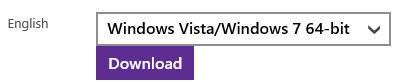
2. Save the mseinstall.exe file locally on the server. Will not simply run this file because by default, the installation will fail with the following error:
Microsoft Security Essentials cannot be installed on your operating system. Your version of the Windows operating system is not supported by this program. Error code:0x8004FF04 
(Microsoft Security Essentials cannot be installed on your operating system. The Windows operating system version does not support this program).
3. To fix this error message, right-click the mseinstall.exe file and select Properties.

4. From the Properties window , select the Compatibility tab . On the Compatibility tab , select Run this program in compatibility mode for: in the Compatibility Mode section and select Windows 7 from the drop-down box shown in the figure below.

Click OK to continue.
5. If you run the mseinstall.exe file at this time, another error will appear as follows:
Microsoft Security Essentials cannot be installed on your operating system. Windows Program Compatibility mode is not supported by this program. Error code:0x8004FF71 
(Microsoft Security Essentials cannot be installed on your operating system. Windows Program Compatibility mode does not support this program).
To solve this problem, run Command prompt with admin rights and enter the directory containing the file mseinstall.exe. Run the file mseinstall.exe with flag / disableoslimit at the end as shown below.
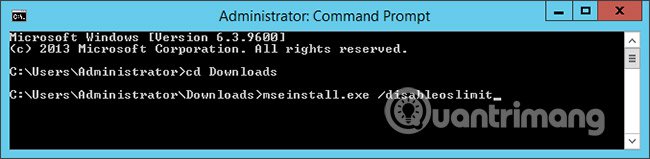
6. The setup wizard will now open, Microsoft Security Essentials can be installed and no previous errors are encountered. Click Next to continue and follow the requirements of the installation wizard.
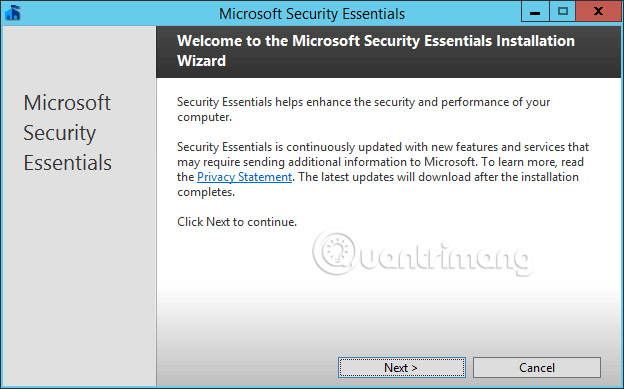
7. When the installation process is complete, you can update and perform arbitrary scans. This is recommended because the database needs to be updated to find new threats. Please ensure a stable Internet connection to download any updates of available threats through the application. However, they can also be updated from Windows updates, so if you have a WSUS server, you can also update from here. After the update, a quick scan will take place.
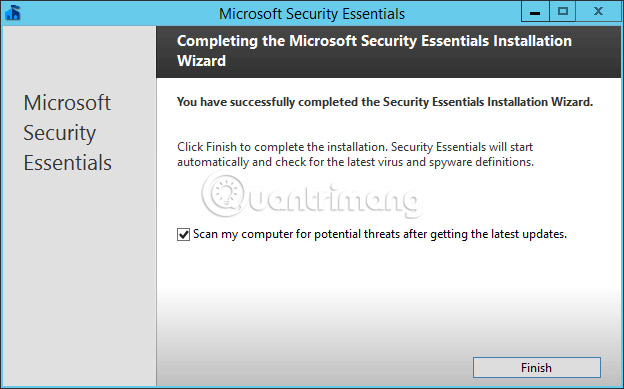
It is possible to select the Settings tab to modify the time the automatic scheduled scan takes place weekly. By default, the quick scan is set to run every Sunday, at 2 am and will not use more than 50% of available CPU resources.

Check
8. Microsoft Security Essentials has now been successfully installed. Please check the actual function of the program to ensure that it will accurately identify the threat. To do this, the article created an experimental EICAR file and see if the real-time protection feature automatically detects and quarantines it.
Basically, the author will open Notepad and create a .txt file containing the specified test string and then save it to the desktop.
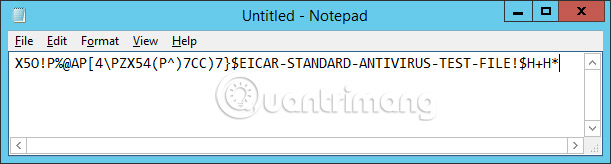
9. Immediately after saving the file, users will be warned visually that malware has been detected and that Microsoft Security Client is taking action to clean up the malware detected.

10. If you check the History tab of Microsoft Security Essentials, you can see the test file listed as an isolated item. This confirms that Microsoft Security Essentials has functioned exactly as expected in Windows Server 2012 R2.
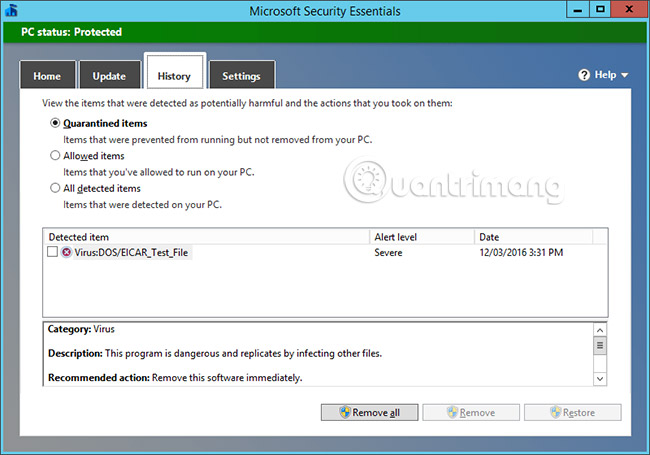
Although it is not officially supported, users can successfully install Microsoft Security Essentials (a compact version of Windows Defender) in Windows Server 2012 R2, confirming that it is working well and able to detect security threats.
This is better than zero security by default (because Windows Defender is only integrated in Windows 8, 8.1, and 10 client operating systems). However, server operating systems should use enterprise-specific solutions such as System Center Endpoint Protection (SCEP) or some other options available from some security providers.
Update
When Microsoft Security Essentials is installed (Figure 1), it will immediately upgrade itself to get the latest antivirus concepts (Figure J). This is a very important step, because if you do not update the new concepts, the security effect is not considered. So no matter which antivirus software you choose to use, the most important measure is to update it in a timely manner.
Figure I: Microsoft Security Essentials is installed
When updates are made, our test computer switches from a red warning (high risk indicator color) to green (protected color), as shown in Figure K.
To find out more, you can revisit the Security Action Center (Figure L) and check the status of the computer.
Configuration
From the main page of the Microsoft Security Essentials client application (Figure M), you can see the status of your computer's antivirus security and scan. From the other tabs on the screen, you can request virus concept updates, check out the anti-virus actions taken by the application.
In the last tab (Figure N), you can set up a schedule to perform the scan for Microsoft Security Essentials. The default will be once a week, however you must be flexible to set up a schedule that suits your needs.
Figure N: Set up the scan schedule
Conclude
Whether you are a user or a whole room manager with computers connected to the Internet, the need for anti-virus applications is essential. In it, Microsoft Security Essentials is a basic protection, it is the first defense against anyone or any organization. With the advantages of installing and tightly integrating with the Windows operating system, this is a component worth considering and using to protect your computer.
You should read it
- Will Microsoft Security Essentials still receive updates after Windows 7 is retired?
- Microsoft Security Essentials 2.0 Beta has been released
- Free antivirus software is better than the paid one
- The best antivirus programs for Windows 7
- Microsoft 'paralysis' Chrome is malware
- Google updates Chrome to prevent Microsoft from mistaking it for malware
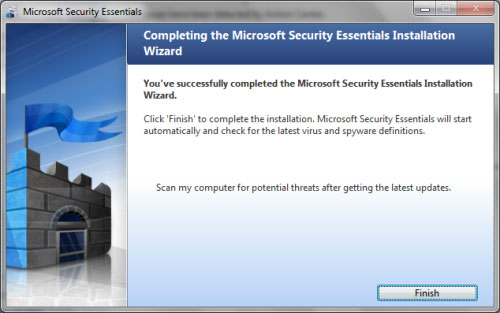

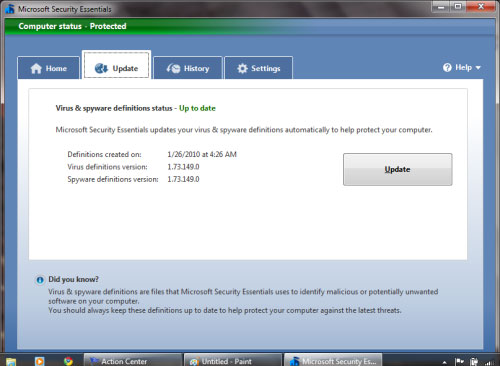
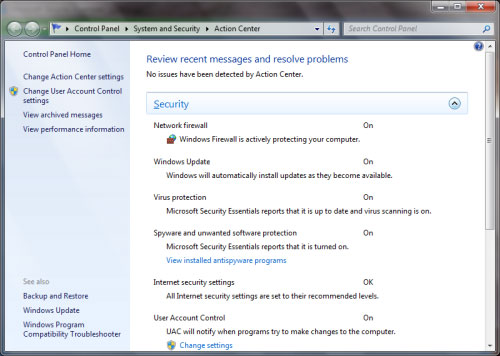
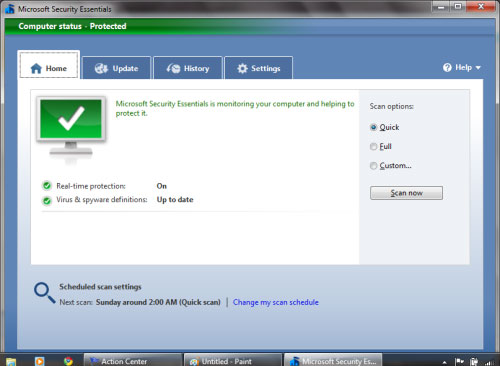
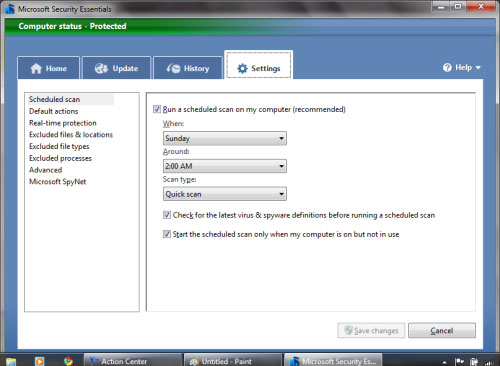
 What is Ethereum, Smart Contract technology and ICO technology?
What is Ethereum, Smart Contract technology and ICO technology? Common myths about 4G networks
Common myths about 4G networks How to turn off annoying notifications when using St. SIM
How to turn off annoying notifications when using St. SIM When asked 'Why should we choose you', this guy's unresponsive answer conquered Microsoft recruiters
When asked 'Why should we choose you', this guy's unresponsive answer conquered Microsoft recruiters Common problems on smartphones when it's too cold
Common problems on smartphones when it's too cold Instructions on how to run / open Java files (.jar)
Instructions on how to run / open Java files (.jar)