Instructions for downloading and installing Zoom Meetings on your computer
Zoom Metting is currently the best and most versatile online teaching tool thanks to a lot of optimized features. During the strong Covid-19 epidemic season, teachers were more inclined to switch to Online teaching. The tool that the teachers choose to teach is Zoom Metting, to use all the features of Zoom Metting, you must download and install them. In this article, Software Tips will guide you how to download and install Zoom Metting on your computer.
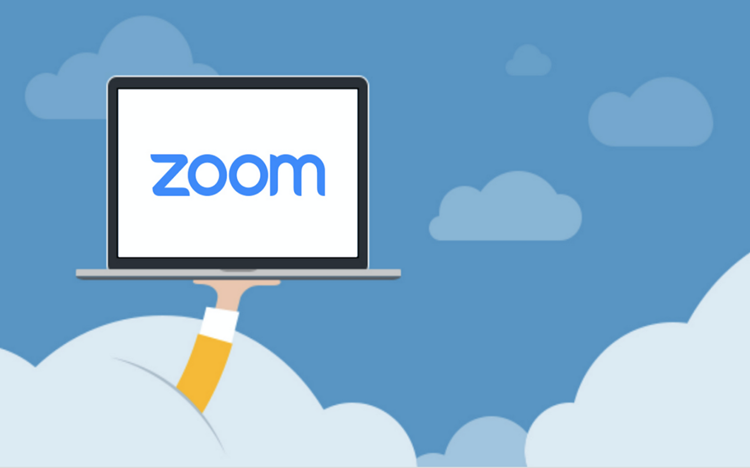
1. How to download Zoom Meetings
To download Zoom Metting, you just need to visit the homepage and select the appropriate version to download.
Homepage: https://zoom.us/download#client_4meeting
Zoom offers a lot of different versions but don't care what they do. We are the basic user and normal so we choose Zoom Client for Meetings version to operate smoothly. Click Download to download the application to your device.

2. How to install Zoom Meetings
The way to install Zoom Meeting software is similar to other software on the computer.
After the download is complete, open the application and select Run to proceed with the installation. The Zoom Meeting software will automatically select the C: drive to install, you cannot change it.

Installation time will take from 30s to 2 minutes depending on the speed of your drive.
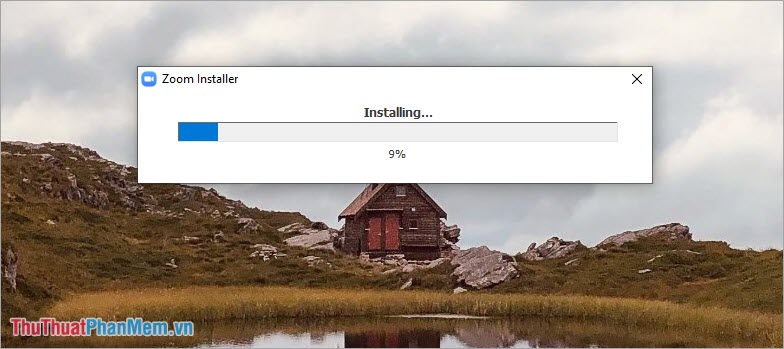
After installation is complete, the application will automatically start and we have the following interface:
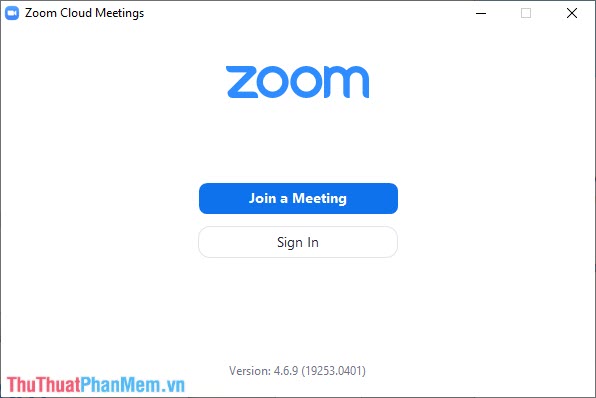
3. How to use Zoom Meetings without login / registration
Zoom Meeting allows you to skip the login / account registration step, but you can only use the meeting room feature only. In order to use all the features on Zoom Meeting, you must be signed in.
To join the meeting rooms without registering an account, select Join a Meeting .

Then, you proceed to enter the following:
- Enter meeting ID: The name of the person who created the room or the room ID
- Name: The name displayed when joining the room
- Remember my name for future meetings: Remember your name when you join the room next time
- Do not connect to audio: Mute when participating
- Turn off my Video: Turn off your Camera when participating
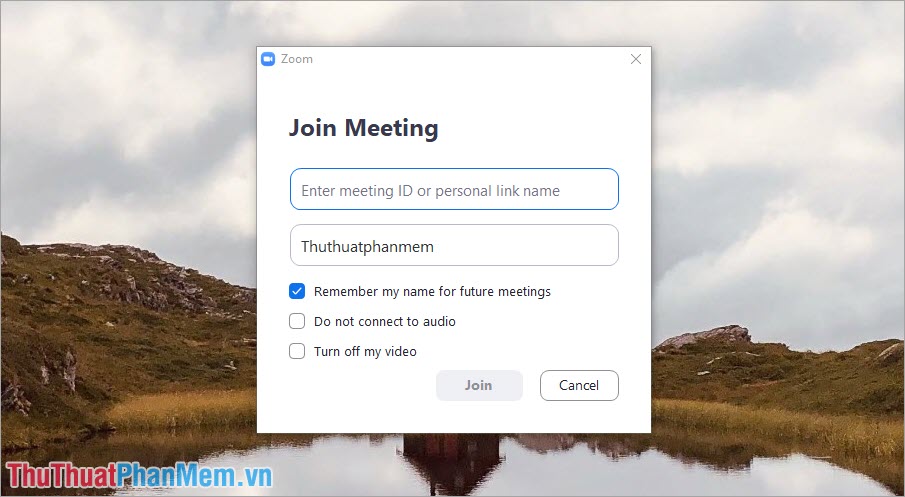
When setting up the information is complete, you select Join and enter the password of the room is finished.
4. How to log in Zoom Meetings to use the full function
To use the create meeting function, you must log in on Zoom Meeting. For free accounts, we can create meetings with a maximum duration of 40 minutes and 3 meetings in a day.
In the main interface of Zoom Meeting, select Sign In .

We can log in with a Zoom Meeting account, but this takes a lot of time and requires a lot of confirmation. So we will use the way Connect (connect) with social networking accounts such as: SSO, Facebook, Google.
In this article, Software Tips choose Sign in with Google because surely everyone has a Google account, gmail, .
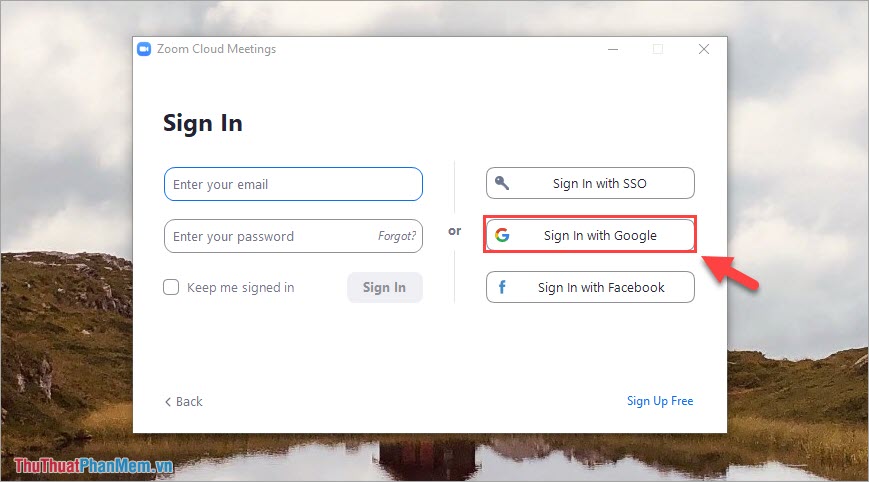
Zoom Meeting will automatically open a link window on the browser you are using. Will you have the Open Zoom notice? And you choose Open Zoom to open the software.

You wait for Zoom Meeting to connect to your Google account!
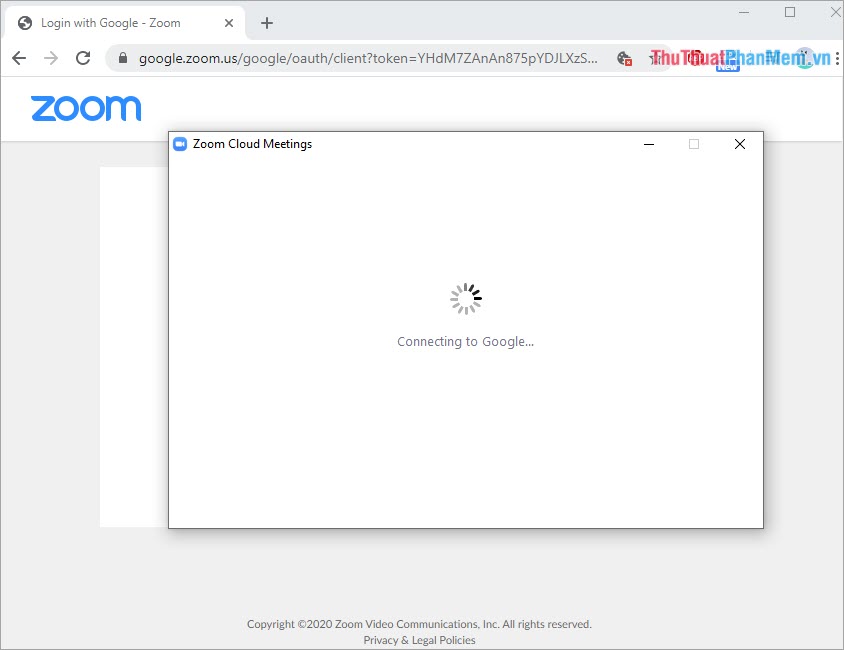
After that, the system will automatically log in and you can use the full functionality on Zoom Meeting.

To create a meeting, then choose New Meeting! For details on how to use Zoom Meeting, you can refer to this article:
Instructions on how to use the Zoom Meeting application from A to Z
In this article, Software Tips showed you how to download and install Zoom Meeting software on your computer quickly and effectively. Good luck!
 Instructions on how to use the Zoom Meeting application from A to Z
Instructions on how to use the Zoom Meeting application from A to Z How to fix 99% error of Nox App Player when starting to run
How to fix 99% error of Nox App Player when starting to run How to create ISO file with WinRAR
How to create ISO file with WinRAR 3 How to convert image files to Cad most accurately
3 How to convert image files to Cad most accurately Lightroom keyboard shortcuts - All Adobe Lightroom keyboard shortcuts to use
Lightroom keyboard shortcuts - All Adobe Lightroom keyboard shortcuts to use Instructions on how to Fake IP with SoftEther VPN Client Manager
Instructions on how to Fake IP with SoftEther VPN Client Manager