Instructions for using ezTalks Meetings for online meetings
ezTalks provides 3 Meetings, Webinar and Rooms solutions . ezTalks Meetings is a two-way communication tool for a collaborative event. It is software based, so participants are required to download the ezTalks application. In addition, they can join by calling.
All participants can interact with each other, such as talking, sharing screens and whiteboards, creating annotations. Here are instructions on how to use the ezTalks Meetings service.
1. How to start a meeting immediately
Step 1 : Log in to your ezTalks account at https://www.eztalks.com/, find the Start an Instant Meeting section and click Start :
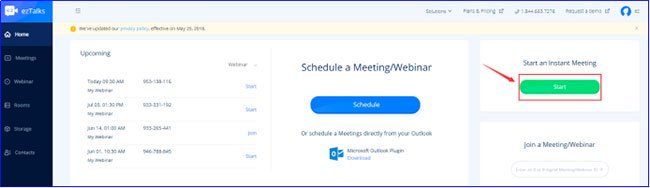 Find the section Start an Instant Meeting
Find the section Start an Instant Meeting Step 2 : You will be asked to open the ezTalks launcher to enter the meeting room.
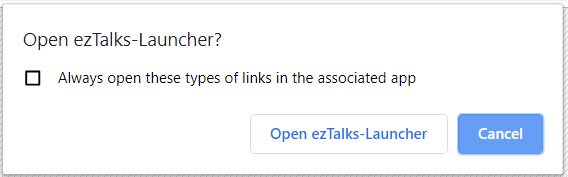 You will be asked to open the ezTalks launcher
You will be asked to open the ezTalks launcher Note : If you have not installed the ezTalks application, download the application first.
Alternatively, you can start an instant video / audio meeting directly from the ezTalks application. This is much easier.
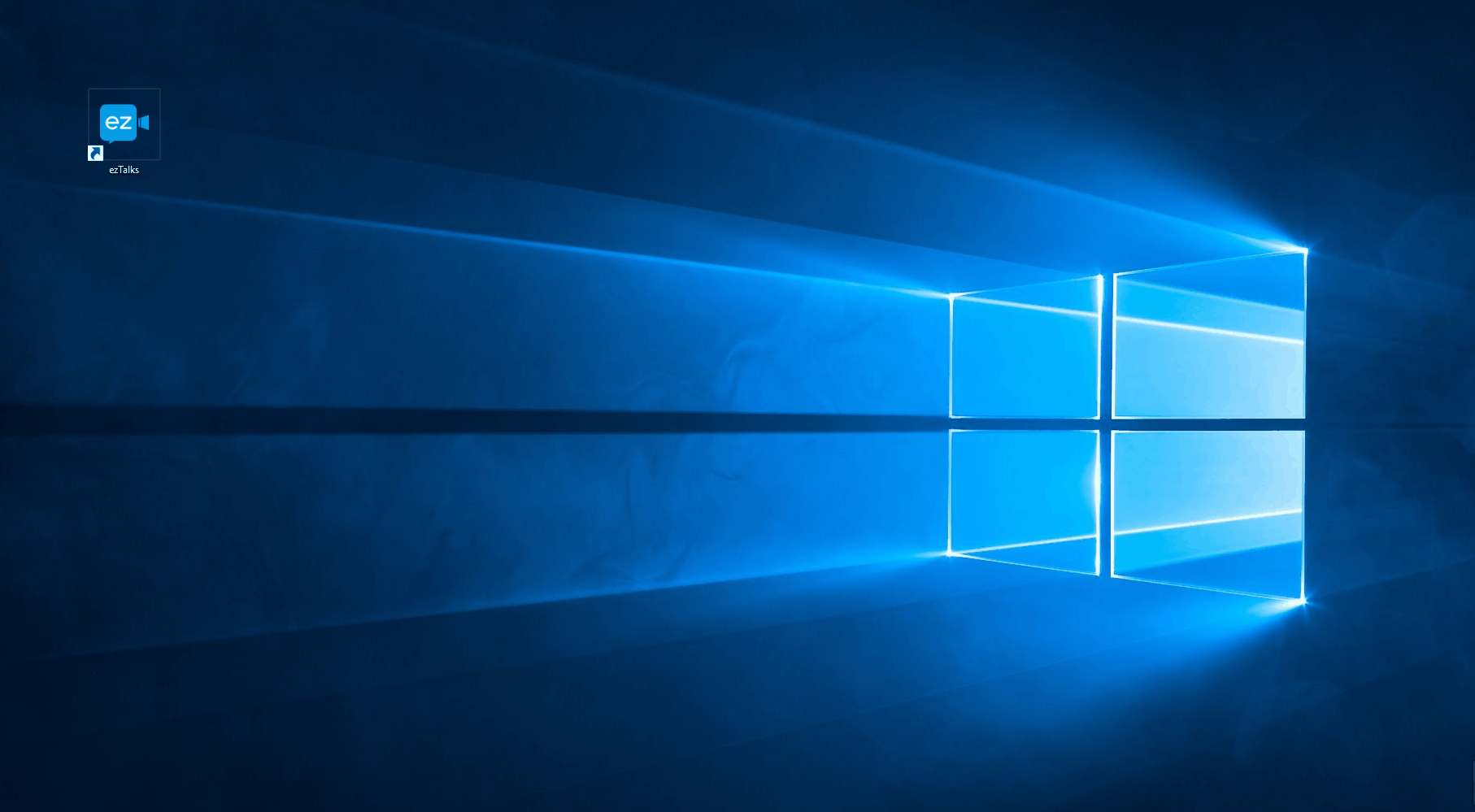 You can start an instant video / audio meeting directly from the ezTalks application
You can start an instant video / audio meeting directly from the ezTalks application 2. How to schedule a meeting from the dashboard of your ezTalks account
Step 1 : Log into your ezTalks account, find Schedule a Meeting / Webinar and click Schedule :
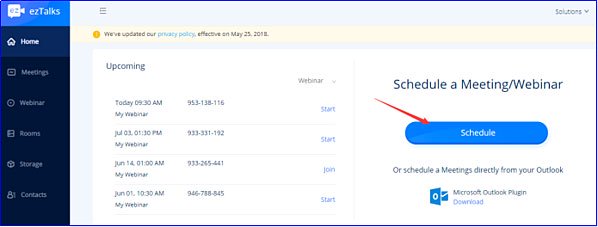 Find Schedule a Meeting / Webinar
Find Schedule a Meeting / Webinar Step 2 : After that, you can enter the subject, start time, duration, time zone and description in the Topic, Start time, Duration, Time Zone and Description sections, then click Schedule :
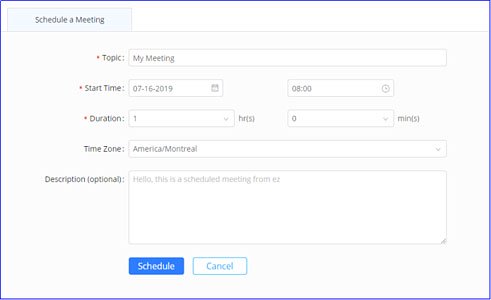 Enter a subject, start time, duration, time zone and description
Enter a subject, start time, duration, time zone and description Step 3 : After scheduling the meeting, you can find it in the Upcoming list . You can now invite participants or start the meeting by clicking the buttons next to:
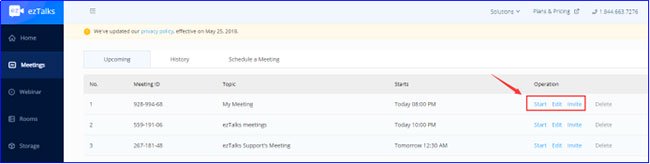 Invite people to join or start the meeting
Invite people to join or start the meeting 3. How to schedule a meeting from ezTalks application
Step 1 : Download the ezTalks application from the ezTalk Download Center.
Step 2 : Install ezTalks application and log in with your account.
Step 3 : Click the + button and then select Schedule a Meeting .
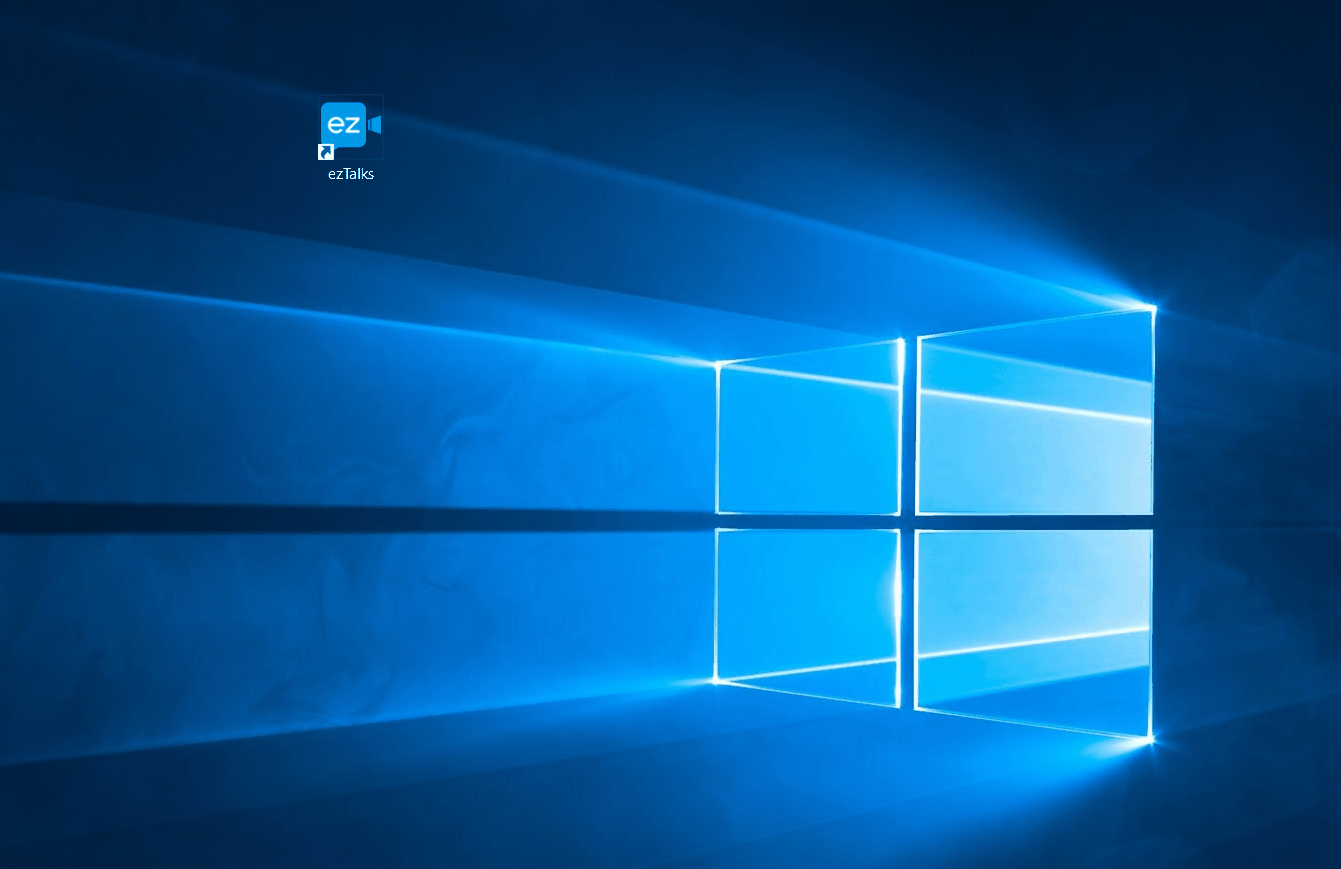 Select Schedule a Meeting
Select Schedule a Meeting Note:
- You can make a recurring meeting if you have a fixed meeting schedule every day / week / month.
- You can add meetings to your calendar.
- The steps are the same on Mac / Android / iOS devices.
4. How to invite participants to the meeting
Step 1 : If you have scheduled a meeting from the dashboard in your account, you can click Invite on Meetings-Upcoming.
Step 2 : After that, you can invite participants in different ways:
- You can invite a contact directly if you have uploaded your contacts to your account.
- You can invite by email.
- You can copy the invitation link to send to participants.
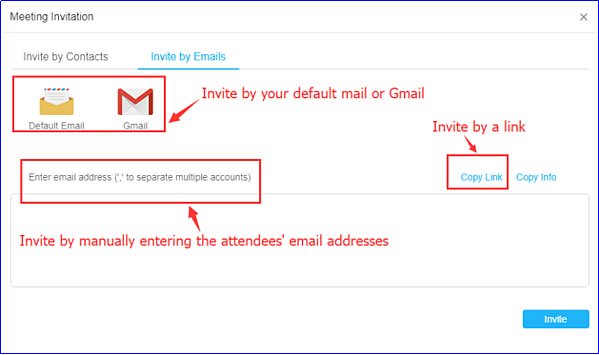 You can invite participants in different ways
You can invite participants in different ways Alternatively, if you have the ezTalks application installed on your computer, you can invite attendees from the application. Please check out the demo below:
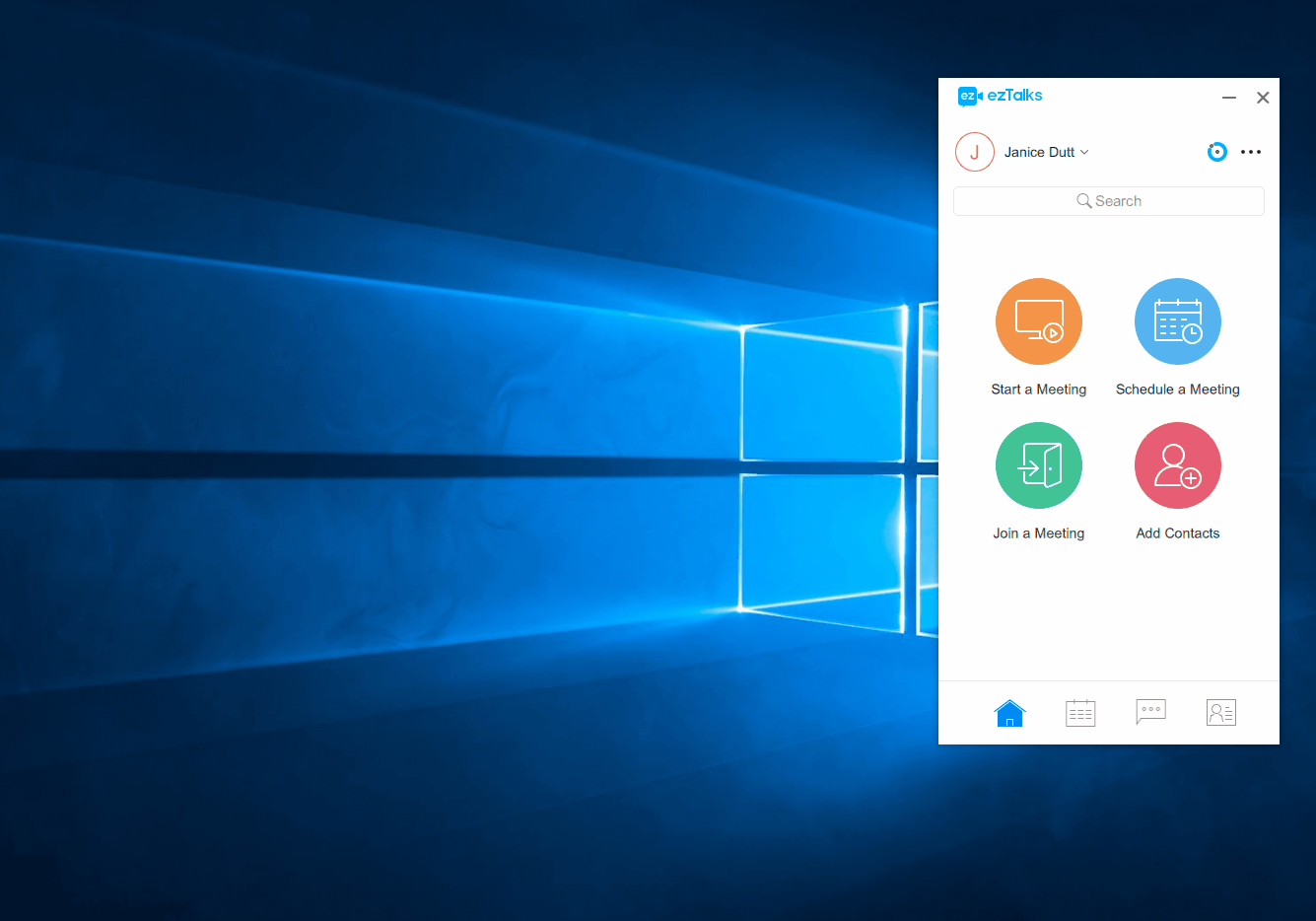 You can invite attendees from the application
You can invite attendees from the applicationYou should read it
- Tips and tricks for using sound with Cisco Webex Meetings
- How to create and join meetings on Microsoft Teams
- How to add attendees to a meeting on Google Hangouts
- 7 tips to help secure online meetings on Zoom
- Microsoft officially allows free Teams users to use the online meeting feature
- 9 effective tips to help you 'pretend' smart in meetings
 What is the difference between Google Hangouts Chat, Google Hangouts Chat and Google Hangouts Meet?
What is the difference between Google Hangouts Chat, Google Hangouts Chat and Google Hangouts Meet? How to use Meet Now Skype online meeting on Skype
How to use Meet Now Skype online meeting on Skype How to add attendees to a meeting on Google Hangouts
How to add attendees to a meeting on Google Hangouts How to share screens in Google Hangouts
How to share screens in Google Hangouts 3 tips for the best Google Hangout meeting
3 tips for the best Google Hangout meeting How to install and use Jitsi Meet on Ubuntu server
How to install and use Jitsi Meet on Ubuntu server