What is UltraISO? Instructions for downloading, installing and using UltraISO
If you often access the Internet to download and download many types of files to your computer, you will often see the phrase UltraISO. So do you know what UltraISO is? How does it work? And what advantages for the user. In this article, Software Tips will help you learn what UltraISO is? How to download, install and use UltraISO effectively.
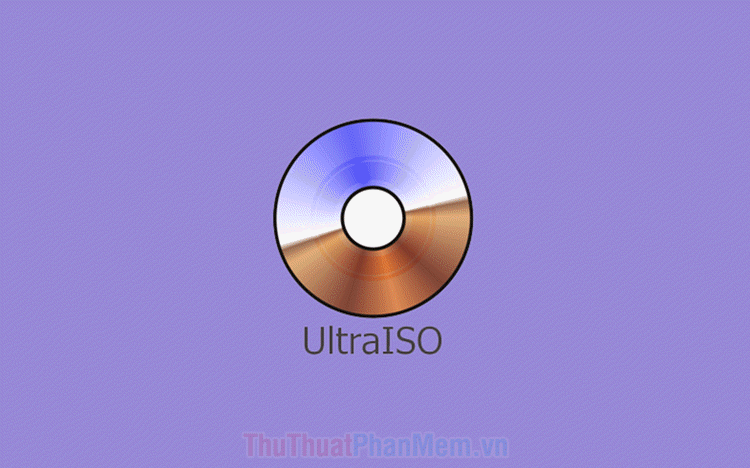
I. What is UltraISO?
Previously, computer systems were equipped with optical drives and we used to use CD / DVD to install applications, games, Windows operating systems, MacOS, etc. As the development progressed, optical drives and CDs / DVDs were increasingly removed to save on production costs and area. Because of the demise of CD / DVD, ISO format has become much more popular, they are more convenient, easier to use. However, to open that ISO format, you need to use specialized software such as UltraISO. ISO file is considered as a perfect copy of CD / DVD, instead of using CD / DVD to share content like before, you can copy it to an ISO file and share ISO file That to everyone through the Internet. Users who only need to download the ISO file can use it as a "clone".of the original CD / DVD.
UltraISO is a virtual drive creation tool, creates image file from a CD / DVD drive, creates ISO file directly from the computer's data, and converts ISO format to other formats. In general, issues related to ISO files can be handled by UltraISO and are highly effective.
Link Download: https://www.ultraiso.com/
II. How to install, use UltraISO
You proceed to download UltraISO to your computer and install like other software. After installation is complete, you double click to open and use.
1. Use UltraISO to open the ISO file
Step 1: You proceed to launch UltraISO software and select Tools -> Mount to Virtual Drive . (F6) .

Step 2: After that, click on the Browser icon to search for the ISO file to open.

Step 3: Select the ISO file to open on your computer and click Open to open.

Step 4: The system will automatically open the ISO file into your E (virtual) drive . Click Mount to start opening the file.
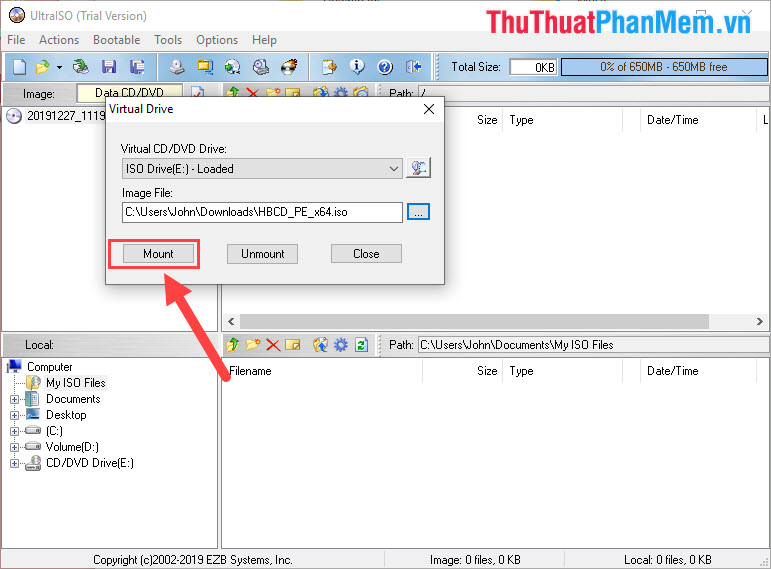
Step 5: After that, you will see the virtual drive E on your computer has data. You can click to view the data content inside.
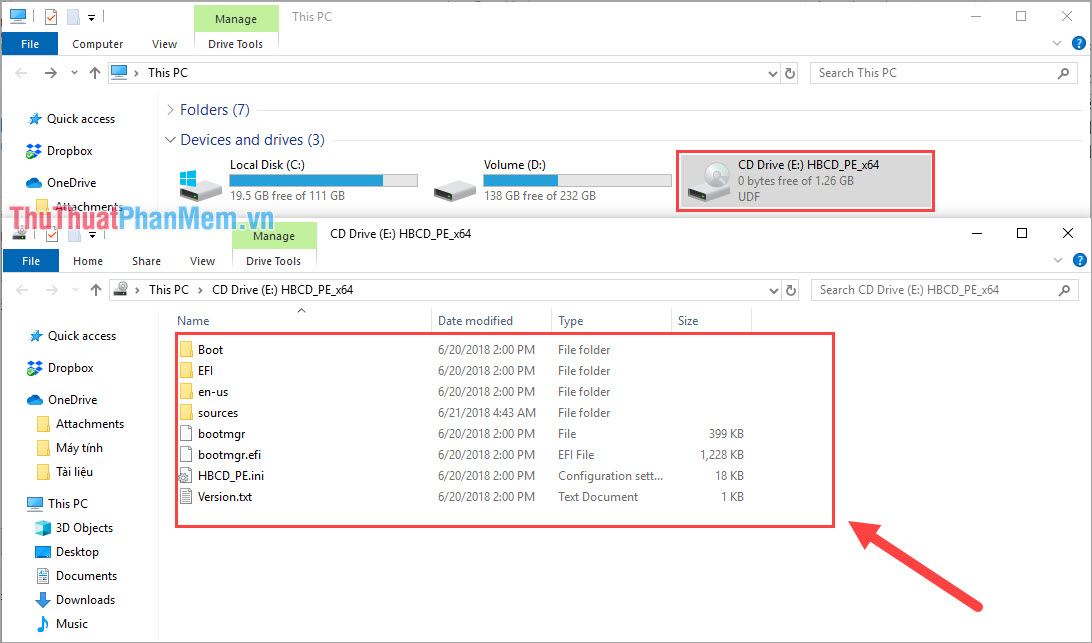
2. How to use UltraISO to create ISO files for a CD / DVD
What if you have a DVD / CD and want to create them as ISO files to send to others?
Step 1: Open UltraISO and select Tools -> Make CD / DVD Image . (F8) .
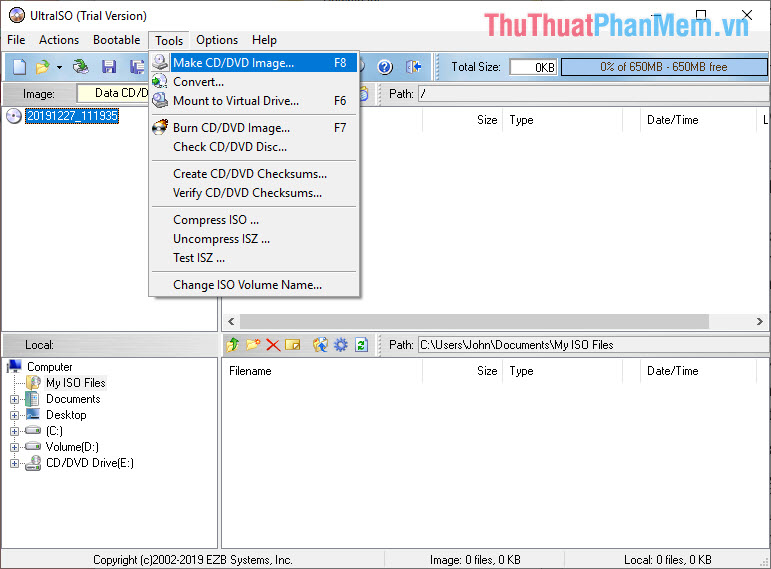
Step 2: The system will automatically identify the default CD / DVD drive, you need to create ISO file as drive E on your computer. You just need to change the location of the ISO file so it's easy to find. After setting the ISO file storage place, select Make to proceed to create the ISO file for the CD / DVD.

Step 3: The system will automatically create the ISO file. The time it takes to create an ISO file depends on the size of the file.
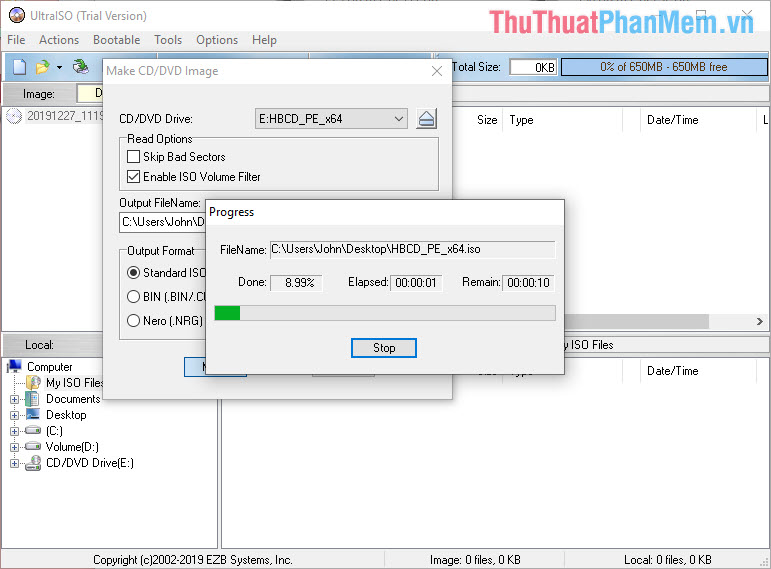
And here is the ISO file of the CD / DVD we just created.
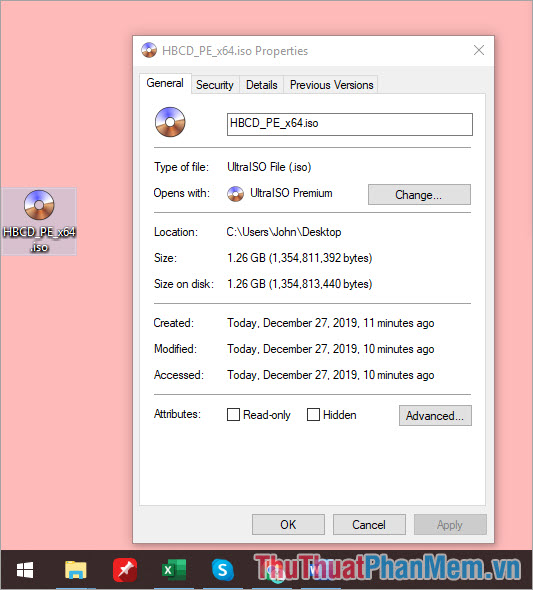
3. How to use UltraISO to create any ISO file
To create an Iso file from a directory, a file, you proceed as follows:
Step 1: In the Local window , navigate to the folder where the ISO file is stored.
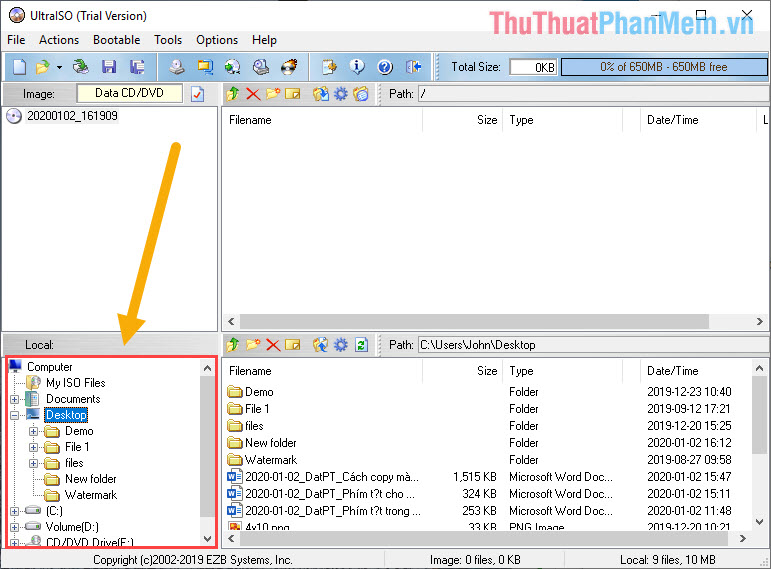
Step 2 : Then, you Right-click the folder to create the .iso file and select Add .

Step 3: At this time, the folder to create the .iso file will be pushed to the upper window. You just need to save is complete.

Step 4: To save, you choose File -> Save As .

Step 5: You proceed to select the folder to store the newly created .iso file and click Save is complete.
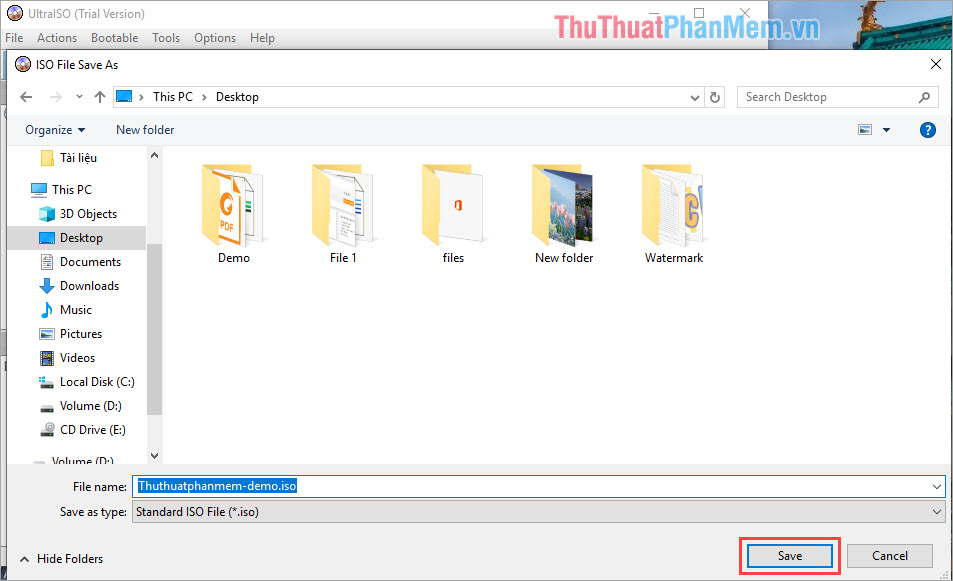
In this article, Software Tips introduced you to UltraISO software and how to use UltraISO software to read ISO files, create ISO files from CD / DVD. Have a nice day!
You should read it
- Tips to open .ISO files in Windows 8 without software
- Instructions for installing and configuring Microsoft Security Essentials
- Instructions on how to open and install .CRX files
- Instructions for downloading and installing Zoom Meetings on your computer
- How to create ISO file with WinRAR
- Instructions for installing World of Warcraft Classic on your computer
 What is Adobe Animate? Overview of Adobe Animate
What is Adobe Animate? Overview of Adobe Animate SketchUp keyboard shortcuts - Complete shortcut keys in SketchUp
SketchUp keyboard shortcuts - Complete shortcut keys in SketchUp Top 5 best free VPN software for computers today
Top 5 best free VPN software for computers today Top 5 best MD5, SHA1 code checking software
Top 5 best MD5, SHA1 code checking software How to update Flash Player on your computer
How to update Flash Player on your computer How to open a VCF file on the computer
How to open a VCF file on the computer