Instructions on how to Fake IP with SoftEther VPN Client Manager
To protect information from Internet dangers, we must equip your computer with a reputable antivirus software along with a VPN application to protect your privacy. In the following article, TipsMake.com instructs you to read how to Fake IP with SoftEther VPN Client Manager software for free and fast. Please read along.
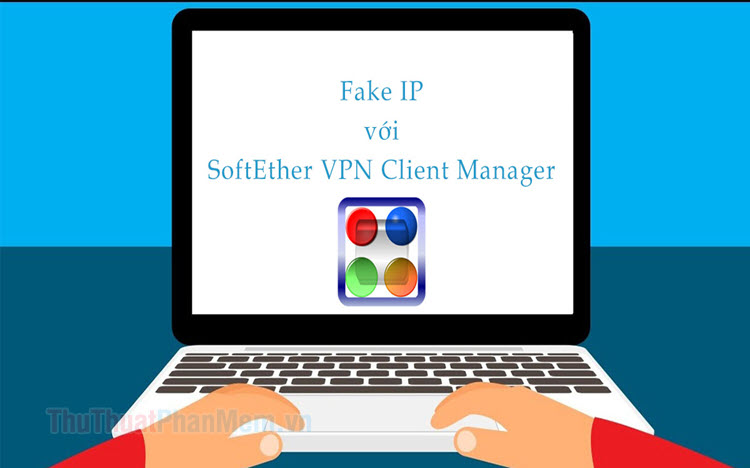
First, you need to download and install SoftEther VPN Client Manager to your computer via the following link: https://www.vpngate.net/en/download.aspx
Step 1: On the main interface of the software, click VPN Gate Public VPN Relay Severs .

Next, the notice board invites you to join the research project of VPN Gate. You can ignore this message by clicking Cancel or agree to join by ticking the box Enable the VPN . (1) and click OK (2) .
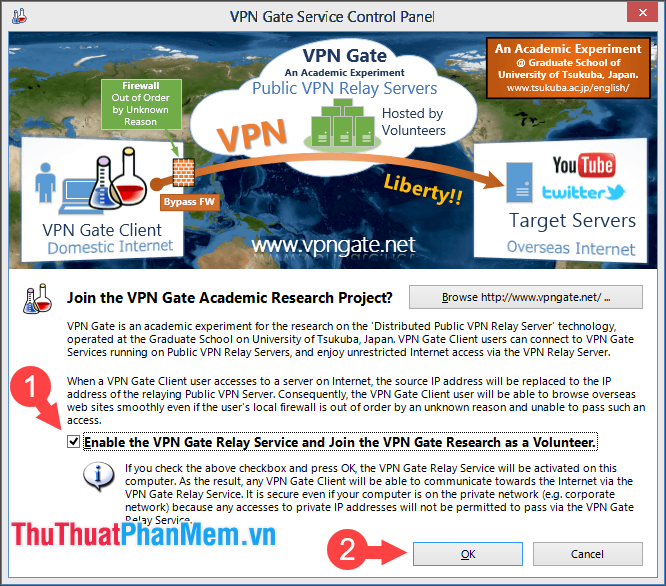
Step 2: The options panel shows a list of IP addresses that you can connect. Here, you should consider the following criteria to choose for yourself the most appropriate VPN.
IP Address (Hostname): The IP address you want to connect.
Region: Country
Uptime: Uptime of that IP address.
VPN Sessions: The number of sessions connected to that IP address.
Line Speed: Connection speed.
Ping: Network latency.
With the above criteria, you can choose for yourself the IP address that suits your needs. If you want to fake IP but still ensure speed, which address has high Speed Line and low Ping , you should choose. If you want to access websites in a restricted region, Region criteria helps you find the best IP address.

Step 3: After referring to the most appropriate IP address, we begin to connect. First, click Refresh List (1) to update the latest list. Next, select your preferred IP address (2) and click Connect to the VPN Sever (3) .

The notice reminds you to avoid using the SoftEther VPN Client in the territory, the country that banned the use of VPN. You click on Do Not Show This Message Again (1) => Agree (2) to agree to the terms.

Step 4: A new dialog box appears, click Use TCP Protocol (Ethernet over HTTPS VPN) (1) and OK (2) .

Next, the software will automatically give your computer a virtual network driver similar to the original network driver. The creation process will take a short time and be patient.
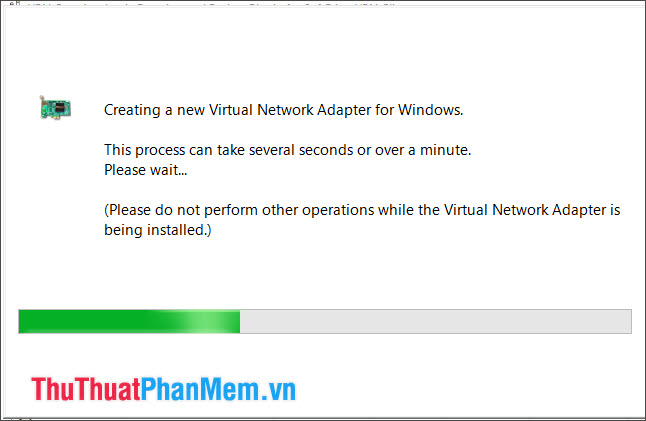
Step 5: After connecting successfully, you will see Connected status in the software interface.

To check for more certainty, visit one of the websites that check IP addresses or you can refer to the following website: https://www.iplocation.net/find-ip-address
As you can see in the image below, you can see the IP address has been changed and that address is from Tokyo, Japan.
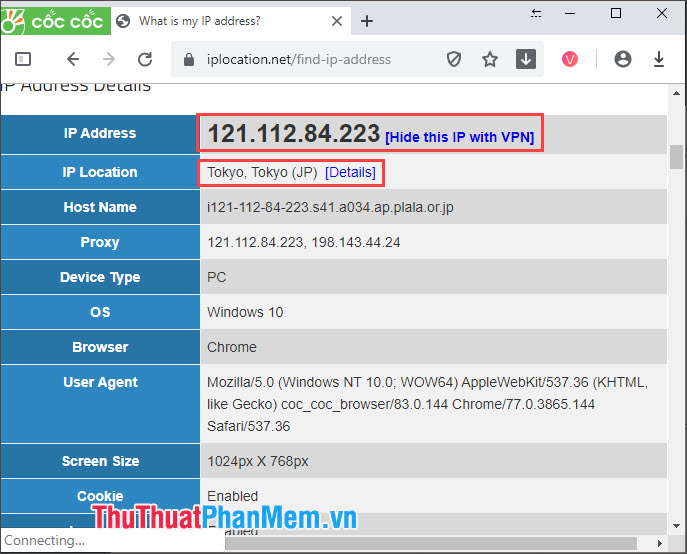
Step 6: To return to the original IP address, go back to the main menu of the software. Then, right-click on that IP address (1) and select Disconnect (2) .

With SoftEther VPN Client Manager, you can experience the free VPN service at a high speed. Good luck!
 Top 10 best VPN services today
Top 10 best VPN services today Touchpad lock software on laptops
Touchpad lock software on laptops How to freeze the hard drive Win 10
How to freeze the hard drive Win 10 Top 5 image removal software on the best computer
Top 5 image removal software on the best computer Best photo viewer software on Windows 10
Best photo viewer software on Windows 10 Download Microsoft's official Bing Wallpaper to help you automatically change the beautiful desktop wallpaper
Download Microsoft's official Bing Wallpaper to help you automatically change the beautiful desktop wallpaper