Instructions for designing flyers on Google Docs
The steps to design your own flyers on Google Docs are also very simple, so users can completely create their own flyers. The following article will guide you to design flyers on Google Docs.
How to design a flyer on Google Docs with a template
Step 1:
First at the interface on Google Docs on the search side, we click on the Template Library item to access the templates available on Google Docs.
 Instructions for designing flyers on Google Docs Picture 1
Instructions for designing flyers on Google Docs Picture 1
Step 2:
Next, the user who scrolls down below will see 2 flyer templates for you to use for the content of the flyer you want to design.
 Instructions for designing flyers on Google Docs Picture 2
Instructions for designing flyers on Google Docs Picture 2
Step 3:
Display the sample leaflet content so that we can change it back to our leaflet content. We fill in the content of each available item to turn it into a leaflet with our content.
Because there are not many brochure templates on Google Docs, it is relatively limited in creating brochures for different products.
 Instructions for designing flyers on Google Docs Picture 3
Instructions for designing flyers on Google Docs Picture 3
Instructions for designing your own flyers on Google Docs
Step 1
At the interface in Google Docs, click File and then select Page Setup to customize the size of the page.
 Instructions for designing flyers on Google Docs Picture 4
Instructions for designing flyers on Google Docs Picture 4
Step 2:
Here we will change to Landscape page style , then you adjust the appropriate margin size to create your own flyer and then click OK below.
 Instructions for designing flyers on Google Docs Picture 5
Instructions for designing flyers on Google Docs Picture 5
Step 3:
Next click on Insert , select Table in the displayed list. Next we proceed to create a table column corresponding to the face of the brochure that you want to create content.
 Instructions for designing flyers on Google Docs Picture 6
Instructions for designing flyers on Google Docs Picture 6
Step 4:
Now in each column of the advertising leaflet, we enter the content and images to design the advertising content as we like. At you insert the image as usual, enter the content, change the format to create the flyer template.
 Instructions for designing flyers on Google Docs Picture 7
Instructions for designing flyers on Google Docs Picture 7
You should read it
- The way Google Docs helps you become professional
- Instructions for dividing and merging columns on Google Docs
- How many of the best features have you missed on Google Docs?
- Useful tools to know in Google Docs
- How to create a Google Docs icon on your computer
- How to start using Google Docs on mobile devices
- How to create an alternative phrase in Google Docs
- 10 tips to create beautiful Google Docs
- How to stretch line spacing in Google Docs
- How to insert link links in Google Docs documents
- How to design flyers in Word
- How to Add Frames Around Text on Google Docs
May be interested

Compare ROUND, ROUNDUP and ROUNDDOWN rounding functions in Excel

Instructions for inserting horizontal and vertical lines in Google Docs

Instructions for creating QR codes in Google Docs

Instructions for using Dropdown Chips in Google Sheets

How to create artistic text in Google Docs

How to create a cover page in Google Docs





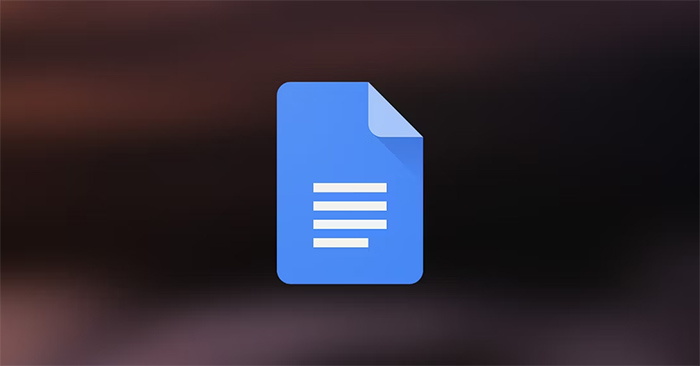
 The way Google Docs helps you become professional
The way Google Docs helps you become professional Instructions for dividing and merging columns on Google Docs
Instructions for dividing and merging columns on Google Docs Instructions for creating caret in Google Docs
Instructions for creating caret in Google Docs Instructions for using Google Docs offline
Instructions for using Google Docs offline How many of the best features have you missed on Google Docs?
How many of the best features have you missed on Google Docs? Instructions for cutting and rotating photos on Google Docs
Instructions for cutting and rotating photos on Google Docs