Steps Live Stream on Facebook interactive statistics
Facebook is currently one of the world's most popular social networks - this is undeniable. This social network is increasingly asserting its position, especially when Facebook constantly updated and improved many new features.
One of the 'emerging' trends on Facebook in the past few days is the trend of 'real-time interaction statistics with Live Stream'. Many users point out and ask questions about it: 'How to make real-time interactive statistics with Live Stream?', 'Is that statistic true or not?' , .
In the following article, Network Administrator will guide you through the steps to create your own Live Stream statistics, even if you are not an HTML / Javascript expert.
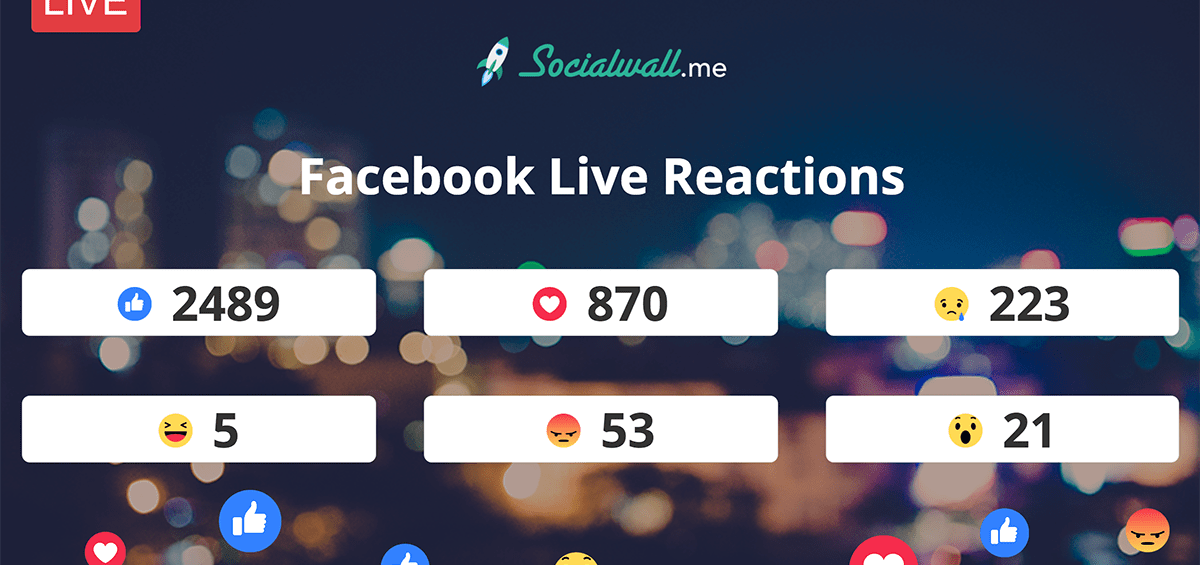
In addition, if you want Live Stream Facebook Video on PC, Fanpage, you can refer to the steps taken here. Or if you want to set up Live Stream Facebook Video on mobile, you can refer to the steps here.
1. Statistics interact on Facebook
Thanks to Open Graph, Facebook allows you to track interaction with other users on your posts. But not everyone is able to understand all those programming languages.
Below is a full Zip file that supports you in creating a Live Stream. This Zip file includes:
- index.html (home page for you to Live stream)
- Logo
- Background
- Emoticons - Emojis (like, love, sad, angry, .)
- Scripts
Download the Zip file to your computer and install it here.
After downloading the Zip file to your computer, proceed to unzip the Zip file and open the index.htm file in Notepad, then set the configuration according to your wishes.
2. Create Facebook Access Token code
https://smashballoon.com/custom-facebook-feed/access-token/
If you are familiar with Facebook API, you must be familiar with the process of creating applications on Facebook. The process will take about a few minutes and you can be assured there will be results. You can then create your own Access Token code and request Facebook data.
No more lengthy explanation, follow the 12 simple steps below to create your own Access Token code.
1. Access developers.facebook.com, then click Log In in the top right corner of the screen. Use your personal Facebook information to log in.
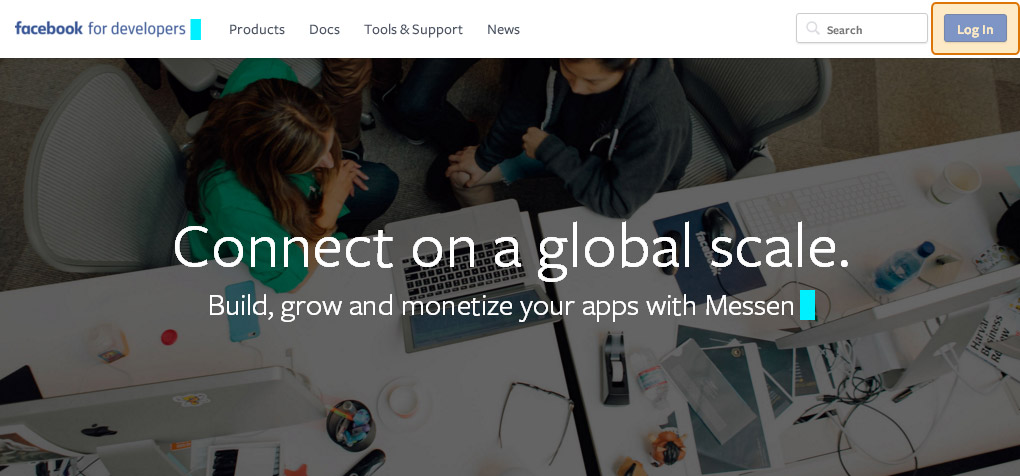
Note:
Your personal Facebook account must be the account used to register as Developer, no need to link to any pages or groups whose posts you want to display. You can use the Access Token code that you receive to display posts from any Facebook community page or public groups on Facebook.
You cannot use your Facebook page or your Facebook business account to login to the Developer site. To log in you must use your personal Facebook username and password. Facebook does not allow businesses to register as Developer, but only allows individuals to register.
2. If this is your first time logging into Facebook Developer, click Register . The registration process takes place within a few minutes. And if you have already registered, you can skip the steps below and proceed from step 7.
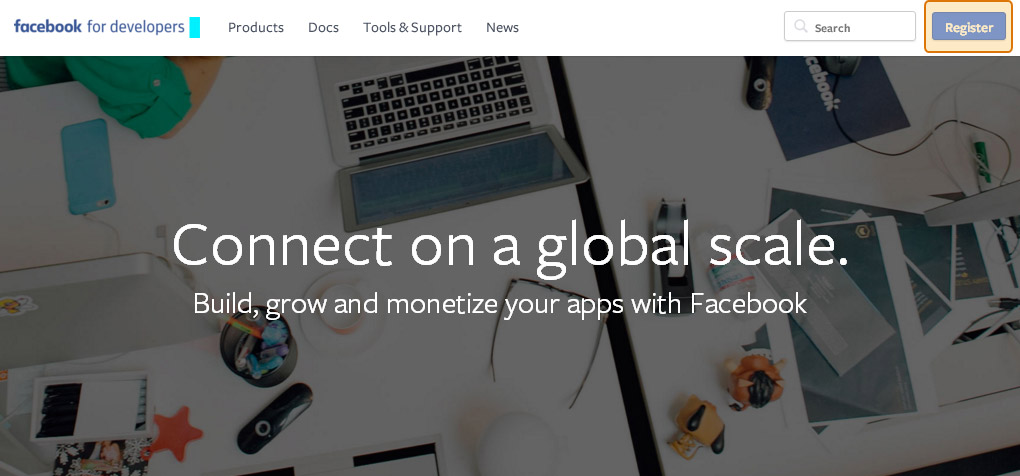
3. Accept the terms of Facebook and click Next.
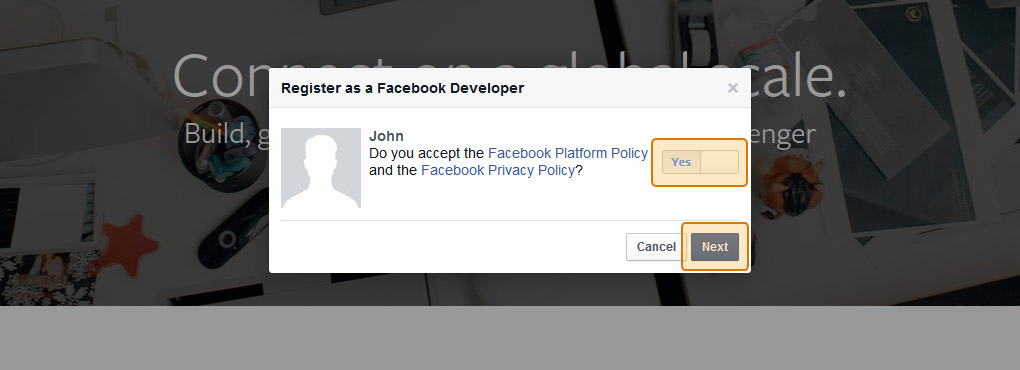
4. Enter your phone number to confirm your account.
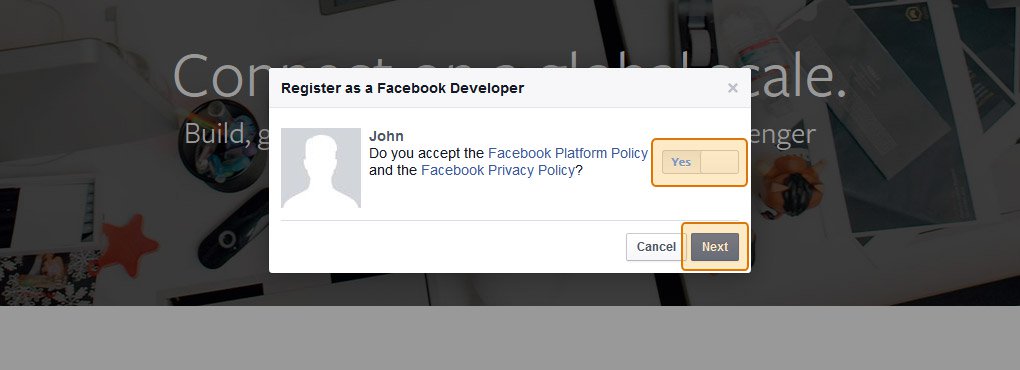
5. Facebook will automatically send you a text message containing a confirmation code. Your task is to enter that confirmation code and click Register.
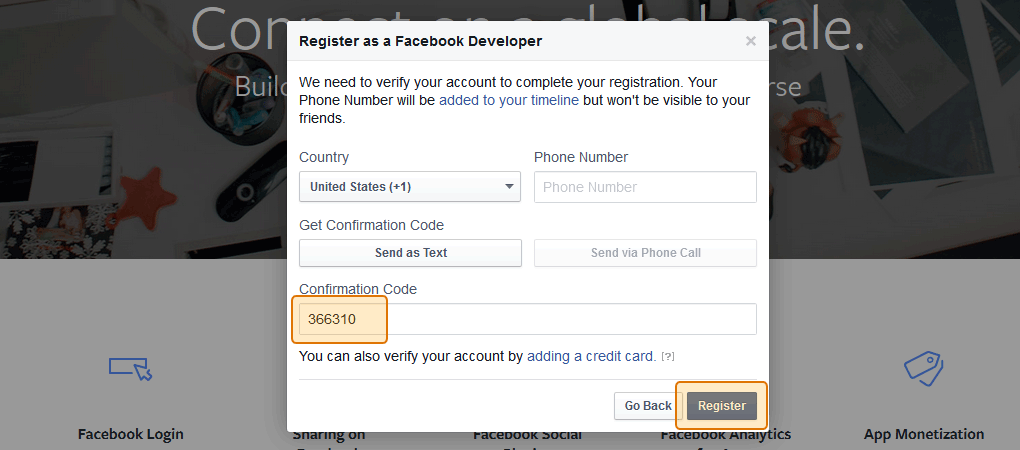
6. After completing the Facebook Developer registration process, click Done .
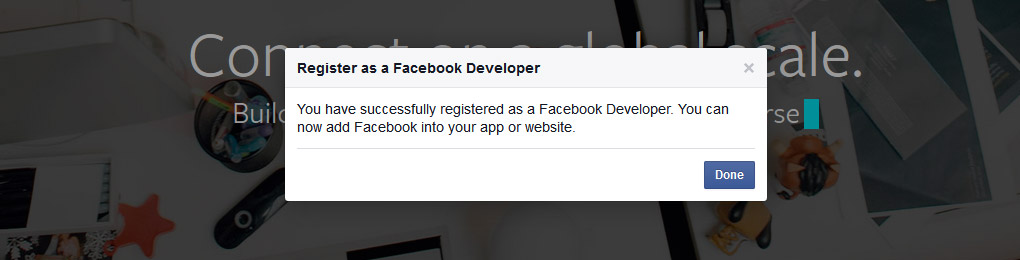
7. Move your mouse over My Apps and then click Add a New App.
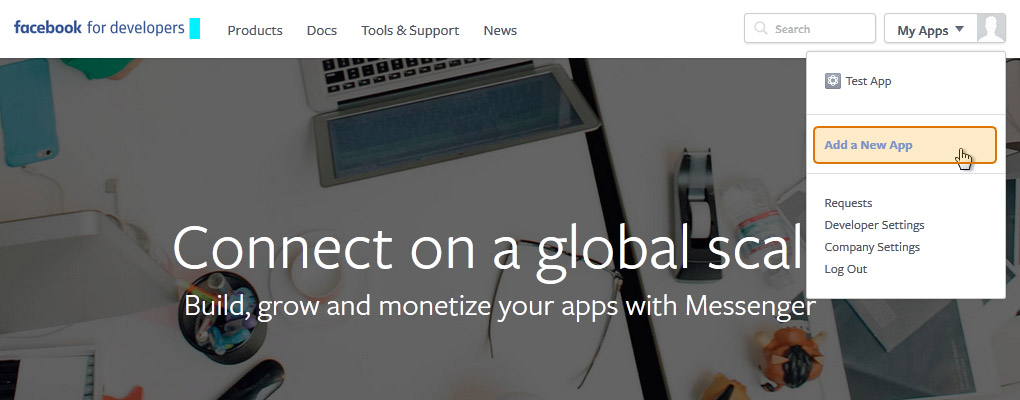
8. Click to select basic setup.
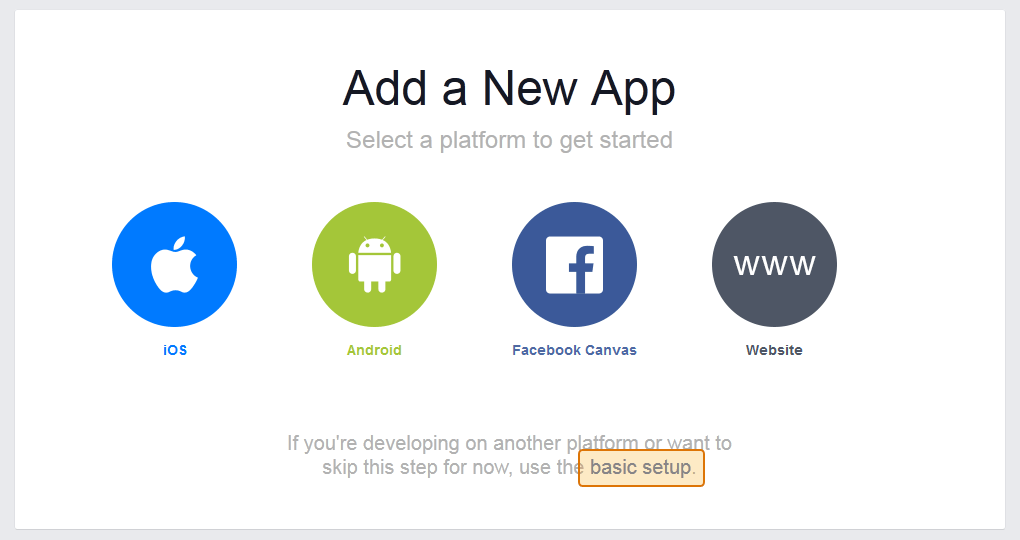
9. Enter your application name, then select the application type and click Continue.
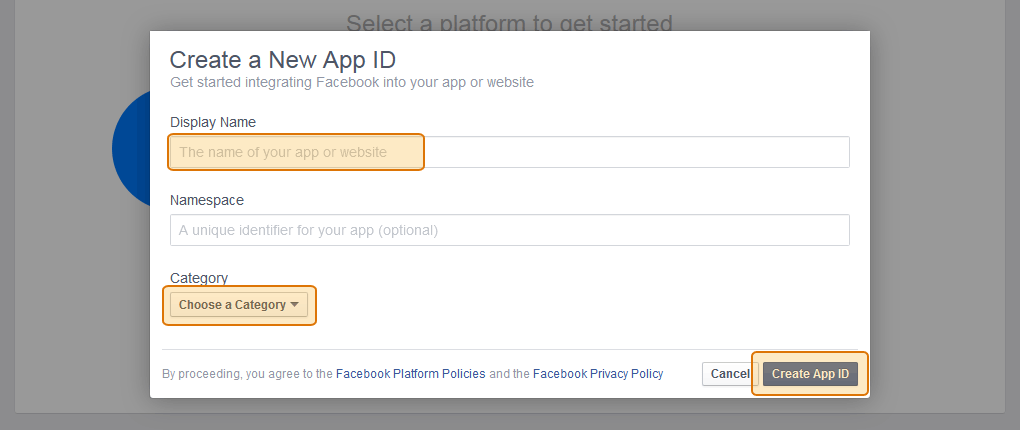
10. Complete the security check process and then click Submit.
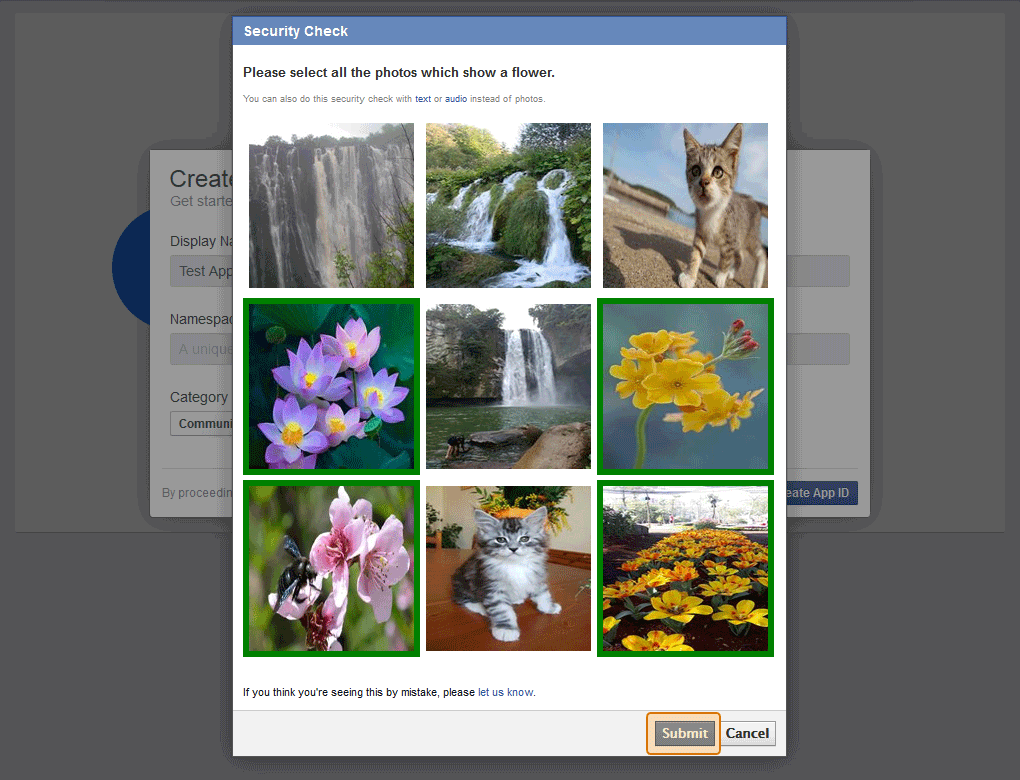
11. Your application will now be set up. Copy and paste the App ID and App Secret (as shown below) to paste into the appropriate frames in the next step to perform the step to get the Access Token code.
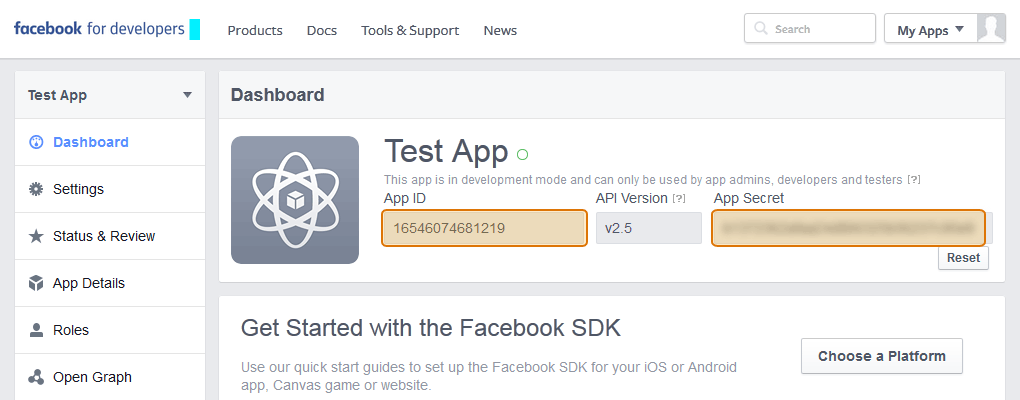
12. Enter the App ID and the Secret App into the appropriate frames then click Get my Access Token.

In addition to getting faster and simpler Access Token codes, you can visit https://developers.facebook.com/tools/explorer/.
Once you have a Token, you can copy and paste Token into the Facebook Access Token frame on the Settings Plugin page or switch to the Pro Demo page to check that Token.
If you have difficulty in obtaining a Token, you can contact the Facebook help center for assistance.
You can now edit the index.html file (line 105) with the new Facebook Access Token.
3. Set up Facebook Live
To set up Facebook Live, we will have to use the Publishing Tools tool on the Facebook page.
Log in to your Facebook page, then click on select Publishing Tools in the top corner of the Menu. Then click on Video in the left pane of the Menu and then click the + Live button in the top right corner.
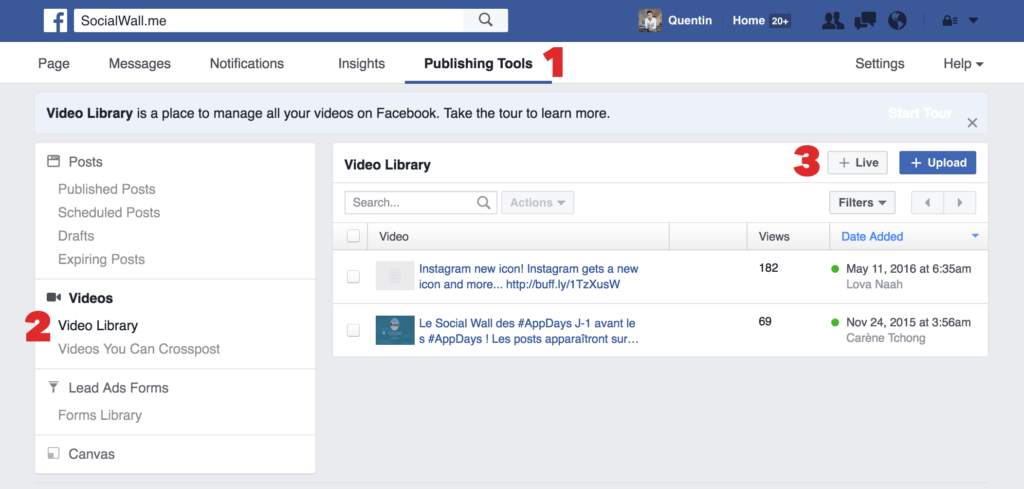
Next copy the Key Stream on the new window that appears.
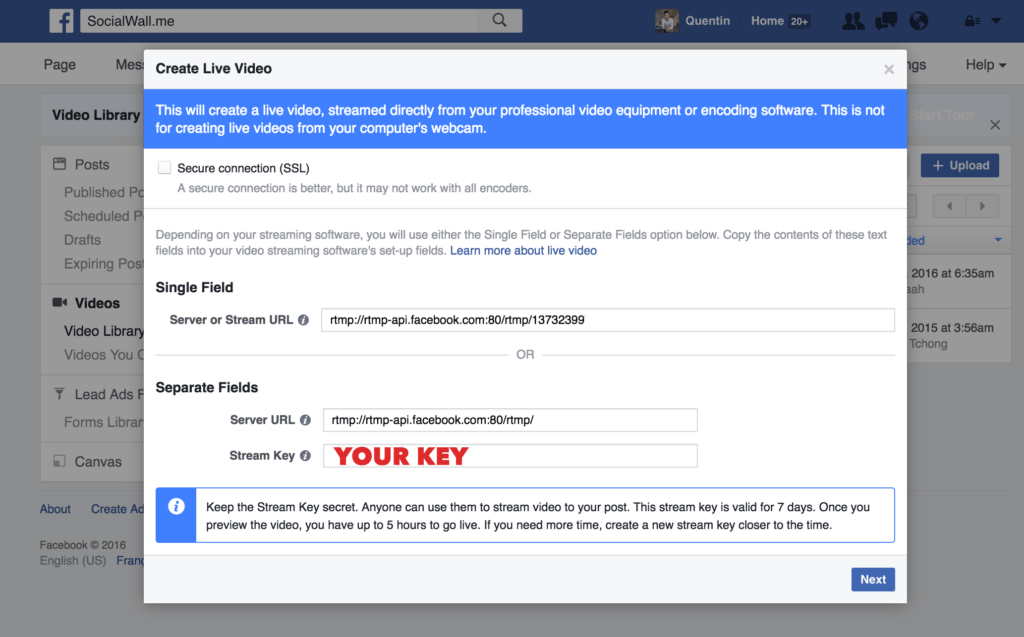
Click preview and fill in the information as you like.
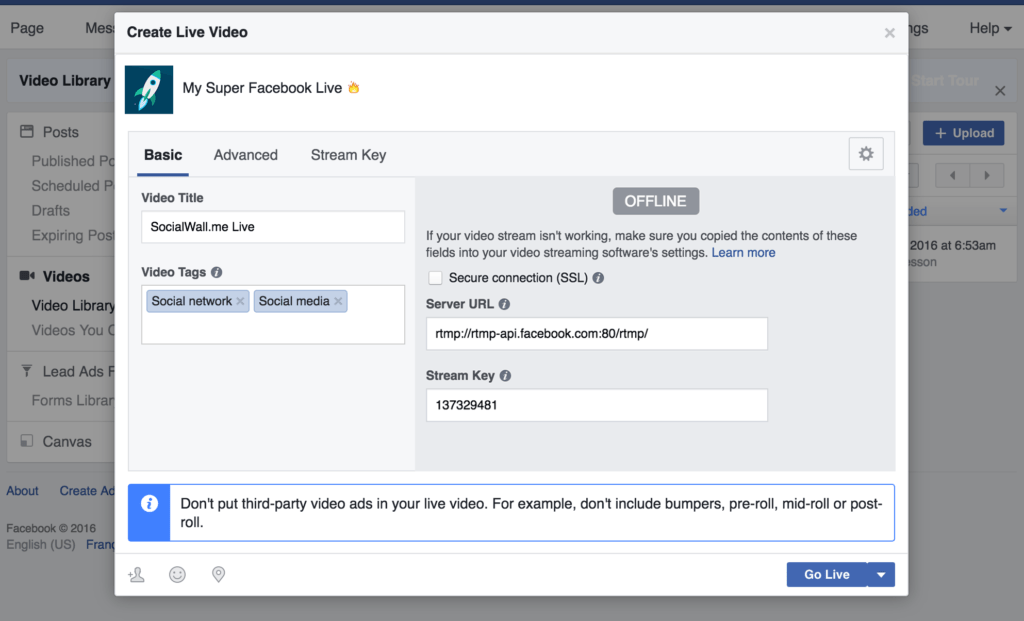
4. Configure Live Stream software
In the guide below, network administrator uses software called OBS.
- First download OBS to your computer and install.
Download OBS to your computer and install it here.
- On OBS window, click Settings , then click Stream in the left pane of Menu.
In the Stream Type box, select Stream Services , then enter Facebook Live in the Service box.
Paste the Key Stream that you copied in step 3 into the Stream Key frame.
Click Apply then click OK.
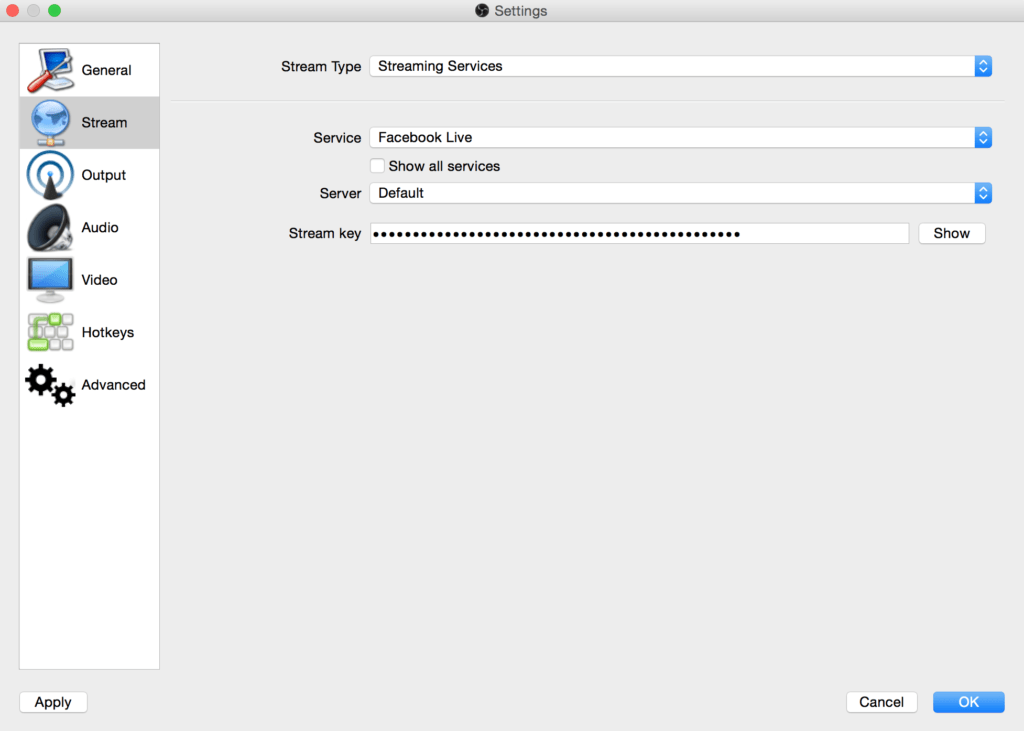
- Add source on OBS dashboard board. Click "+" => 'Browsersource' => Create new.
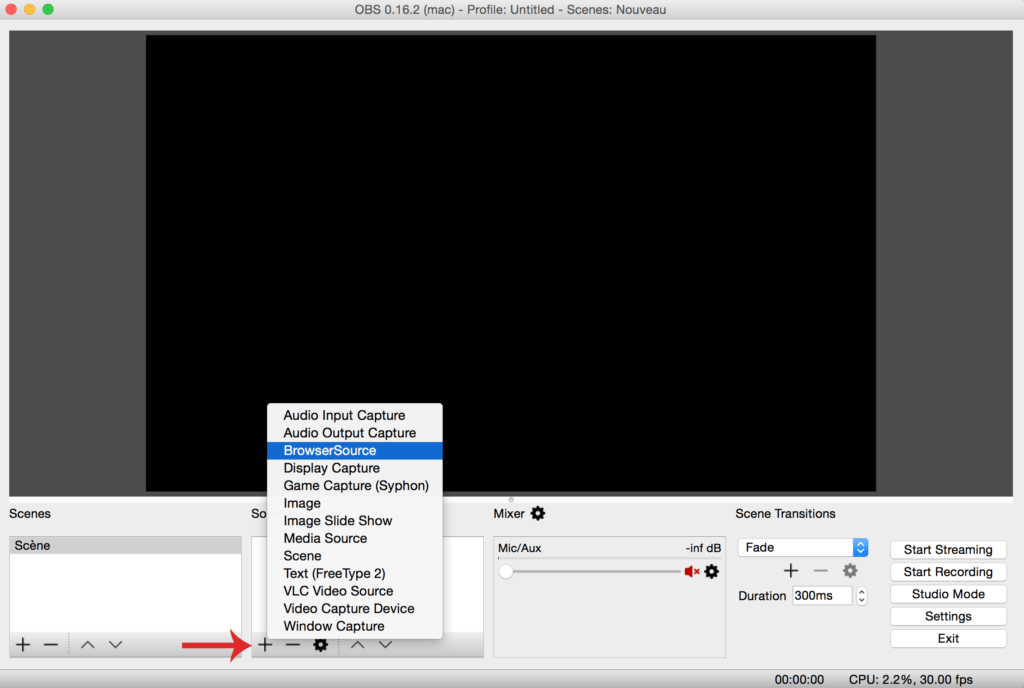
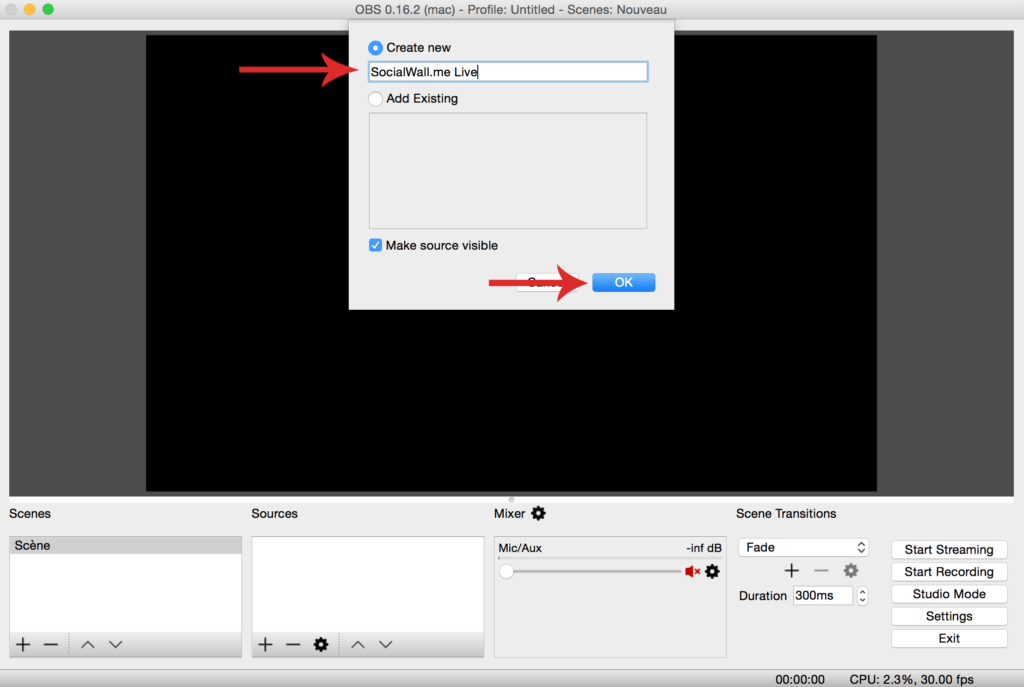
In the Local file box, browse the path to the index.html file in step 1, then click OK .
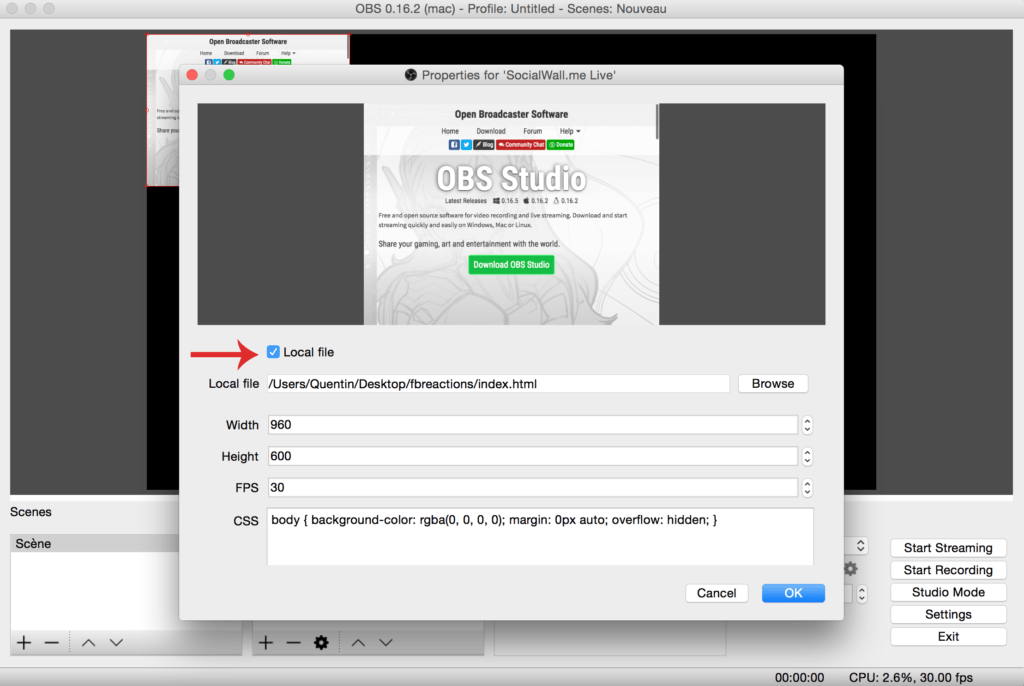
- Now you will see a preview (preview) of your Stream screen, and your task is to click Start Streaming.
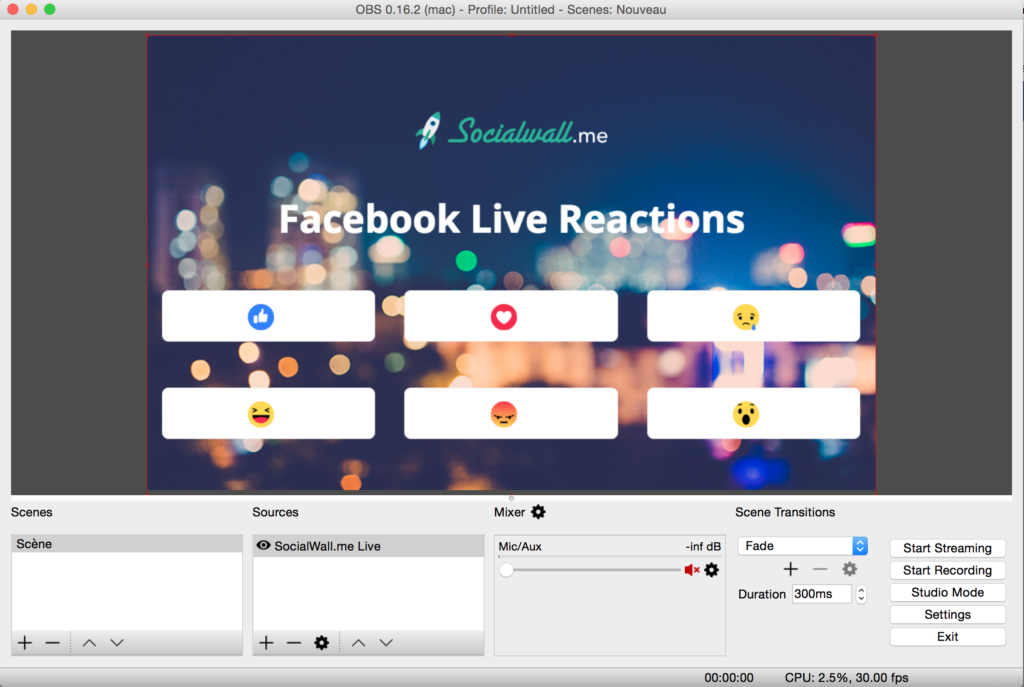
5. Post Live Stream to Facebook
Return to the Live Stream window on Facebook on your browser. Wait a few seconds for it to reload, it will display 'Fetching video stream'. A few seconds later you will see your live stream. Notice, it will delay with real time from 5-7s. This is normal.
Post your Live Stream by clicking Go Live .
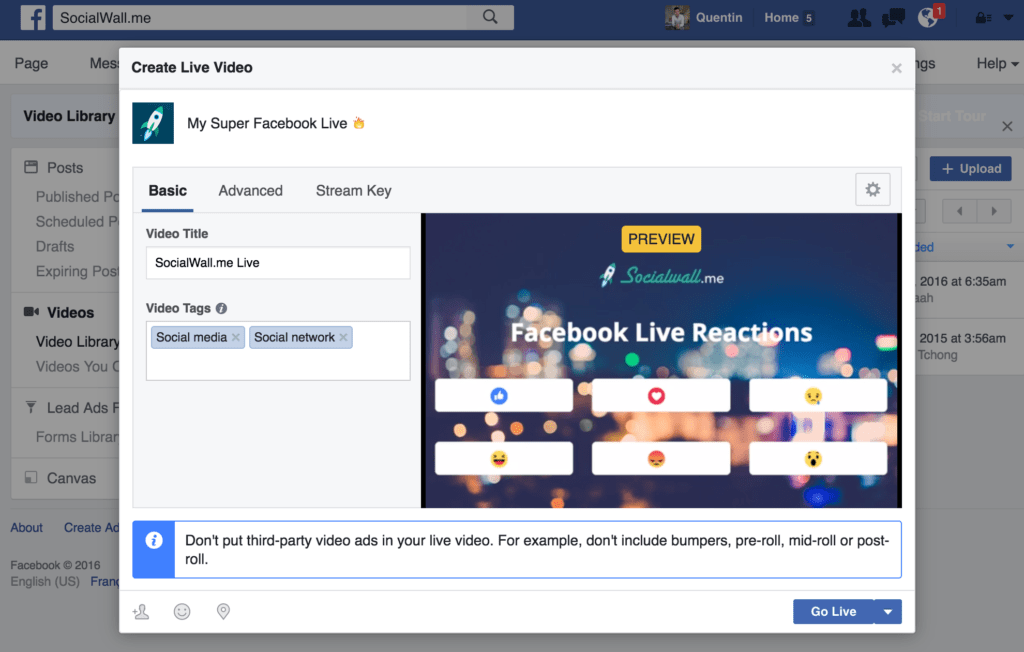
After posting the Live Stream on the wall, you can get the Post ID to track the interaction of all users.
There are many ways to get the post ID. The easiest way is to access your Facebook page, right-click the link on the timeline => Copy link .
The serial number displayed in the URL is the ID of the post. Get the number in the link and paste it in line 106 of the Index.html file, then save it.
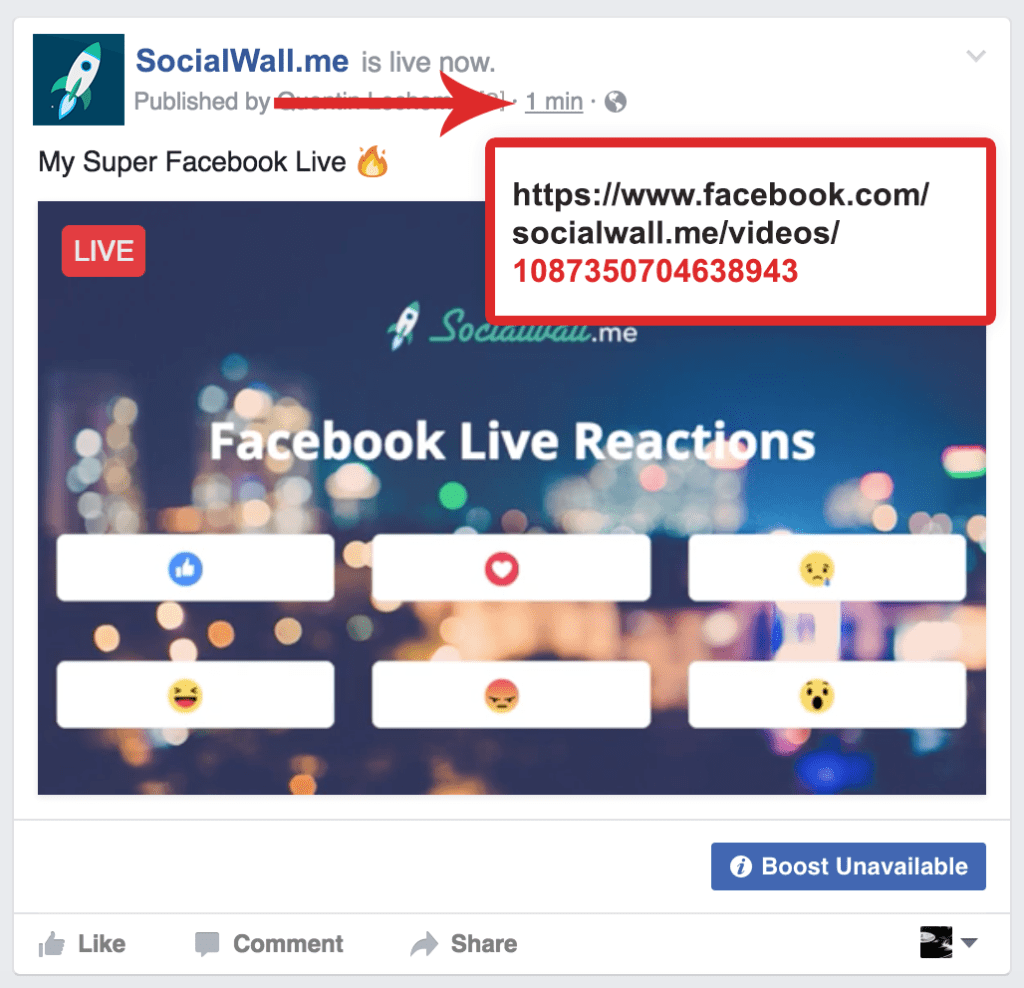
6. Complete the process
So you have completed the Live Stream process on Facebook interactive statistics.
Refer to some of the following articles:
- Instructions for setting up Live Stream feature Facebook videos on mobile and tablet
- This is how Live Stream Facebook Video on PC, Fanpage
- Fix blocking pop-ups when Stream Live Facebook videos on PC
Good luck!
You should read it
- This is how Live Stream Facebook Video on PC, Fanpage
- How to live stream Facebook with OBS Studio software
- How to live stream Facebook
- How to turn off Live Stream notifications on Facebook
- Instructions for setting up Live Stream feature Facebook videos on mobile and tablet
- How to live stream Facebook right on your computer
 Instructions to change Facebook password on computer
Instructions to change Facebook password on computer Change your Facebook password on your phone, how to change mk fb
Change your Facebook password on your phone, how to change mk fb How to temporarily disable and permanently delete your Twitter account
How to temporarily disable and permanently delete your Twitter account How to prevent .SVG images containing new malware on Facebook
How to prevent .SVG images containing new malware on Facebook How to prevent malicious blackmail JPG code via Facebook Messenger
How to prevent malicious blackmail JPG code via Facebook Messenger Things to know the size of photos, advertising photos on Facebook
Things to know the size of photos, advertising photos on Facebook