LEFT and LEFTB functions - Functions for cutting strings in Excel
LEFT () and LEFTB () are two string-cutting functions that are used a lot in string processing with Excel spreadsheets. The LEFT () and LEFTB () functions help you cut the string to the left of the text string as quickly and efficiently as possible.
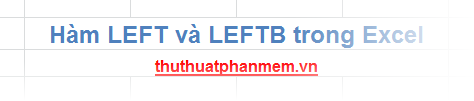
Many of you may not be familiar with these two string-cutting functions, let's follow the article describing the syntax and usage of LEFT () and LEFTB () in Excel below.
Description
The LEFT () function extracts the left character part of a string and then returns one or more characters based on the number of characters you specify.
The LEFTB () function extracts the left character part of a string and then returns one or more characters based on the number of bytes you specify. The LEFTB () function counts 2 bytes for a character if the default language is one of the languages that support DBCS (Japanese, Chinese (Simplified), Chinese (Traditional), Korean), otherwise the LEFTB () function will look like LEFT () function, counting 1 byte for each character.
Syntax
= LEFT (text, num_chars)
= LEFTB (text, num_bytes)
Inside:
- text: the text string you want to extract characters from.
- num_chars: the number of characters you want LEFT () to extract.
- num_bytes: the number of bytes you want LEFTB () to extract.
Note
- If num_chars is omitted, the LEFT () function will default to 1.
- num_chars must be greater or equal to zero (positive integers).
- If num_chars is greater than the length of the text, the LEFT () function will return the entire text string.
For example
Extract the first 8 characters in the string "TipsMake.vn"
You can enter the string directly into the function formula:
= LEFT ("TipsMake.vn", 8)
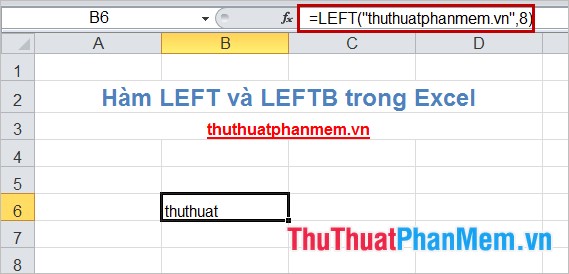
Or you can refer to the cell containing the string:
= LEFT (B5,8)
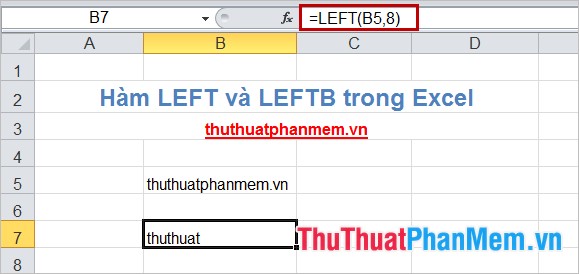
The above is a very simple example for you to know how to apply LEFT () and LEFTB () functions in Excel. In addition, you can also combine LEFT () and LEFTB () functions with other functions in Excel to get the most efficiency. Good luck!
You should read it
- Separate text from strings in Excel, for example, and how to do it
- MID and MIDB functions to cut strings in Excel
- Complete financial functions in Excel you should know
- LEFT function in SQL Server
- Instructions for cutting strings, concatenating strings in Excel
- How to use MID functions to get strings in Excel
 The OFFSET function returns a reference in Excel
The OFFSET function returns a reference in Excel The RAND function returns a random real number, greater than or equal to 0 and less than and equal to 1
The RAND function returns a random real number, greater than or equal to 0 and less than and equal to 1 Summary of data functions in Excel
Summary of data functions in Excel Create different Headers and Footers in one Word document
Create different Headers and Footers in one Word document Turn off turn on the character repeat function in Excel
Turn off turn on the character repeat function in Excel Instructions for creating a cover page in Word
Instructions for creating a cover page in Word