Instructions for creating AI images on Freepik
Users will be able to choose each design idea on Freepik, the photo style or color you want. Below are instructions for creating AI photos on Freepik.
How to create AI photos on Freepik
Step 1:
First, visit the Freepik website below and click Sign up to create an account.
https://www.freepik.com/ai/image-editor 
Now you will choose to register for a Freepik account with your Google account.

Step 2:
Next, switch to the AI image creation interface on Freepik. First of all, you will choose the criteria to create photos on Freepik such as horizontal or vertical image type or square image, image style, lighting style, etc.

We click on each image creation type displayed on the interface with a thumbnail preview.

Step 3:
After you have selected the criteria for creating AI images on Freepik, you will see those criteria. We can press the x sign to remove any criteria we want. Next, enter the image content you want to create on Freepik and then click Generate to proceed with creation .
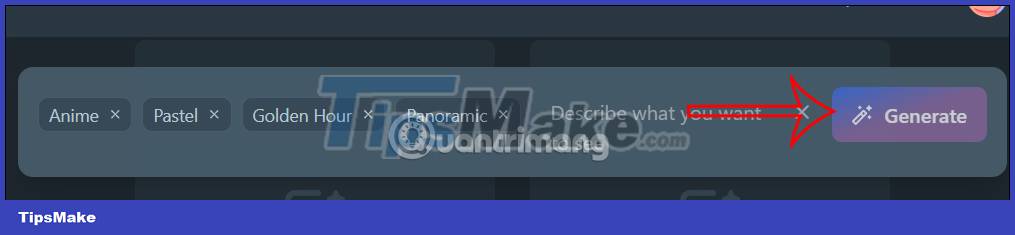
Step 4:
Soon you will see 4 images created from Freepik. Each day you will only be able to create 20 images.
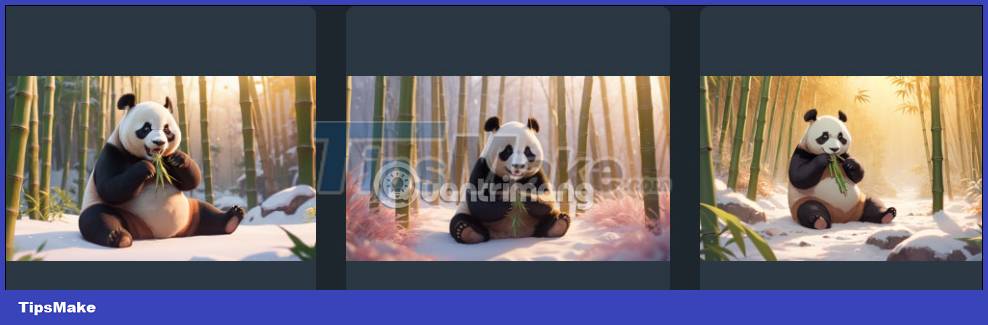
Step 5:
When you hover over each image and click on the 3-dot icon , there will be additional options as shown, click View in detail to see more.

Step 6:
In the new interface on the right side of the screen there will be a number of options, click Edit image to edit the image.
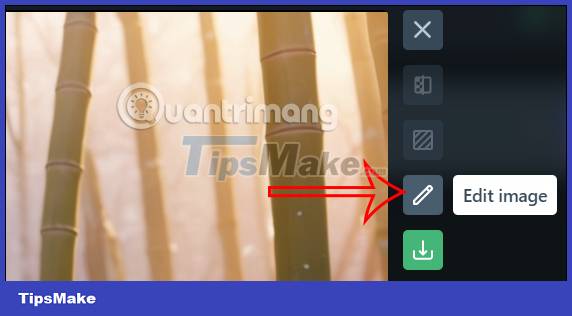
The image editing interface on Freepik is as shown below. Click on the tools to edit the image as you like.
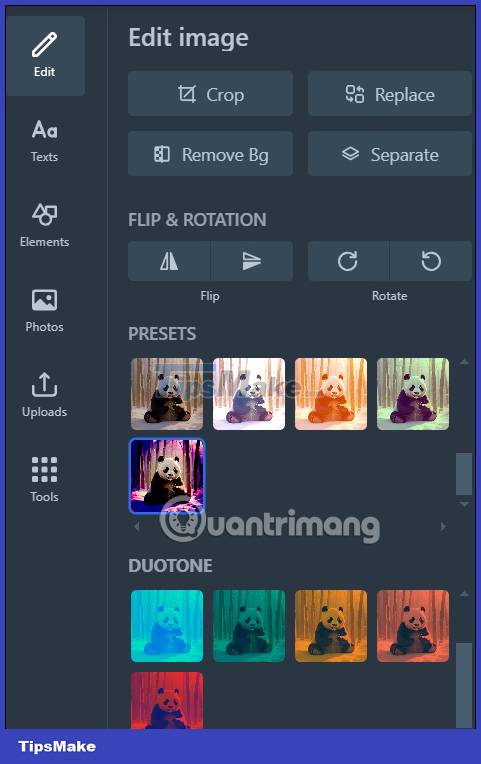
Step 7:
Finally, click on the download icon to download the image with dimensions of 2688x1536px for your free account.
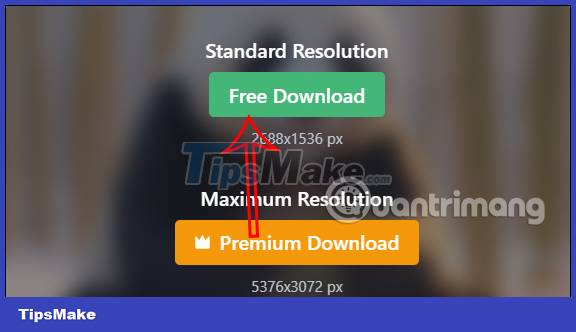
You should read it
- Instructions for creating GIF images on YouTube do not need software
- Guide to creating Gif images on Android
- How to use Image+ to create images with AI technology
- How to create GIF images on Viber
- Instructions for creating animated GIF images in Adobe Photoshop
- Instructions for creating images from descriptions on PicsArt
 How to create images from drawings on Freepik is very artistic
How to create images from drawings on Freepik is very artistic Learn about Adobe's GenAI: A tool that turns text prompts into music
Learn about Adobe's GenAI: A tool that turns text prompts into music WHAT IS AI? WHAT CAN AI DO?
WHAT IS AI? WHAT CAN AI DO? How to use ChatGPT API
How to use ChatGPT API 5 free AI apps to create content on iPhone
5 free AI apps to create content on iPhone How to detect AI-generated images
How to detect AI-generated images