How to block any email in Hotmail
In the process of using email, it is not uncommon to receive spam regularly. And Hotmaill is no exception. Spam emails take up a lot of free space on your mailbox, affecting the use of Hotmail. Removing each spam email will take a lot of time and effort. In this article, Network Administrator will show you how to block any emali in Hotmail with very simple operations.
- Instructions to block mail senders in Gmail
- Block spam mail sent from Facebook
- Block senders, add new email notifications in Outlook, Thunderbird
How to block emails in Hotmail
Step 1:
You need to log in to your personal Hotmail account.
Step 2:
In the Hotmail main interface, click the alias icon and select Options .

Step 3:
Next to the left menu, we expand the folders by the following link: Mail> Junk email> Blocked senders .
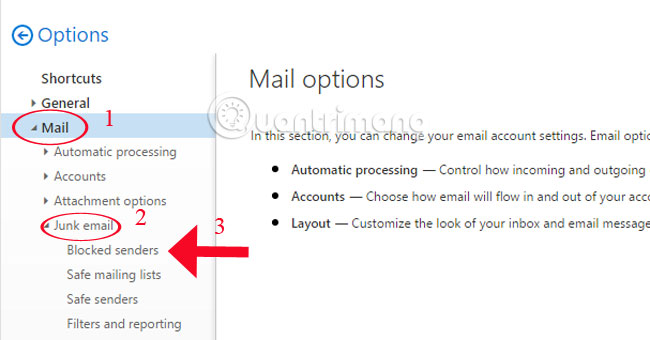
Step 4:
At the right interface, enter the email address you want to block and click the plus icon next to it.
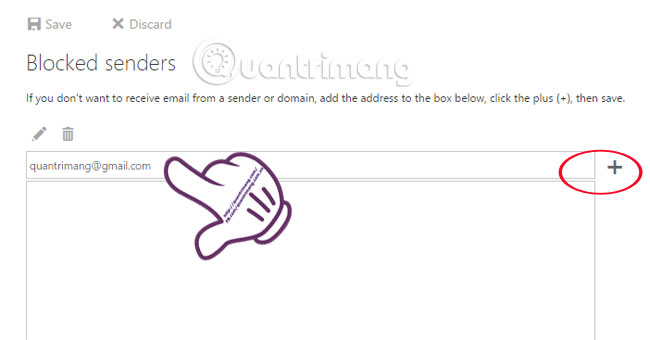
Step 5:
Select Save to save the blocked email settings in Hotmail.
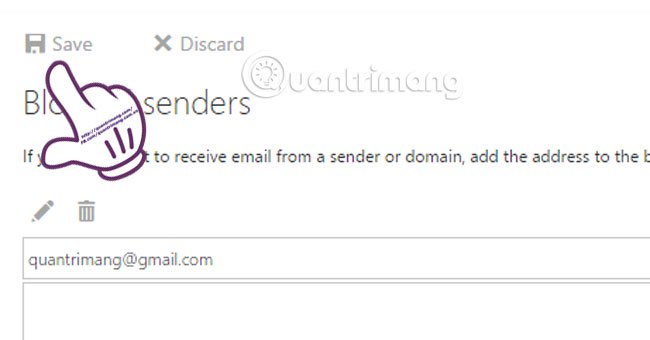
Step 6:
To delete an email from the blocked list, select the email and click the Remove trash icon. If you want to delete the entire list of blocked emails, select Discard .
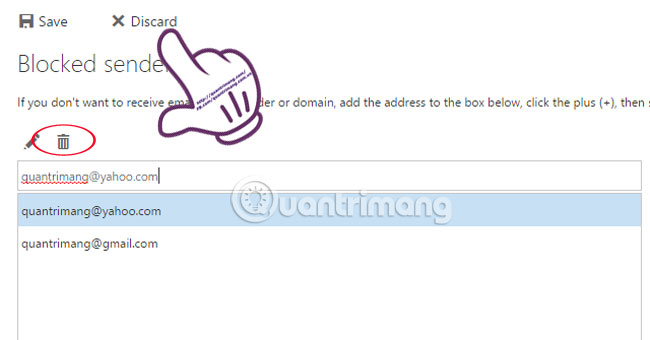
So, you can be assured your Hotmail will not continue to be spammed by strange emails anymore by simple block.
Refer to the following articles:
- Instructions for creating Email Group in Gmail
- How to export contacts from Gmail?
- 8 useful tips for Gmail users
I wish you all success!
 One more way to fix a crashed Outlook, no response or inactivity
One more way to fix a crashed Outlook, no response or inactivity All problems with PST, Profile, Add-in ... errors on Outlook and how to fix them
All problems with PST, Profile, Add-in ... errors on Outlook and how to fix them Instructions for deleting Gmail and Google accounts
Instructions for deleting Gmail and Google accounts Error cannot open Outlook, this is a fix
Error cannot open Outlook, this is a fix Instructions for creating email according to your own domain name on Google
Instructions for creating email according to your own domain name on Google How to backup Gmail data?
How to backup Gmail data?