Instructions on how to send email by Gmail details for new users
You just started using Gmail and are still unfamiliar with their functions. You want to Email a friend, partner or service for your work but do not know how. Today's article, I will guide you how to send email by Gmail in the most detailed way for you to just start using, please follow along.

Steps to send Email by Gmail details
Step 1 : Log in to your Gmail at http://gmail.com, fill in your Gmail account information and password, then click Sign in button .
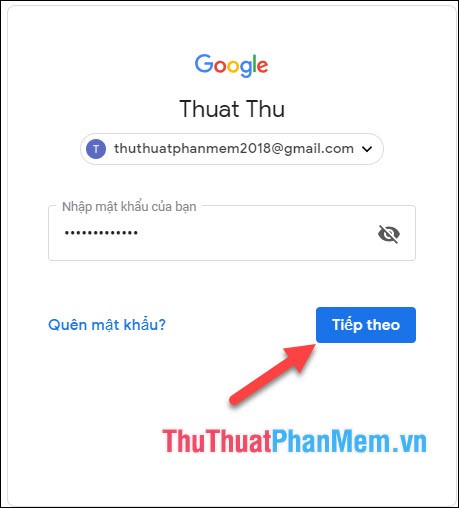
Step 2 : To start composing your email you need to click the Compose / Compose button on the left corner of the Gmail screen and then a new Message window will appear.
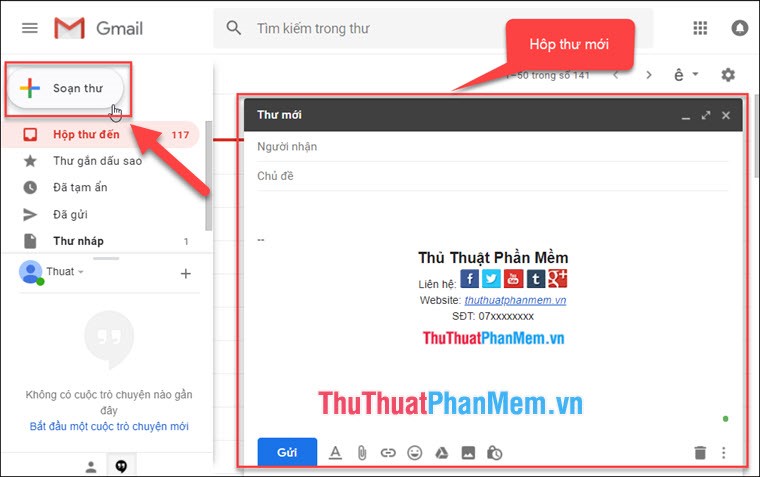
Step 3 : When a new window appears, fill in the following information:
Recipients: Enter the address of the mail recipient, you can send a message to many people by entering the Gmail addresses you want to send in 2 ways: BCC and CC. Learn more How to send email by BCC and CC.
Subject: Enter the main subject of the email.
Message content: Enter the content of the message must be complete and scientific layout. See more How to write email standards professionally.
Also you can attach texts, images, audio if any.
Then click the Send button to send the email.
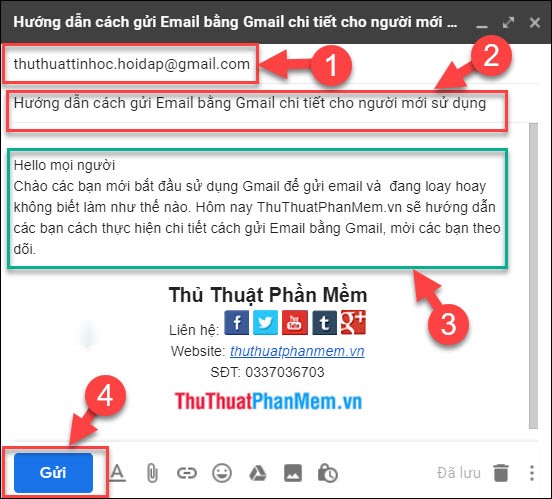
Step 4 : In case you want to send additional text attachments, Gmail has 2 attachment features.
- Attach file: Help you attach files in any file type, the size of the attachment must not exceed 25MB.
- Attach with Google drive: Help you attach files through Google drive tool in case the attachment is larger than 25MB.
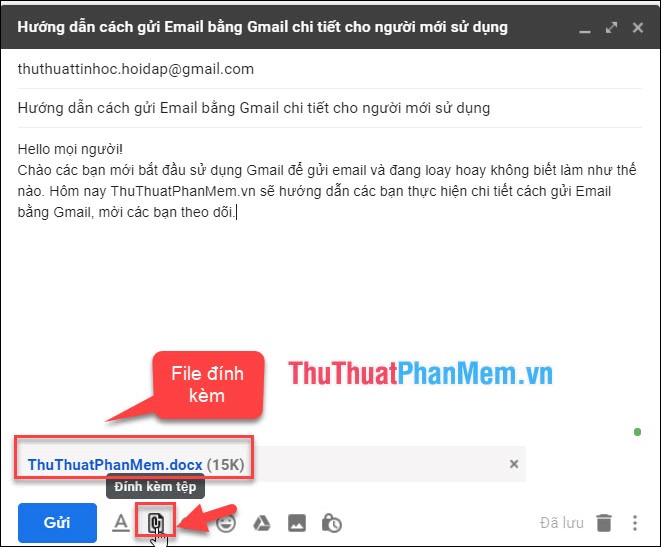
Tools in the drafting section need to know:
- (Format): Tool to help you edit the text content, font, font size, italic, italic, .)
- (Insert Link): Insert the link to the website.
- (Emoticon): Insert emoticon in the body of the email.
- (Insert picture): Helps insert pictures into email content
- (Trash): Use to delete emails, but if you want to discard the email you just wrote without deleting it, it will default to store your Email.
Thank you for taking the time to follow the article Instructions on how to send email by Gmail details for new users and do not forget to leave a comment below if you have any questions or suggestions for the article. Please.
 Top 5 best cloud storage services 2020
Top 5 best cloud storage services 2020 How to save videos on Facebook to computers, laptops
How to save videos on Facebook to computers, laptops Top 20 most interesting websites in the world
Top 20 most interesting websites in the world Download Chrome Cleanup Tool and how to use it
Download Chrome Cleanup Tool and how to use it How to fix the error of not watching Youtube on the computer
How to fix the error of not watching Youtube on the computer 100+ most beautiful VSCO color correction formulas on Pinterest
100+ most beautiful VSCO color correction formulas on Pinterest