Use 2 Skype nick, chat multiple Skype nick on the computer
Normally you can only chat with 1 Skype account on 1 computer. The following article details how to use 2 Skype nick , chat multiple Skype nick on 1 computer.
Step 1: Press Window + R to open the Run dialog box -> enter the content in the search box as follows:
- For 64-bit Window operating systems enter the following command:
C: Program Files (x86) SkypePhoneSkype.exe / secondary
- For 32-bit Windows operating system enter the following command:
C: Program FilesSkypePhoneSkype.exe / secondary
For example, if your computer is a 64-bit operating system, you should enter the command line:
C: Program Files (x86) SkypePhoneSkype.exe / secondary -> click OK:
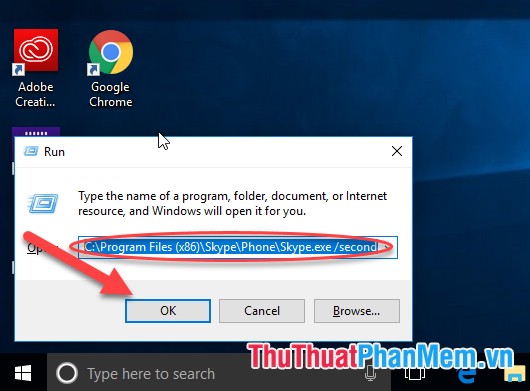
Step 2: After clicking OK will have 1 more Skype window appears -> perform entering the account you want to log in more:

Step 3: After logging in, you can chat with 2 nick Skype on the same computer:

- So you can chat 2 Skype nick on the same computer, in case you want to chat with more accounts, repeat step 1, for example, here create 3 Skype chat accounts :
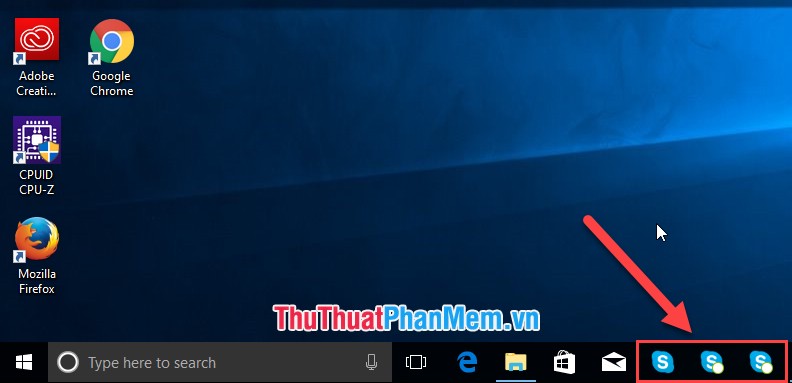
Above is a detailed guide on how to use 2 Skype nick, chat many Skype nick on the computer hoping to help you. Good luck!
You should read it
- How to sign up for Skype, create a Skype account, set up a Skype nick to chat with friends
- How to send contacts in the Skype chat window
- Skype interface changes help you increase the experience
- How to use Skype Web in the browser
- Instructions on how to write style letters on Skype
- How to hide Skype nick when online
 Top 5 websites to create Logo online, create the best Logo online
Top 5 websites to create Logo online, create the best Logo online How to download music from SoundCloud
How to download music from SoundCloud How to block tags on Facebook, block image tags, status
How to block tags on Facebook, block image tags, status Instructions for using Dropbox
Instructions for using Dropbox Instructions for using One Drive
Instructions for using One Drive Block strangers from adding to the group chat list on facebook
Block strangers from adding to the group chat list on facebook