Use a mobile phone as a modem to connect to the Internet
The mobile phone is more than just a 'listening, calling and texting' tool, but it is increasingly supporting many features such as listening to music, taking photos, connecting to the internet or handling office work.
The following article will help you "optimize" the mobile function through a few simple tricks to transform "mobile" into an internet modem for your computer. You do not need to own an expensive phone, with full support features, requirements simply include:
- A phone that supports GPRS and JAVA (Configuring GPRS settings for each different network, you can contact the network to get detailed information .)
- That phone PC Suite software (Nokia, Sony Ericsson .)
- USB cable connects the phone to the computer.
The following is a setup guide for Nokia 3610 phones.
Step 1: You need to install PC Suite software for your computer
• PC Suite software is compatible with Windows XP, Windows Vista, Windows 7 Operating Systems
• PC Suite supports both language packs (Vietnamese or English)
You visit here to find and download a compatible version for your phone and computer.
The installation process takes only a few minutes, depending on the computer configuration you are using.
Step 2: After you have installed the PC Suite program, click on the PC Suite icon on the screen, or Start -> Programs -> Nokia PC Suite -> Nokia PC Suite
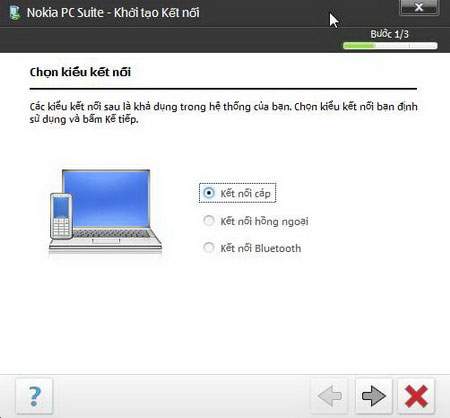
You click on the type of connection between the phone and the computer.

After PC Suite proceeds with the phone search process connected to the computer, you continue to the next step
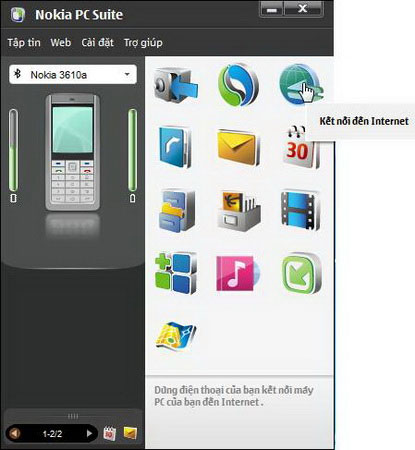
You left click on the Connect to internet icon.

The One Touch Access window appears.Click left to select 'modem / phone' to connect to the internet.
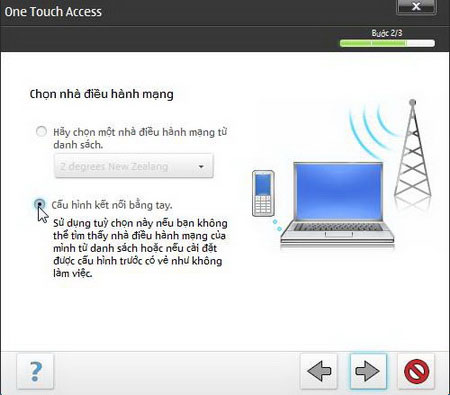
You left-click the 'manual' configuration settings box for internet connection.
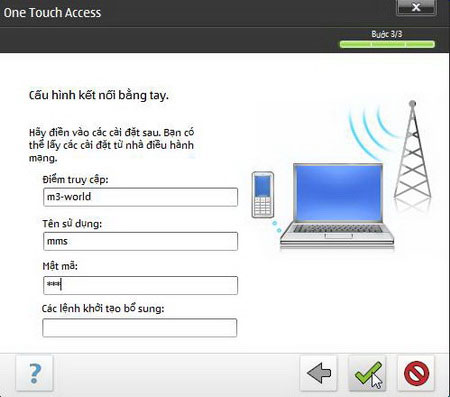
You enter parameters for configuring the network connection into the frames.After finishing clicking to return to the One Touch Access interface
Configuration of connecting networks
1. Mobifone:
a. Access point: m-wap
b. Username: mms
c. Password: mms
2. Vinaphone:
a. Access point: m3-world
b. Username: mms
c. Password: mms
3. Viettel: just enter the access point
a. Access point: v-internet or v-wap
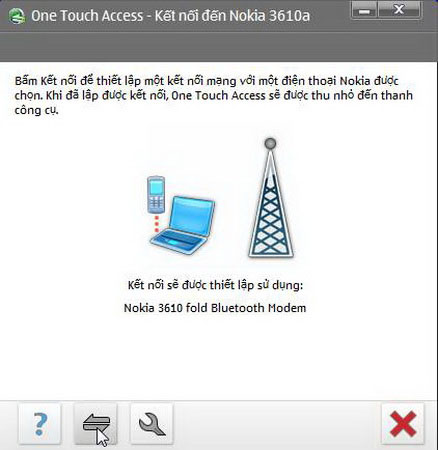
After completing configuration, click on the connection icon.
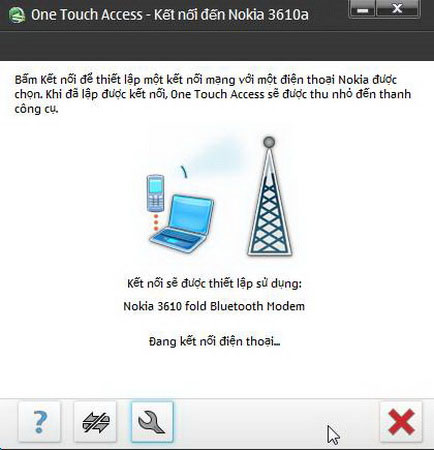
The program starts the process of connecting to the phone.
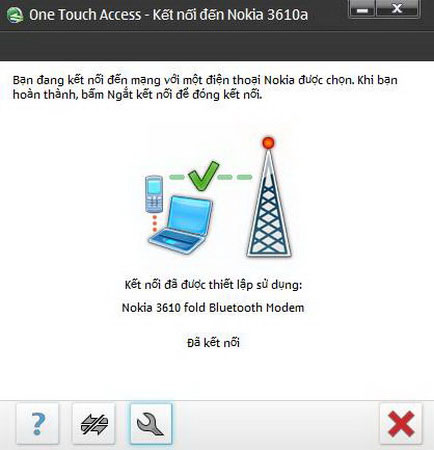
Complete the process, the computer is connected to the 'modem - phone' successfully.Internet access is now very convenient
You should read it
- Nokia C2: Single camera, Android 9 Pie Go Edition, 4G connectivity
- Top 10 cheap Android phones in Vietnam
- The 34 best and worst phones in Nokia's calendar, which one is your spring?
- A Windows Phone 7.8 update is available for Nokia Lumia phones
- Surf the net with 3G
- Type Vietnamese in Internet Explorer when using Windows Vista
 Transfer 'home' from XP to Windows 7 with Easy Transfer and USB
Transfer 'home' from XP to Windows 7 with Easy Transfer and USB Install and configure Windows Home Server
Install and configure Windows Home Server Delete ARP Cache in Windows Vista / XP / 2003/2000
Delete ARP Cache in Windows Vista / XP / 2003/2000 Some interesting Registry tweaks for Windows XP
Some interesting Registry tweaks for Windows XP Customize Windows Desktop
Customize Windows Desktop 10 things to know about System Restore tool of Windows XP
10 things to know about System Restore tool of Windows XP