Summary of the common Run CMD commands
To access a folder on your computer, or perform some commands on Windows, we often use the Run dialog box and enter the path or command. This will help users access and manipulate faster. Or some access on Windows is required to use this command line interface. So, when you have a handful of common and frequently used commands, Run CMD will help us get results faster. In the following article, we will synthesize the common Run commands to readers.
First of all, we need to open the Run dialog box with Windows + R key combination and type the keyword cmd , click OK to access.
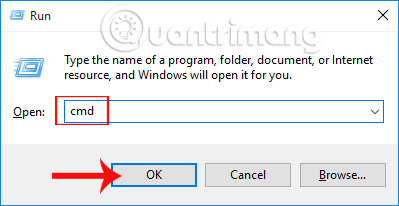
1. PING command:
Command line: ping ip / host / [/ t] [/ a] [/ l] [/ n]
Inside:
- ip: the IP address of the computer to be checked, the host is the name of the computer to check the network connection. Users can use the IP address or computer's name.
- / t: requires sending packets continuously to the destination until you press Ctrl + C to finish.
- / a: receive IP address from computer name.
- / l: Determine the width of the packet sent for testing.
- / n: determine the number of packets sent.
How to use the PING command: we can use the PING command line when we want to check if the computer is connected to the Internet. When executing the PING command, packets from the computer that you want to check are sent to the destination computer, from which the user can check the connection or determine if the computer is connected to the network.
2. Tracert order:
Command line: tracert ip / host
Where: ip / host is the IP address or computer name to be checked.
How to use the Tracert command: The Tracert command is used to display the path of packets from the test computer to the destination computer, via which server or router.
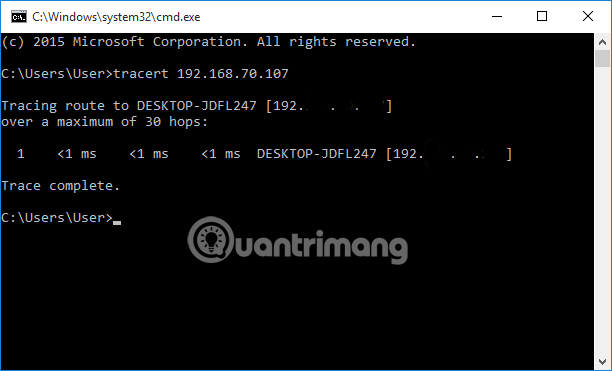
3. Netstat command:
Command line: Netstat [/ a] [/ e] [/ n]
Inside:
- / a: Displays all connections and ports that are open.
- / e: Ethernet statistics information.
- / n: displays addresses and connection port numbers.
How to use the Netstat command: helps users to know the incoming and outgoing connections to the computer that they want to check.
4. Ipconfig command:
Command line: ipconfig / all
How to use the ipconfig / all command: show the information of the computer under test including host name, IP address, DNS, .
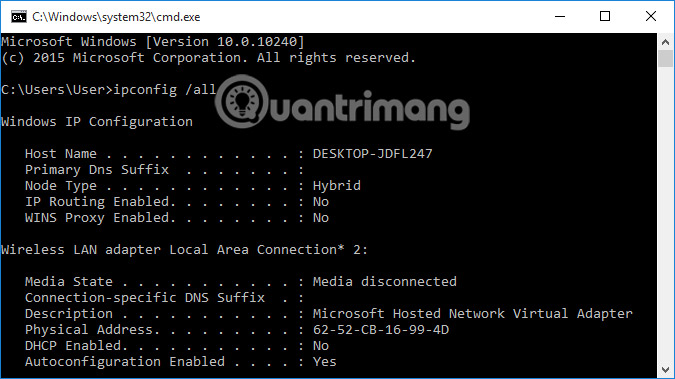
5. Shutdown command:
Command line:
- Shutdown -s -t [a] : Shutdown (on Windows 7).
- Shutdown -r -t [a] : starts the computer.
In which: a is the time to turn off or turn on the machine in seconds.
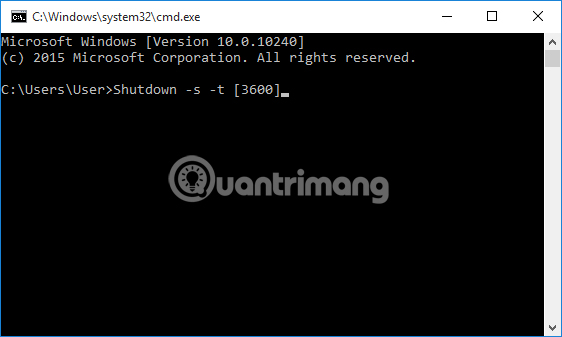
How to use the Shutdown command: turn off or restart the computer on a scheduled schedule. In addition, readers can refer to how to schedule a shutdown for a Windows 10 computer in the article Instructions for scheduling a Windows 10 computer shutdown.
6. DIR command:
Command line: DIR [drive:] [path] [filename]
Inside:
- Path: path to file or directory.
- Filename: file name.
DIR command uses: help users to search and check files and folders in the computer.
7. DEL order:
Command line: DEL [/ p] [/ f] [/ s] [/ q] [/ a [[:] attributes]] "file name to delete"
Inside:
- / p: display file information before deleting.
- / f: delete files with read-only properties.
- / s: delete all files that appear in any folder.
- / q: delete without asking.
- / a [[:] attributes]: delete file properties (R: Read-only files, S: System files, H: Hidden files).
Use DEL command: delete files on the computer.
8. COPY order:
Command line: COPY "" the file address to be copied "" to save the copy file "/ y
In which: / y is copying files without asking.
How to use COPY command: use in case you want to transfer files from one folder to another in the computer.
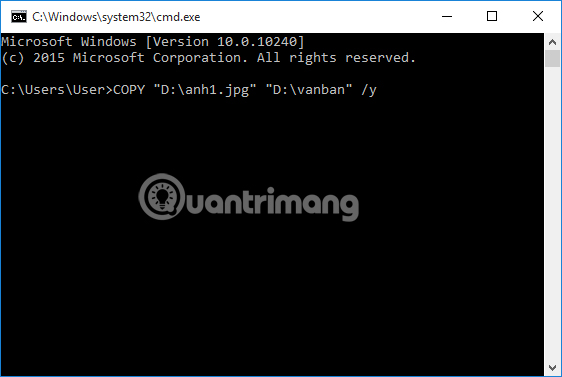
9. RD command:
Command line: RD / s / q "folder to delete"
Inside:
- / s: delete the entire directory.
- / q: delete the directory without asking.
How to use the RD command: in case we want to quickly delete certain folder on the computer, we can apply this command.
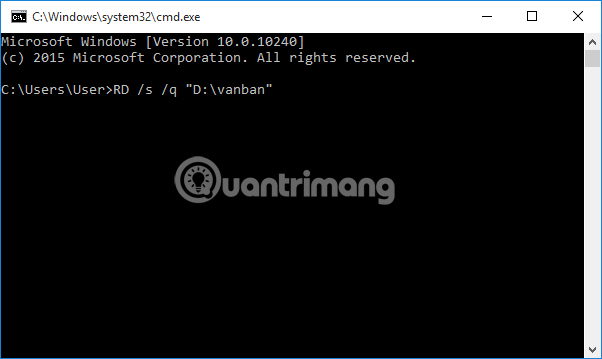
10. MD Order:
Command line: MD "path to save file to create" "directory name to create"
How to use the MD command: use in case of creating a new directory in the drive.
For example, MD "D: Amnhac" to create the Amnhac folder in the computer D drive.
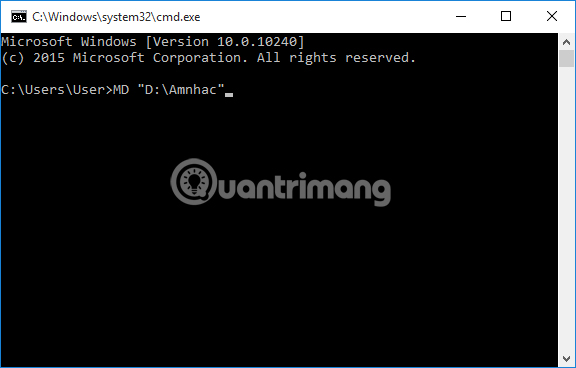
11. TASKKILL order:
Command line: taskkill / f / im ".exe" name
How to use the TASKKILL command: turn off the running software in case the software has a problem, cannot exit directly.
12. Order of REG ADD:
Command line: REG ADD KeyName [/ v ValueName] [/ t Type] [/ s Separator] [/ d Data] [/ f]
Inside:
- KeyName: path to lock.
- / v ValueName: The name of the value to create in the Registry.
- / t Type: data type.
- / d Data: initialization data for the newly created value.
How to use the REG ADD command: use the command to create and edit the Registry.
13. REG DELETE command:
Command line: REG DELETE KeyName [/ v ValueName] [/ f]
Where: [/ v ValueName] is the name of the value to delete.
How to use the REG DELETE command: use in case you want to delete a certain value in the Registry.
14. REGEDIT.EXE command:
Command line: Regedit.exe / s "where the .reg file is located"
In which: / s does not need to ask.
Usage: used in case of running .reg file.
15. ATTRIB command:
Command line: ATTRIB -a -s -h -r "file, directory" / s / d or ATTRIB + a + s + h + r "file, directory" / s / d
Inside:
- + Sign: add attribute.
- - -: remove properties.
- a: archive is an archive property.
- s: system is the system attribute.
- h: hidden is hidden attribute.
- r: read-only is read-only property.
- / s: done with all files located in directories and subdirectories.
- / d: set properties for directories and subdirectories.
Usage: used to set properties for files or directories.
I wish you all success!
You should read it
- All cmd and dos commands on Windows
- Combine all the most basic AutoCAD commands
- 7 commands to manipulate the most basic files and folders everyone must know
- Common Run commands for Windows you should know
- 10 Netsh commands of Windows Server 2008 should know
- Guide to network operation for Linux users: 11 commands to know
 How to run a custom task in Windows 10 with Cortana
How to run a custom task in Windows 10 with Cortana 10 tips to increase productivity on Windows 10
10 tips to increase productivity on Windows 10 6 ways to access the Boot Options menu in Windows 10
6 ways to access the Boot Options menu in Windows 10 How to change the font size on Windows 10
How to change the font size on Windows 10 How to turn off Windows 10 computer without waiting for the update to install
How to turn off Windows 10 computer without waiting for the update to install 18 tips and tricks to make the most of Cortana
18 tips and tricks to make the most of Cortana