Improve RAM for Firefox
The fact that Firefox has become one of the most used browsers is undisputed. High processing speed and fast Web browsing as well as good security make most users oriented. But this is also an extremely RAM-intensive browser that makes you struggle to find optimal solutions. There are various methods to proceed to overcome this problem and Memory Fox is considered one of the most effective solutions today.
Memory Fox is an add-on for Firefox that automatically recovers and lowers the resources that Firefox uses when it requires too much unnecessary memory. In addition, Memory Fox ensures Firefox is used normally, making it possible for the system to share and use for other software applications.
To add this Add-on Memory Fox to Firefox, visit the following link: https://addons.mozilla.org/en-US/firefox/addon/memory-fox/
Then click Add to Firefox :
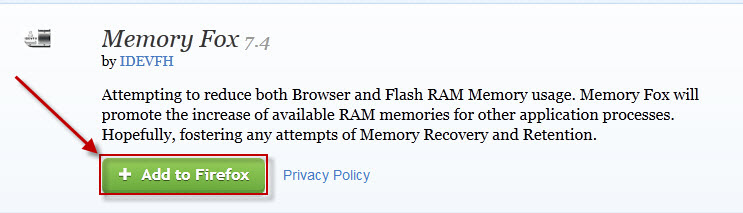
Software Installation window appears, click Install to proceed with the installation.
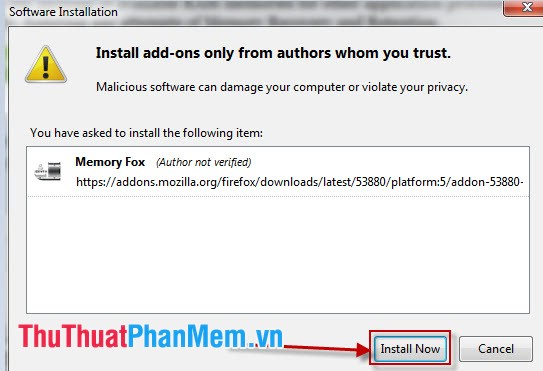
Continue to click Restart Now to start and complete the process of adding Add-on Memory Fox to Firefox.
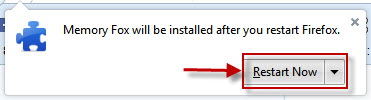
After installation, you must activate this Add-on by going to Tools -> Memory Fox -> Active Memory Fox .
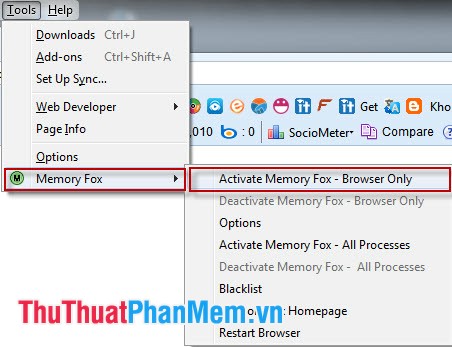
You can compare the amount of RAM used by Firefox before and after Memory Fox is enabled , and here is the result:
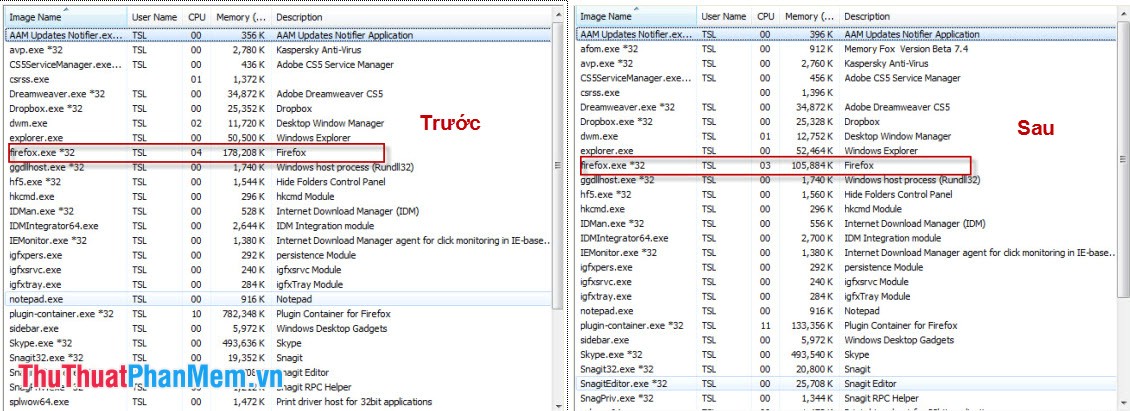
In particular, Memory Fox not only works on Firefox, it also helps reduce the memory consumption of all processes running on the system. To enable this feature, left-click on the Memory Fox icon (located in the upper left corner) and select Options .
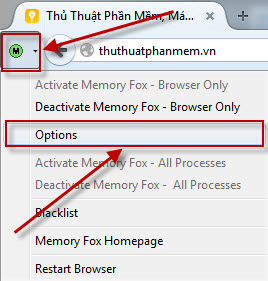
Memory Fox Options dialog box appears, you tick the 3 options Activate Memory Fox's Event Notifications , Activate JAWS Audio Playback and Activate Event Logging For Memory Fox . Then click OK to save the settings.
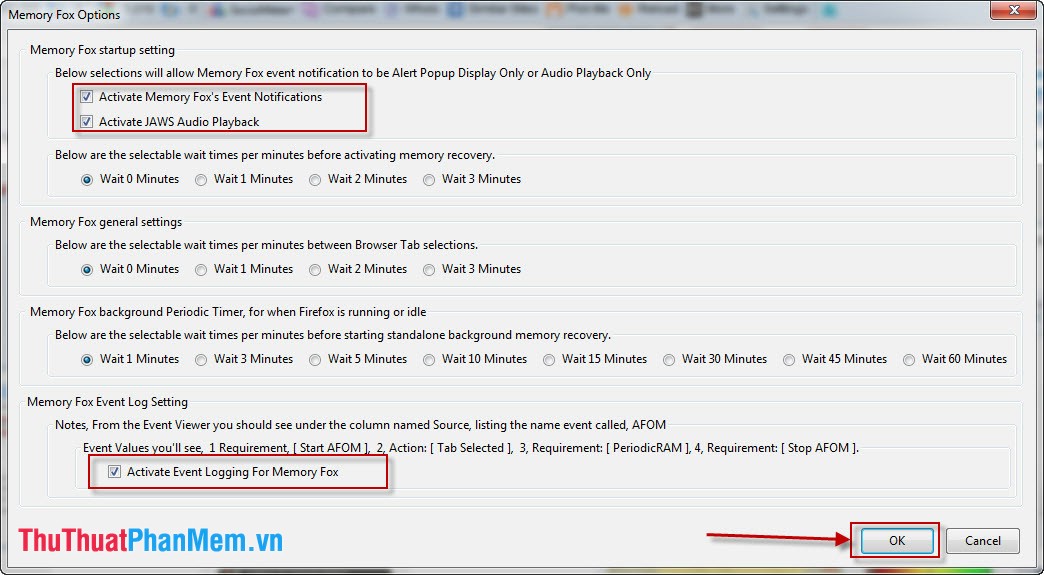
Note: This feature only works for the whole system when Firefox is enabled. After setting up and activating the feature, restart Firefox to take advantage of Memory Fox immediately.
In addition, Memory Fox also reduces the CPU consumption of each process while ensuring the speed of those processes. This is considered an extremely effective way of optimizing the system, helping to run many applications simultaneously on the system more smoothly. You can both use Firefox and use other applications without suffering as Firefox consumes a lot of RAM. This improvement hopes to bring you lasting benefits.
You should read it
- Improve Firefox browser speed with these tips
- Firefox users may not know all of these tips when using the browser
- 5 ways to fix when Firefox becomes sluggish
- Increase web surfing speed in Firefox
- Simple way to speed up Firefox browser
- FireFox 54 version improves performance, speed, and security enhancement
 Open many websites when the browser starts up
Open many websites when the browser starts up Instructions for setting static IP addresses, changing DNS
Instructions for setting static IP addresses, changing DNS Instructions to check the Internet speed
Instructions to check the Internet speed How to copy content on the web locks right, left mouse
How to copy content on the web locks right, left mouse How to delete browsing history, search on Chrome, Firefox, IE
How to delete browsing history, search on Chrome, Firefox, IE Instructions to hide Facebook nick
Instructions to hide Facebook nick