Increase web surfing speed in Firefox
One of the most popular browsers today because of its powerful features and good surfing speed. However, there are times when you feel that the speed is not superior to other browsers because the cache in Firefox seems to be full. In this article, I will show you how to optimize the Firefox browser to surf the web at the fastest speed possible by using the values on Firefox immediately.
To use this browser you need to have the installer of Mozilla Firefox. Click here to download the latest version of Firefox to your computer.
Installing Firefox is very simple after just a few mouse clicks. After installation is complete, launch the program, you can easily see the main interface of Firefox as shown below:
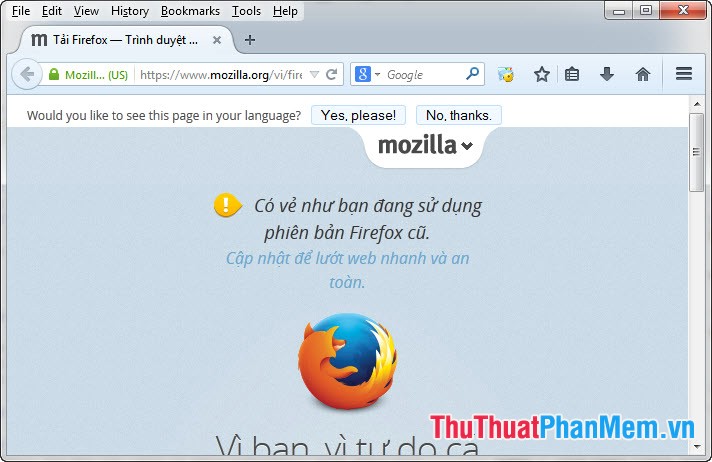
Step 1 : In Firefox, please type in the following address "about: config". The about: config window appears with a warning that could affect the security and stability of the browser. Click I'll be careful, I promise! to make sure you feel sure you have good control of this. You can uncheck the Show this warning next time box so this warning will no longer appear next time if you feel it is inconvenient.
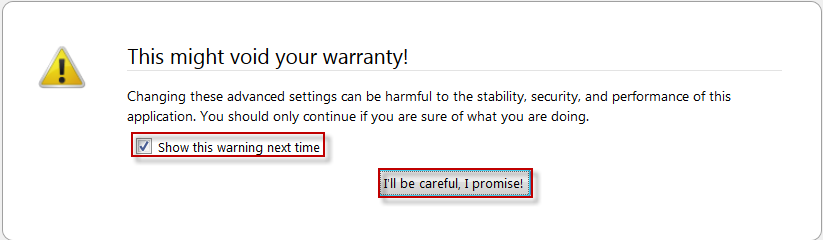
Step 2 : In the Search box, enter the command "network.http" to display a list of settings corresponding to the results you want to search.
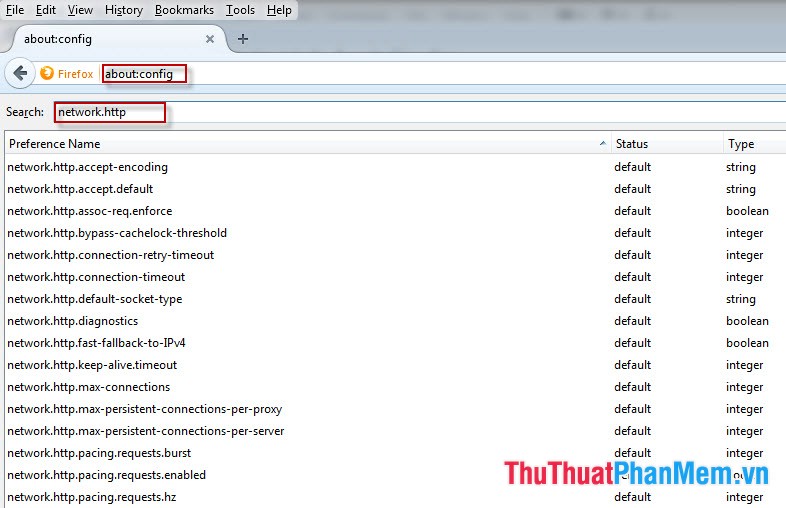
Step 3 : Double-click or right-click and select Toggle on "network.http.pipelining" to change the Value value from "False" to "True".
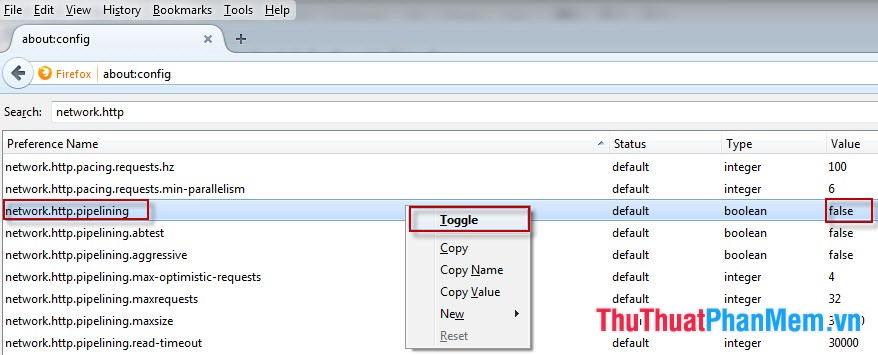
Do the same with "network.http.proxy.pipelining".
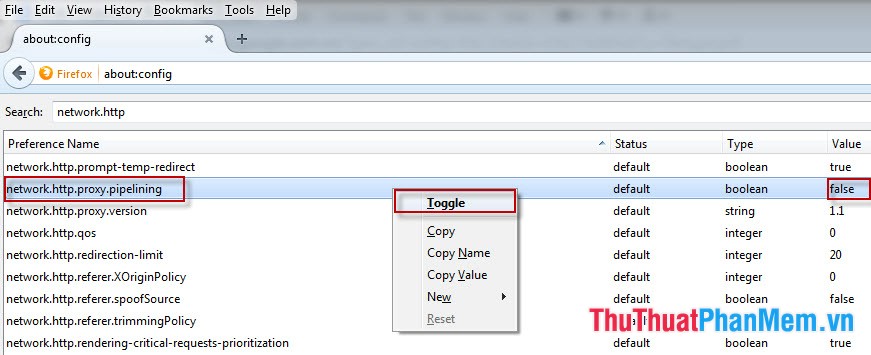
Step 4 : Change the Value on the "network.http.pipelining.maxrequests" line from 32 to 8, then click OK to confirm the settings.
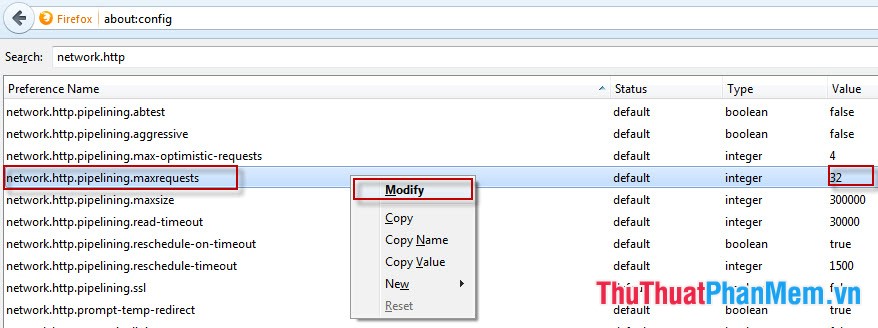
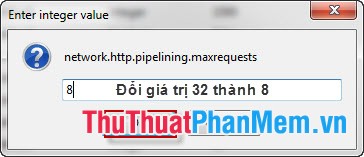
Thus, the optimization of web surfing speed in Firefox has been successful. Although not all Web servers can use this trick. But try to improve your surfing speed with Firefox, and if you don't see an improved speed sign, change the values to their original values.
 Speed up Internet access on Windows
Speed up Internet access on Windows How to block websites using hosts file
How to block websites using hosts file Instructions to delete spam automatically on Gmail
Instructions to delete spam automatically on Gmail Instructions to change the IP address with X-Proxy
Instructions to change the IP address with X-Proxy Edit Hosts file to access Facebook 2014
Edit Hosts file to access Facebook 2014 Instructions on how to block ads when surfing the web on Firefox
Instructions on how to block ads when surfing the web on Firefox