How to view the Layers list in GIMP
The GIMP image editing program has a set of tools that allow you to create a single image from a number of stacked images. A tool in this set is the list of layers of the image that the Layers dialog box displays. Each item in this dialog box represents a different layer in the image. Because layers are useful in managing images, GIMP provides several ways for you to display Layers lists. As with many other commands in GIMP, you can display the Layers list with a shortcut. You can also call this list with menu commands.
Step 1: Open the Layers window
There are 3 ways to open the Layers window.
Method 1:

Click on the "Window" menu , then select "Recently Closed Docks" . Click "Layers" to display the Layers window. References to the GIMP tool refer to those dialogs, called "Dock". "Dockable" means that the window can be placed or attached to an edge of the main application window, such as the right or left edge.
Method 2:
Click Window> Dockable Dialogs> Layers to open the Layers window. This is another way to see the list of layers in the image.
Method 3:
Press and hold the Ctrl + L key combination. The Layers dialog appears. This is a keyboard shortcut to display the list of layers.
Step 2:
Click the "Windows" menu , then click the "Dockable Dialogs" submenu.
Step 3:
Click on any command next to "Layers". For example, click on the "Patterns" command to display a dialog box to select a model.
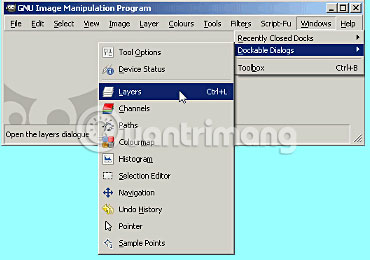
Step 4:
Click the small arrow near the top right of the dialog box that appears. GIMP displays the context menu, one of these is "Add Tab". The Add Tab command allows you to add other dialogs, in the form of dashboards, to the existing dialog box.
Step 5:
Click the "Add Tab" button to display the dialog boxes you can add to the selected group in the previous step. The Layers dialog will appear in this list.
Step 6:
Click on the "Layers" section. GIMP adds a new tab to the top left of the current dialog box. Click this tab to see the list of layers.
Step 7:
Click again on the new "Layers" tab, then drag the mouse out of the "Layers" tab storage dialog . The Layers dialog will separate and become a separate dialog with the box that has stored it.
Hope you are succesful.
 10 Snapseed tips for faster image editing
10 Snapseed tips for faster image editing 10 serious mistakes when using Photoshop
10 serious mistakes when using Photoshop 19 free Photoshop Action download sites
19 free Photoshop Action download sites How to compress photos on Windows 10 Compressor image application
How to compress photos on Windows 10 Compressor image application How to take photo cards on the phone
How to take photo cards on the phone Merge multiple photos into one common frame using GIMP
Merge multiple photos into one common frame using GIMP