How to view the LAN and WAN IP addresses of computers on Windows 7, 8,10
First you need to distinguish the LAN and WAN IP addresses are like? Why on 1 computer has 2 IP addresses.
- Local LAN network address is set by you or by modem / router / wifi by DHCP
- The WAN address is provided by the ISP, which usually changes each time you restart the modem.
Network LAN is a local network IP address allocation in a specific area, WAN IP address allocation allows the network connection in the whole world. You simply need to understand the LAN IP is like the address of the room in the house, and the WAN IP is the address of the whole house compared to other houses to distinguish.
1. How to view the LAN IP address on Windows 7/8/10
Method 1: View LAN IP address by interface
Step 1: Right-click the Network icon in the lower right corner of the screen -> select Open Network and Sharing Center:

Step 2: A dialog box appears and click Ethernet ( in some devices this icon may have a different name but the same position):

Step 3: The Ethernet Status dialog box appears, click Detail to view the details:

Step 4: The Network Connection Detail dialog appears, it displays all the LAN IP information on your computer in which the IP4 Adress address is the LAN IP address as well as other server address, resolution DNS you do not need to care.

- After viewing the LAN IP address on your computer, close Close dialog box.
Method 2: View the LAN IP address using the command
Step 1: Press the Windows + R key combination to open the Run dialog box -> type cmd -> OK :

Step 2: The cmd window appears, enter the command ipconfig / all:

Step 3: Press Enter all the network setting information is displayed, move to the Ipv4 Address which is the LAN IP address on your computer:

So with 2 simple ways you can view the LAN IP address of your computer.
2. How to view WAN IP address on Windows 7/8/10
Method 1: See the WAN IP address using the website
Visit the website to see the details of the computer's WAN IP address : https://www.whatismyip.com/ -> display web interface -> your WAN IP address is determined:

Method 2: View the WAN IP address by accessing your modem
Step 1: Access the address via web browser: 192.168.1.1 (usually the default modem of the family has such an address with another number you can enter the address 10.0.0.1)

Step 2: Enter the user account information and password, with regular networks the user and password are both admin (if not you can see notes on the modem or contact your service provider). After entering, click OK:

Step 3: The Web interface displays all the information about your connection -> click on the Internet tab -> All the WAN information of your computer is displayed in which Ipv4 Address is the WAN IP address on the computer your calculation:
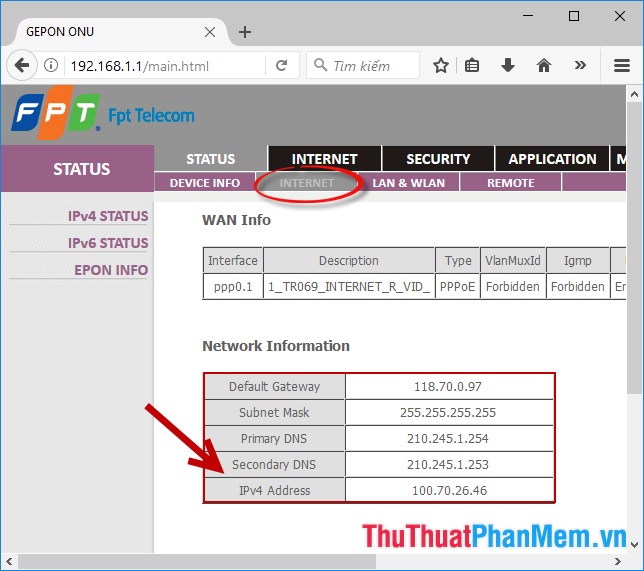
The above is a detailed guide How to view the LAN and WAN IP addresses of computers on Windows 10 with other versions you do the same. Good luck!
 Create Sticky Note - Notes on the Windows 10 Desktop
Create Sticky Note - Notes on the Windows 10 Desktop How to back up and restore drivers in Windows 10, backup and restore drivers in Windows 10
How to back up and restore drivers in Windows 10, backup and restore drivers in Windows 10 Activate the Administrator account on Windows 7,8,10
Activate the Administrator account on Windows 7,8,10 How to delete Windows.old folder on Windows 10 to free up hard drive space
How to delete Windows.old folder on Windows 10 to free up hard drive space How to find files and files on your computer fast and effective
How to find files and files on your computer fast and effective How to schedule a computer to turn off on Windows 10
How to schedule a computer to turn off on Windows 10