How to quickly view numbers from Google Docs
To edit online documents we can choose Google Docs, the interface is not too different from Word. The tool will automatically save content as soon as you enter or edit. However, unlike Word users can immediately see the total number of words below the screen, with Google Docs you must press the key combination or use the available word counter. If you want to quickly see the number of words from Google Docs without having to press the key combination, you can follow the following article of Network Administrator.
- How to count words on Google Sheets
- Instructions for creating tables, deleting tables in Google Docs
- How to add and update table of contents in Google Docs
Instructions for quick viewing of numbers from Google Docs
The key combination for viewing numbers from Google Docs is Ctrl + Shift + C. Or you can go to Tools> Word count to see the total number of words.
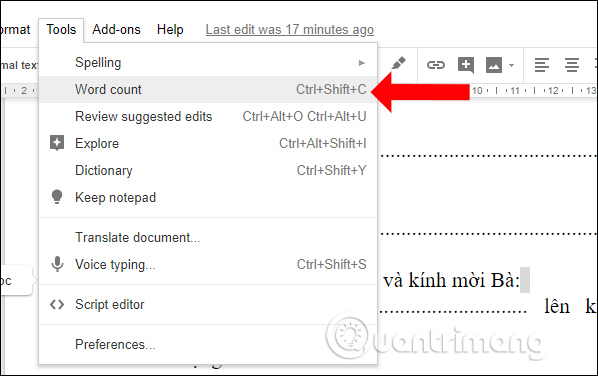
Step 1:
To quickly see the number of words on Google Docs you first need to install the Wordcounter utility on the Chrome browser. Click Add to Chrome .
- Download Wordcounter utility on Chrome

Step 2:
After installation is complete, users do not need to set up anything else, the utility will automatically work on Google Docs. Open the file in Google Docs and click on any location on the text, you will see the number of words displayed in the small tooltip bar on the left of the text.
This word bar will display anywhere in the text content for users to know.
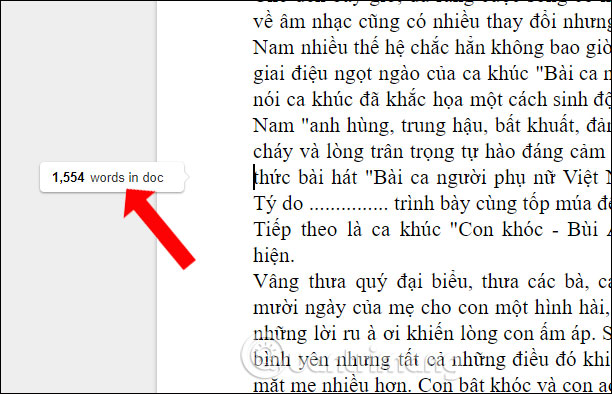
In addition, the tool will also calculate the total number of words according to each paragraph such as 1,000 words, 1,500 words, . with 500 words at a time.
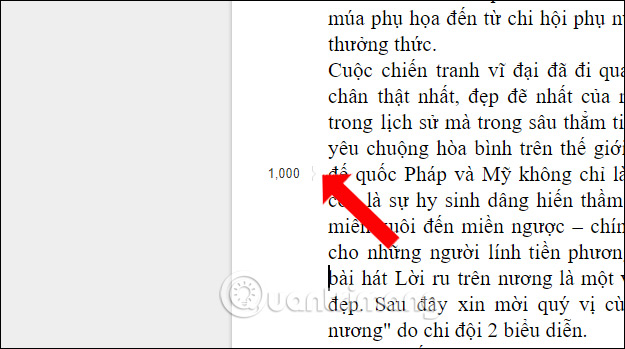
Step 3:
In case users do not want to use Wordcounter word count utility for Google Docs on Chrome, then click on the widget icon to switch to blurring mode.
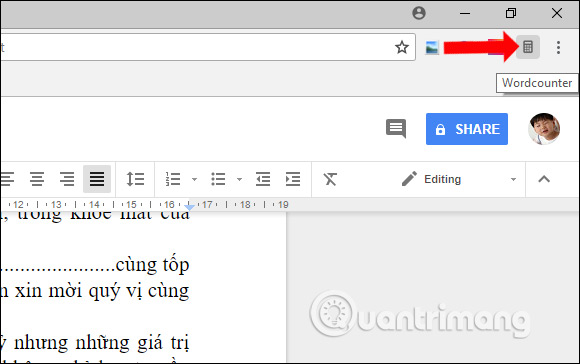
Although there is also a total view of words, we have to do more in Google Docs without being able to see immediately as in Word. For those who often have to edit online on Google Docs, the Wordcounter utility will help users see the current words in the text file.
See more:
- How to create a Google Docs icon on your computer
- How to print documents on Google Docs
- Create and share office documents on Facebook with Docs
I wish you all success!
 How to change the Google Sheets interface language
How to change the Google Sheets interface language How to use PDFCandy to edit PDF files online
How to use PDFCandy to edit PDF files online Some tips for printing text in MS Word
Some tips for printing text in MS Word How to use MathType to write math formulas
How to use MathType to write math formulas How to write math formulas on Word with MathType
How to write math formulas on Word with MathType How to extract images in Google Docs
How to extract images in Google Docs