Fix blue screen error on Windows
Blue Screen of Death, also known as Blue Screen Of Death (BSOD), is an error that has been encountered by Windows computer users. This error often appears suddenly causing many people to be confused and think that their computer is experiencing a very serious error. The cause of blue screen errors is also very likely due to hardware or software conflicts. And in this article TipsMake.com will guide you some ways to fix blue screen error on windows, invite you to follow along.
The cause of blue screen error on windows and how to fix it.
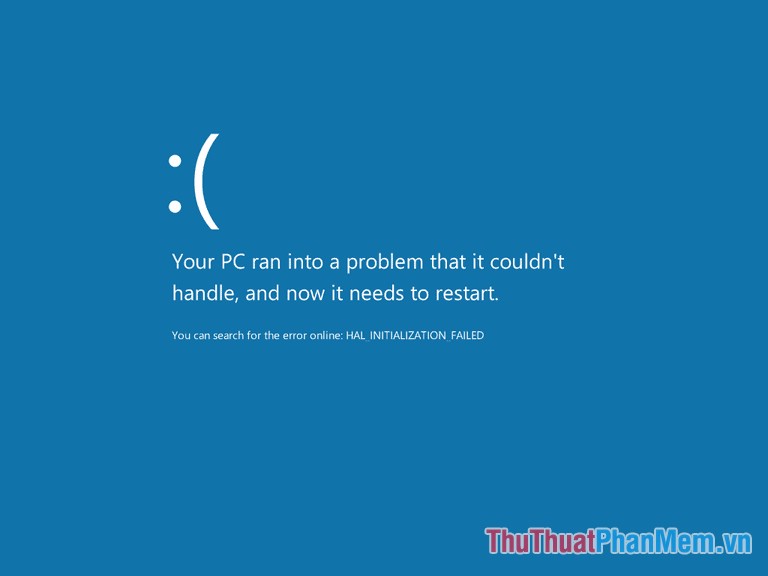
1. Blue screen error due to software conflict
After a long time of using, there are quite a lot of software installed on your computer which is the reason why these software conflict with each other and cause errors. In addition, the blue screen error can also be caused by a faulty computer driver.
For errors caused by software we can fix by removing recently installed software from the computer.
To uninstall the software you can go to Control panel then select Uninstall a program, where you can right-click on the software you want to uninstall and select Uninstall to remove.
After uninstallation, restart your computer to see if the error has been fixed.
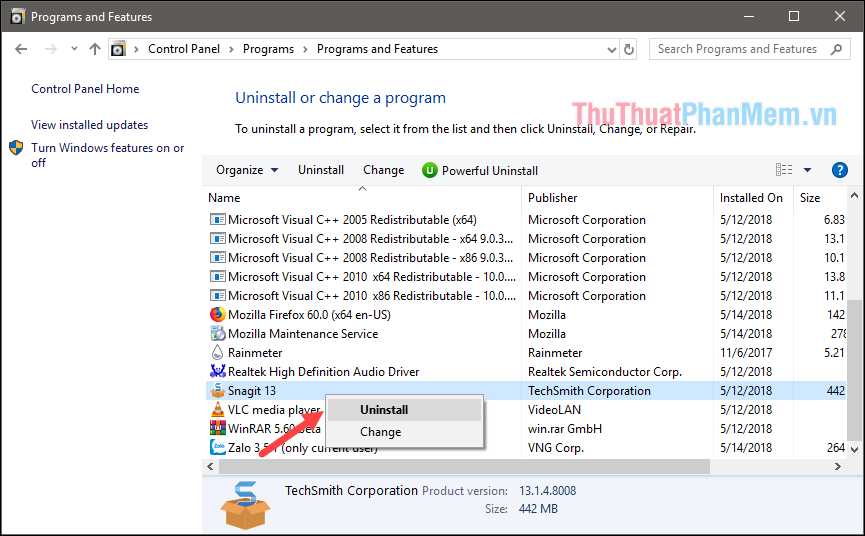
For errors caused by Driver, you can update all drivers or uninstall old drivers and install new drivers for the computer. To update the driver for your computer you can use some software such as: DriverPack Solution, 3Dchip, Iobit Driver booster.vv.

2. Blue screen error due to hardware
A blue screen error caused by hardware may be caused by a RAM or HDD.
For blue screen error caused by Ram is most likely due to long-term use of your Ram you are dirty or loose pins. To fix it, you can remove the Ram from the machine and clean the pins and then plug them firmly.
You can use pencil eraser to clean RAM very effectively.

After cleaning and reinstalling Ram into the computer and the error still occurs, you can try replacing a different RAM bar to see if the error still exists or not.
For the blue screen error caused by the HDD hard drive, it may be because you selected the wrong hard drive connection standard in the BIOS.
The fix is also quite simple, you restart the computer later while the computer is booting select the F12 or Delete key depending on the PC or Laptop to enter the BIOS. Then go to Boot tab, continue to select SATA Configuration, at Sata mode selection if it's IDE, switch to AHCI or vice versa.
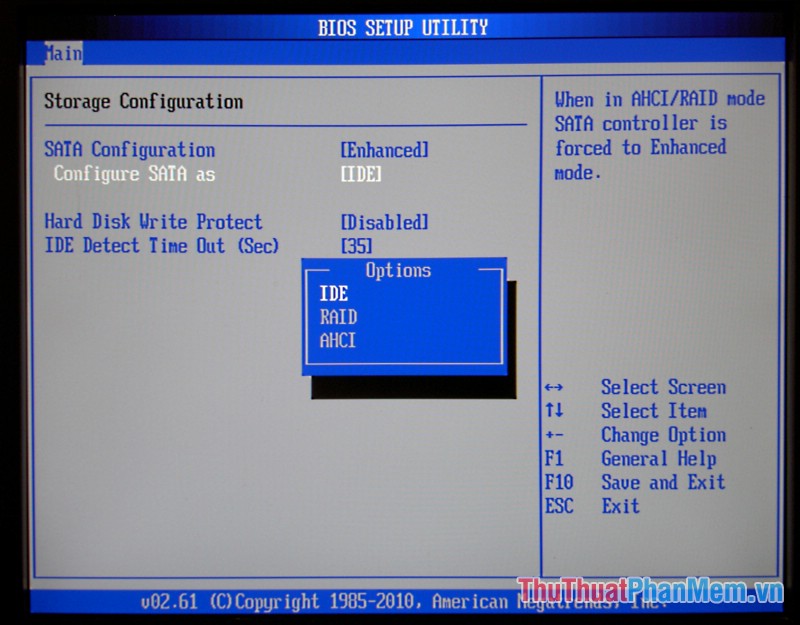
In addition to the above causes, virus infection is also a cause of computer failure. You should use anti-virus software such as Kaspersky, Avast, Bkav, etc. to wipe out viruses in your computer to avoid unfortunate errors.
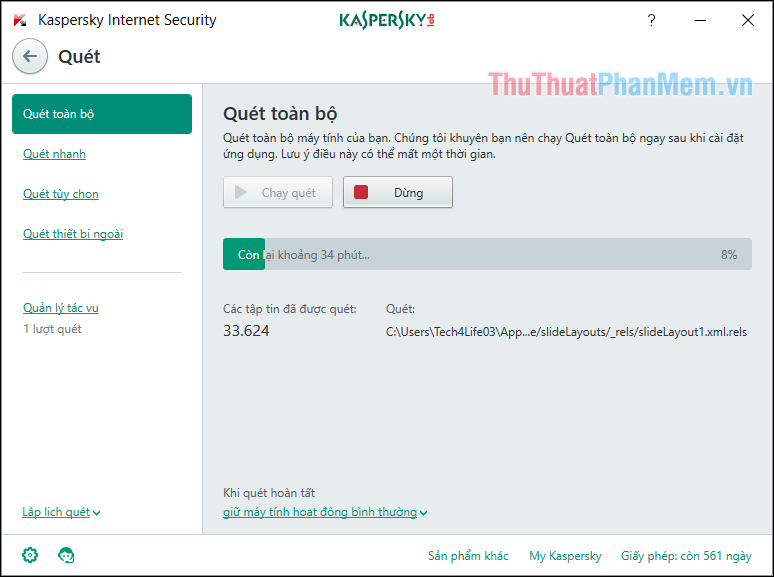
Above are some simple methods that TipsMake.com would like to introduce to you to fix blue screen error on Windows, hope the article will be helpful to you, wish you success!
You should read it
- Prevent 'blue screen errors' on Windows 8
- How to fix WHEA Uncorrectable Error on Windows 10
- Ways to fix BSOD blue screen error
- Blue screen death error has just passed 'age' 20
- Instructions on how to fix blue screen errors on computers running Windows
- How to fix blue screen error 0x7B INACCESSIBLE_BOOT_DEVICE after updating on Windows 10
 How to handle svchost.exe taking up RAM and CPU
How to handle svchost.exe taking up RAM and CPU How to fix exclamated network errors
How to fix exclamated network errors What software to install after reinstalling Windows
What software to install after reinstalling Windows Bring the Start Menu from Windows 7 to Windows 10
Bring the Start Menu from Windows 7 to Windows 10 Commands in CMD are common and useful in Windows 10
Commands in CMD are common and useful in Windows 10 How to schedule a computer to shutdown by Internet Download Manager
How to schedule a computer to shutdown by Internet Download Manager