How to fix microphone not working error on Android phone
Is your phone's microphone not working properly during voice or video calls? This could be due to many different factors. Although microphone-related issues are quite common on Android devices, you can follow these troubleshooting steps to resolve them.
1. Check if microphone access is disabled
Most Android phones allow you to manually turn off microphone access. This means that although the microphone works perfectly fine, the software may block applications on the phone from using the microphone. Maybe you accidentally disabled microphone access and forgot to turn it back on.
On Samsung phones, go to Settings > Security and privacy > Additional privacy controls and check if Microphone access is enabled.
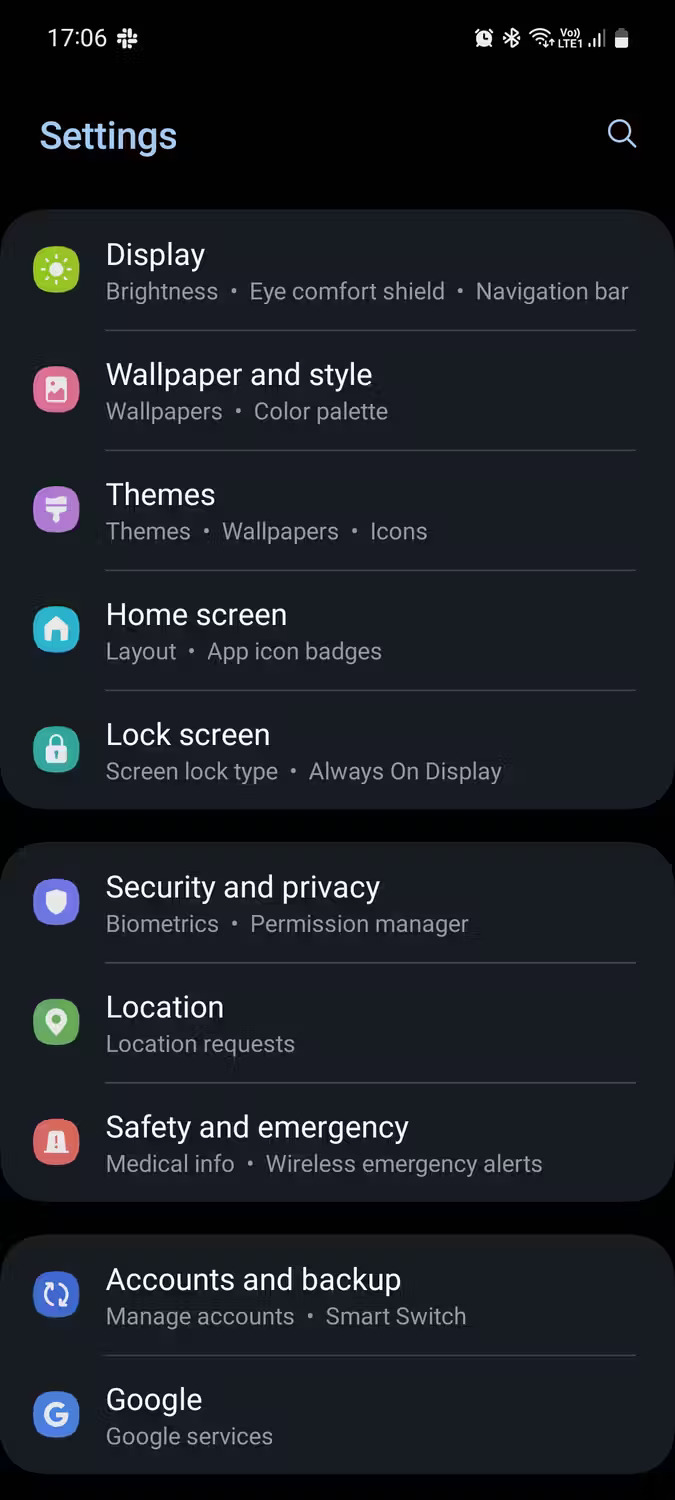
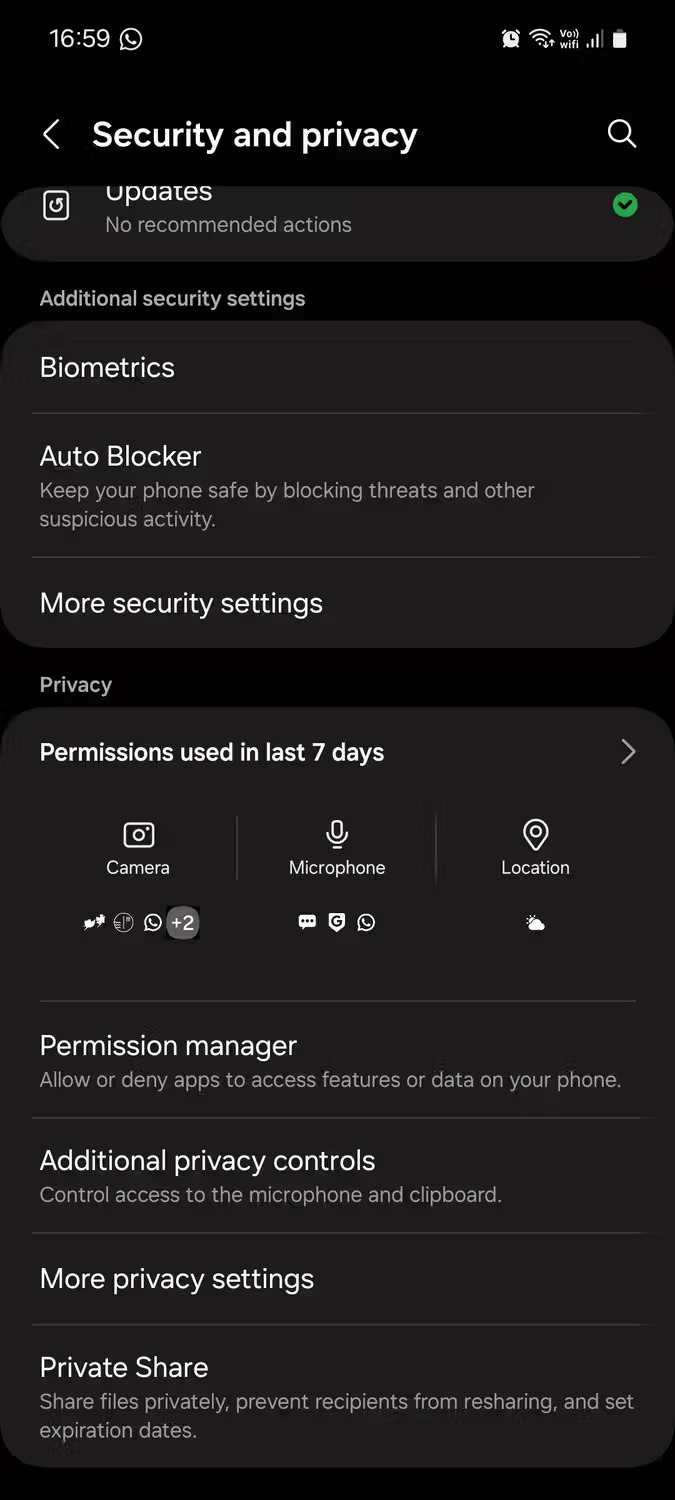

Note that you may have restricted some apps from using the microphone and others not. Check that in the Security and privacy > Permission manager menu .
2. Check if the case is blocking the mic
If using a case on your phone, you should first check whether it is blocking the microphone port. It's possible that the microphone is working fine but it can't detect your voice clearly enough, or it can't at all because the case is covering the microphone.
This probably won't cause a problem if you buy the case directly from the phone manufacturer. But sometimes, third-party cases have manufacturing defects, where the holes don't match the ports exactly. Such defects can cause the case to block the phone's microphone.

3. Restart and check for updates
Sometimes, the easy solution is the best solution. Restarting the smartphone will refresh the system by clearing all processes and closing applications. It can be a quick solution to your problem.
Hold the power button until a menu appears, then select Power > Power off . Turn it off for 30 to 60 seconds before turning it back on, then check to see if the problem is resolved.
If a quick restart doesn't help, check for Android software updates by going to Settings > System > Software update (on Pixel phones) or Settings > Software update (on Samsung Galaxy phones). New software updates usually fix any errors that the current version may have, which may affect the microphone.
4. Clean the phone microphone
If you don't clean your phone regularly, dirt can accumulate in small holes like the microphone port, even if the device has an IP68 rating for dust and water resistance. Simply wiping the phone is not enough because dust or other small debris can still stick to it.
The microphone is usually a small hole next to the USB-C port at the bottom of the phone. Take a small pin or something similar and use it to gently clean the microphone. Another option is to blow directly on it to remove all accumulated debris. However, be careful not to blow more air into the phone.

Refer to: How to clean phones and other electronic devices for more details.
5. Configure audio settings
Some Android phones have a feature called noise cancellation or noise reduction. Noise cancellation helps reduce background noise when calling or recording videos.
Unfortunately, noise cancellation can often result in poorer sound quality. So here's how to disable the setting to ensure the microphone works properly:
- Go to the Settings app .
- Select Call Settings or Sound Settings .
- Find the Noise Reduction option and turn it off.
- Restart the phone and check if the problem is resolved.
Note : Not all Android phones have this feature. Additionally, depending on the device and Android version, this setting may appear in a different location.
In addition to this option, there is also a possibility that you have left your phone connected to a Bluetooth headset or another device with a microphone. If that's the case, the phone will use that microphone as the main microphone instead of the built-in microphone.
Make sure to check your Bluetooth settings for any connected headphones. Disconnect them and try using the microphone again to fix the problem.
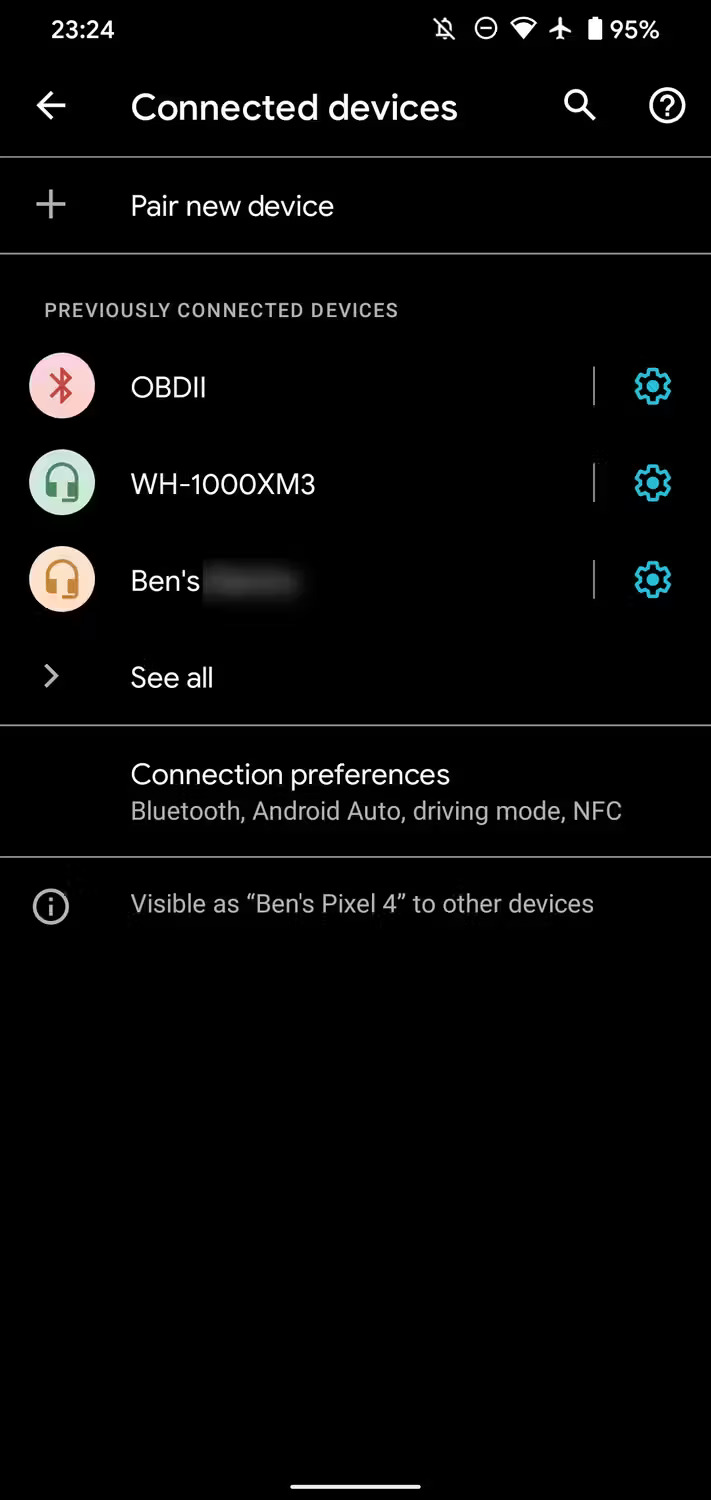
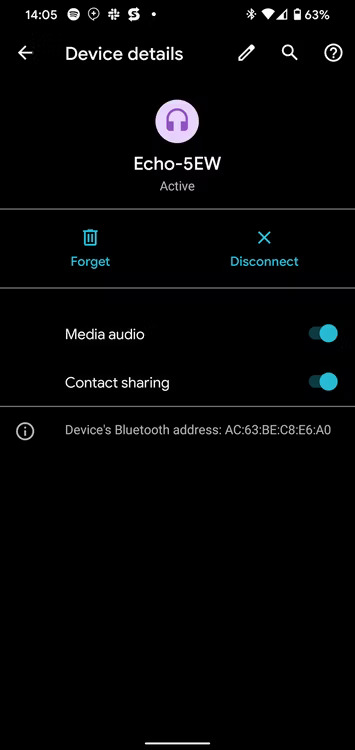
6. Check for third-party application interference
Third-party apps can often cause the phone to malfunction as they tend to interfere with phone settings. In this case, apps that can access the microphone are causing the problem.
Try booting your Android phone into Safe Mode, which temporarily disables all third-party apps.
While in Safe Mode, make a test call or use a recording app to test the microphone. If the microphone works fine in Safe Mode, the problem is in the application. You can find a list of apps that use your microphone in the Settings menu.
Go to Settings > Apps & notifications > Advanced > Permission manager > Microphone . If you own a Samsung phone, go to Settings > Security and privacy > Permission manager > Microphone .
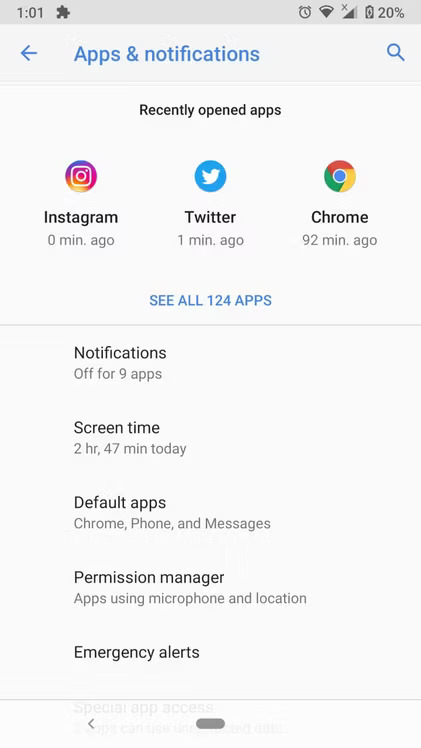
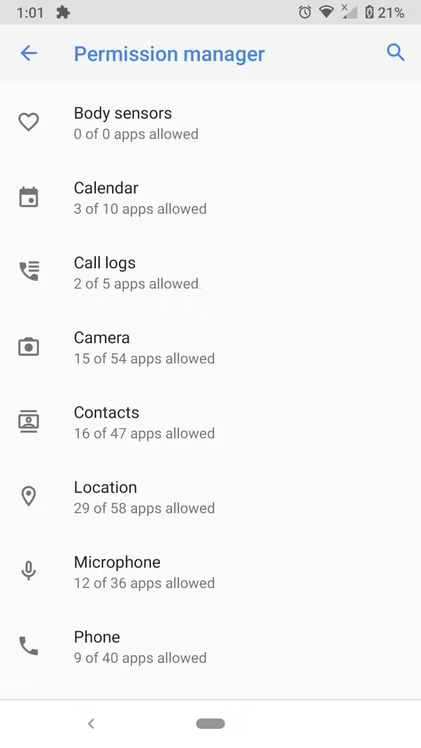
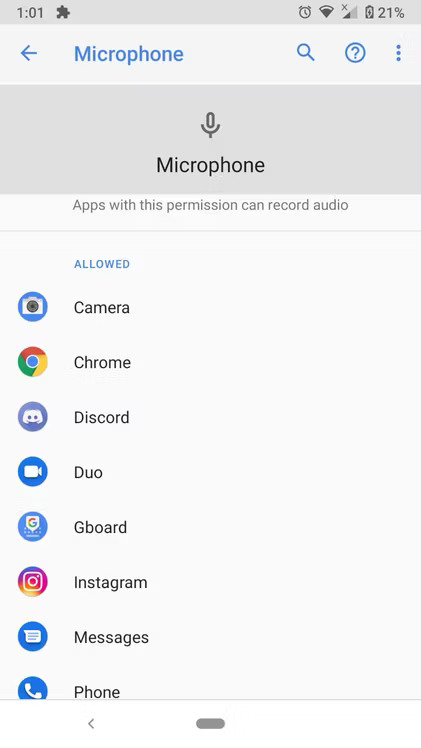
If you have sound enhancement apps installed then they are most likely the culprit. If not, try checking the apps you suspect, revoke their microphone access, then test the microphone to see if they are the cause.
7. Take it to a specialist
If none of the troubleshooting steps above help, then the microphone problem is most likely hardware-related. The mic is a fragile part that can easily break due to accidental drops or water damage.
In such cases, it is advisable to take the phone to one of the reputable service centers where a professional technician can determine what is wrong with the device.
As you can see, a number of factors can cause the microphone on an Android phone to not work as intended. Hopefully one of the troubleshooting methods discussed here will help you resolve the problem.
As long as you take good care of your phone and keep an eye on apps that have access to your phone's microphone, you won't have to worry about these issues.
 What is the fastest way to charge iPhone battery to full?
What is the fastest way to charge iPhone battery to full? What is 'system data' that fills up iPhone memory?
What is 'system data' that fills up iPhone memory? Tips for using Dynamic Island on Android smartphones
Tips for using Dynamic Island on Android smartphones How to add widgets to Samsung lock screen
How to add widgets to Samsung lock screen How to downgrade iOS 17 to 16 without losing data
How to downgrade iOS 17 to 16 without losing data How to set multiple languages to read messages on Siri
How to set multiple languages to read messages on Siri