Tips for using Dynamic Island on Android smartphones
In particular, users can customize the interface for Dynamic Island such as color, size, position, etc. Below are instructions for using Dynamic Island on smartphones using Dynamic Spot.
How to use Dynamic Island on Android using Dynamic Spot
Step 1:
First, download the Dynamic Spot application for Android phones according to the link below.
Step 2:
Next, click Next to move into the setup interface. First, click Select apps to select the application you want to use Dynamic Island. At this interface you can select the application you want to use Dynamic Island by sliding the circle button to the right.
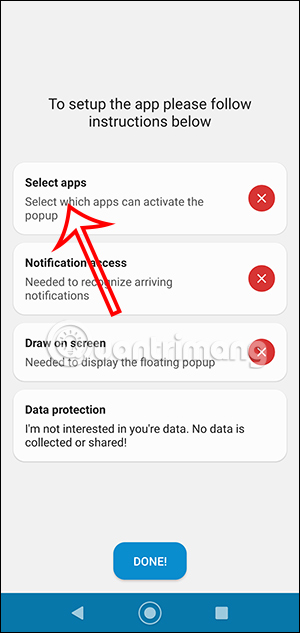
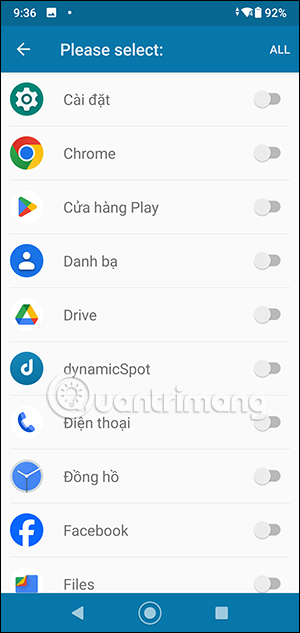

Or you click All in the top right corner to activate all installed applications.

Step 3:
Next, click on Notification Access , then need to activate the Dynamic Spot application to display notifications.


Step 4:
Continue clicking Draw On Screen and activate according to the notification displayed on the interface. Click Done below to continue setting up.
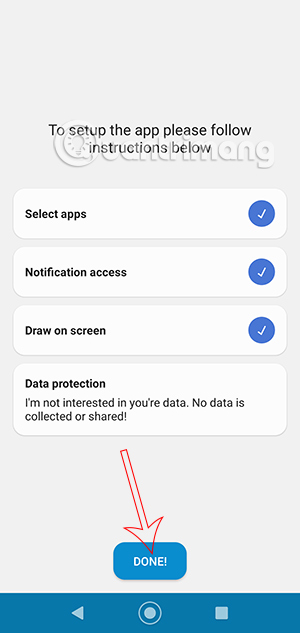
Switching to the settings interface for Dynamic Island, you need to enable Notification . Next click General to adjust their settings. We adjust the items and some settings for the paid version.
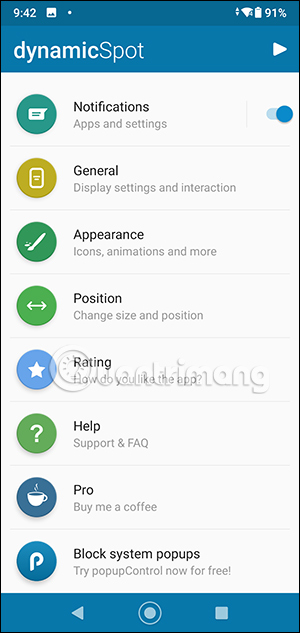

Step 5:
As a result, you will see Dynamic Island displayed on the Android phone interface as shown.
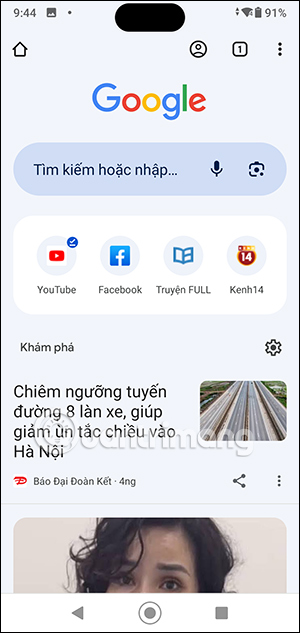
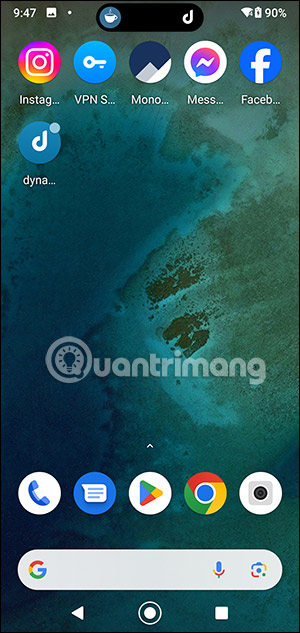
To adjust the position for Dynamic Island, click on Position in the Dynamic Spot settings interface
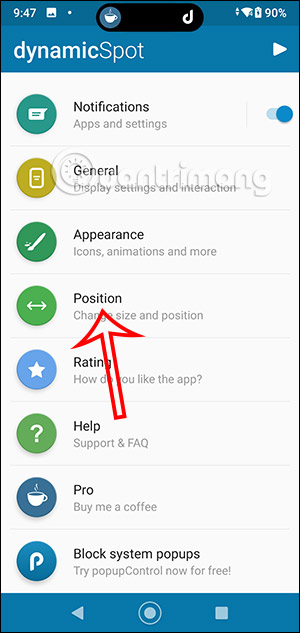
Step 6:
We change the bars to change the position and display interface of Dynamic Island to our liking.
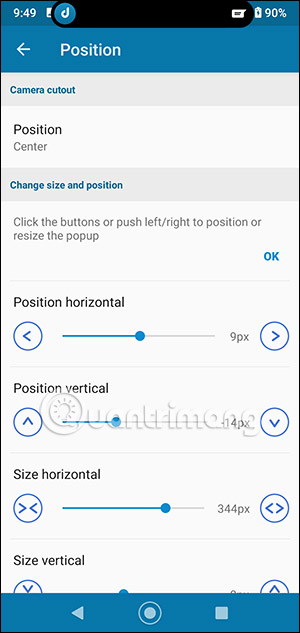
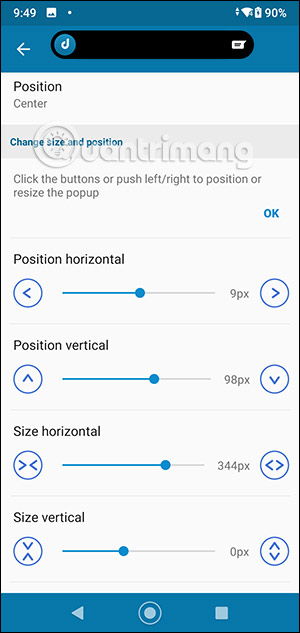
If you want to change the color, click Appearance and then select the color you want to use.
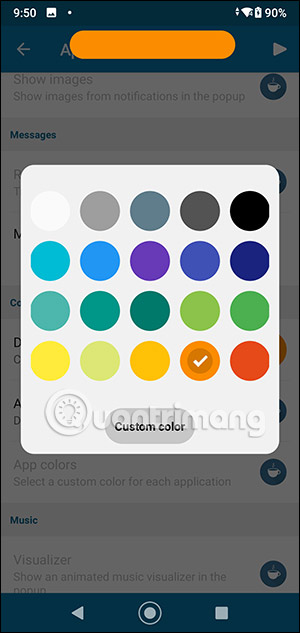
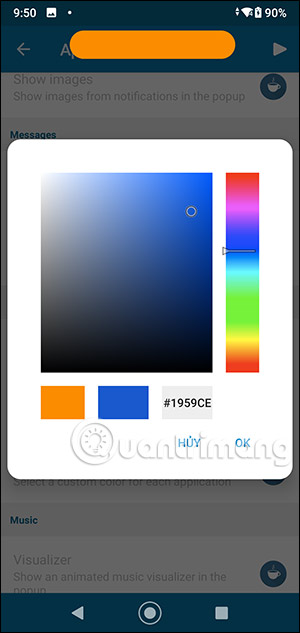
You should read it
- Instructions for installing Dynamic Island on Windows
- Instructions for playing the game Hit the Island on Dynamic Island
- iOS 17.1 will bring the flashlight indicator to Dynamic Island for iPhone 14 Pro and iPhone 15
- Island War game tips for newbies
- The strange island values the dead more than the living
- Dead Island 2: How to get the key to the security guard's safe
 How to add widgets to Samsung lock screen
How to add widgets to Samsung lock screen How to downgrade iOS 17 to 16 without losing data
How to downgrade iOS 17 to 16 without losing data How to set multiple languages to read messages on Siri
How to set multiple languages to read messages on Siri How to use AirDrop on iPhone
How to use AirDrop on iPhone How to make Android keyboard larger
How to make Android keyboard larger List of Samsung Galaxy devices that will receive the Android 15 update
List of Samsung Galaxy devices that will receive the Android 15 update