How to check website IP address / domain name
Checking the website IP address / domain name is a simple way to help you know if your domain name has been pointed to the correct IP address and know what IP address you are using. Knowing how websites have IP addresses is different is also a criterion for evaluating a site's quality score.
So there are ways to check the website IP address? In fact, there are many ways to view any web's IP, but the three ways that the Network Administrator will introduce below are the easiest and most effective, you can do on both computers and phones. .
- Here's how to check if your IP address is static or dynamic
- How to check geographical location via IP
- How to check the computer IP address with TrueIP
Method 1: Ping the domain name in CMD to display the IP address
On the computer keyboard, press the Windows + R key combination then type CMD and press OK or Enter to access the Command Prompt.
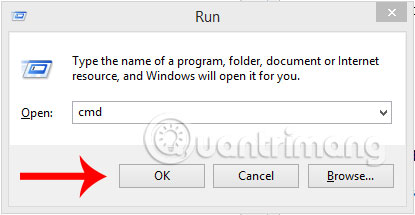
When the Command Prompt window appears, type any website name with the ping syntax + the domain you want to check the IP address and press Enter to see the IP address of the website.

For example, in this tutorial, we will check the IP of TipsMake.com and enter the Command Prompt window with ping quantrimang.com and press Enter. As you can see, this is the result of the IP address of TipsMake.com.

Method 2: Check IP address through website kiemtraip.com
Using any web browser, you can access website kiemtraip.com . The interface of the website to see IP appears, select the Check DNS Vietnam .
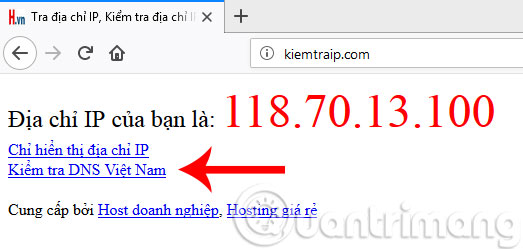
Next, you enter the domain name to see IP in the DNS check box, the system will immediately send the IP address information of that site.
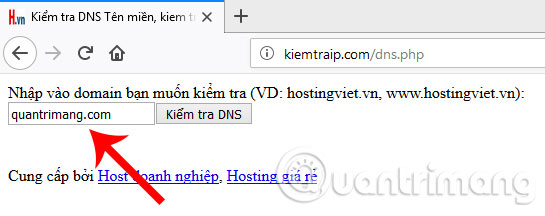
Method 3: Check IP domain name via phone application
In addition to the above 2 ways to check IP, you can also view IP domain name by phone application. Currently, both iOS and Android operating systems have applications that help you check IP addresses easily and quickly. Specifically, for iOS users, you can download the Free Ping application. If using Android, please download the Ping Test application under the link below.
- Ping Test for Android
- Free Ping for iOS
Because the way to check IP by phone application on Android and iOS is quite similar, in this tutorial we will perform on Android device as an example. For iOS devices, you only need to do the same.
After downloading and installing software to check IP Ping Test website for Android, you start up the application. At the main interface, you will see the Hostname entry as shown below. Enter that web page where you need to see the IP address and then click Start .
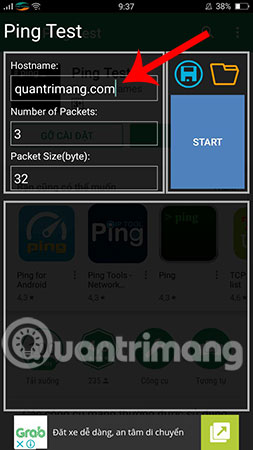
Wait a moment for the system to start the IP check process, and you will receive information about the IP address of the site.
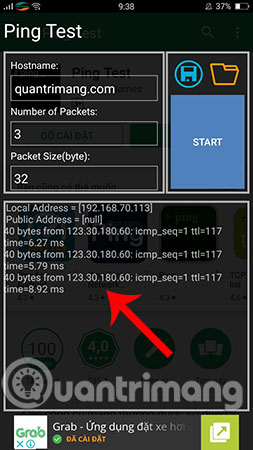
Just now are the most effective ways to check your IP address, hope this little trick will help you when you need to check any website IP.
Hope you are succesful.
See more:
- How to find the IP address of another computer on the LAN
- The best way to fake IP computer, best
- The fake IP method helps you access anonymously
You should read it
- 8 methods to quickly check website status from Linux Terminal
- Instructions on how to check .vn domain name on VNNIC
- How to check IP address on Windows 11
- How to use AI Writing Check to check text generated by AI
- Instructions on how to check and install the IP address for the printer
- 6 simple ways to find the fastest computer IP address
 How to change MAC addresses on Windows, Linux and MAC OS X
How to change MAC addresses on Windows, Linux and MAC OS X Definition of SDN and NFV
Definition of SDN and NFV Instructions for configuring IPv6 on Windows Server
Instructions for configuring IPv6 on Windows Server How to check IPv6 connection
How to check IPv6 connection Play WiFi from your laptop easily with Connectify Hotspot
Play WiFi from your laptop easily with Connectify Hotspot How to view the IP address, check the computer's IP
How to view the IP address, check the computer's IP