How to use Microsoft Whiteboard Windows 10
In May 2017, Microsoft Whiteboard application was introduced to users but only on Surface Pro device. But we can now download the Microsoft Whiteboard application to a Windows 10 computer for use.
This is a drawing application on a computer but incorporates many other features like notes, drawing pictures, sketching and cloud storage. The following article will guide you how to use the Microsoft Whiteboard application.
- How to use Screen Snip, a new screen capture feature on Windows 10
- How to take screenshots of Windows 10 using Windows Ink Workspace
- Ways to take screen shots of Windows 10
How to draw on Windows 10 with Microsoft Whiteboard
Step 1:
After downloading the Microsoft Whiteboard application to the user computer, proceed with the installation. To use the application you need to sign in to your Windows account or Office365.
- Download the Microsoft Whiteboard app
Step 2:
To create new white content completely, click Create New Whiteboard .
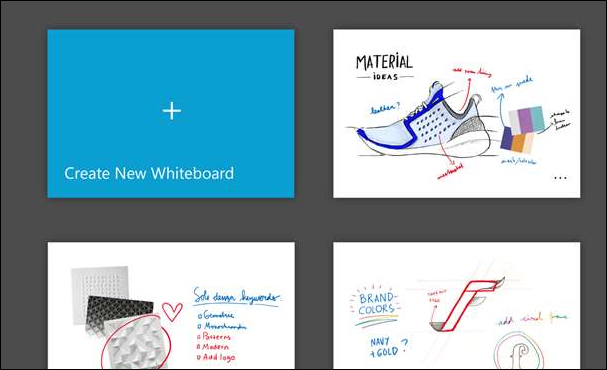
Step 3:
The application will provide users with a series of key tools including drawing, inserting images, inserting notes, adding buttons to draw pictures, Undo and Redo buttons.
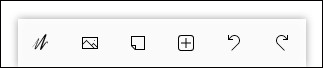
With the drawing tool we will add some brushes with different pen colors.
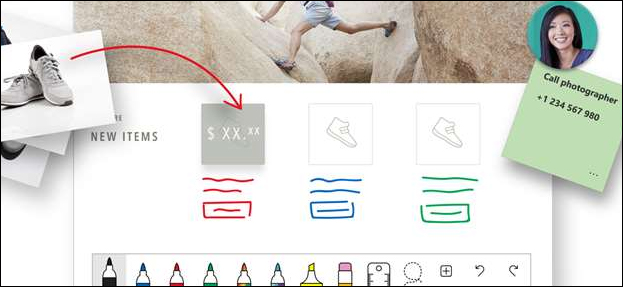
Step 4:
If you click on the plus symbol, there will be some other options.
- Clipboard: enter content in Clipboard.
- Image: add PNG, BMP, GIF and JPG images from your computer to Whiteboard content.
- Text note: add notes to the application.
- Camera: take screenshots and add to Whiteboard content.
- Bing image: search for images directly on Bing.

Step 5:
At Whiteboard interface click on the gear icon will appear a list of customizable on / off features used on the application.
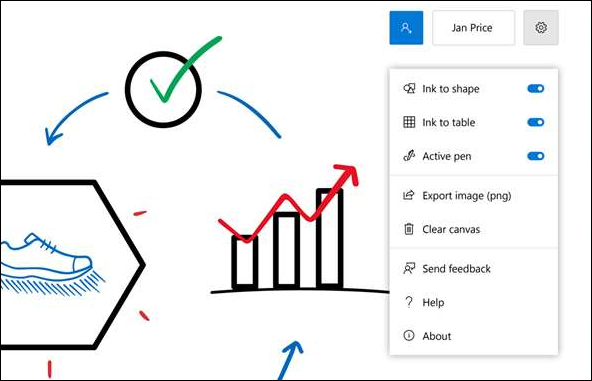
Microsoft Whiteboard helps you to immediately implement ideas and drawings on a computer, can write notes or even create sketches. Whiteboard also supports searching right on Bing to insert content if needed.
See more:
- Instructions for filming and taking game screen shots in Windows 10
- How to capture a Windows 10 screen area using Snipping Tool
- Capture Screenshot with Snipping Tool
I wish you all success!
You should read it
- TOP digital board app for teamwork and planning
- How to Use Trello
- 8 collaboration tools need not register, use immediately after 10 seconds
- How to re-register the Microsoft Store app in Windows 10
- Draw with your finger on a device running Windows
- Microsoft will remove the PDF Reader application on Windows 10
 Learn about OpenGL
Learn about OpenGL Want to create a web interface where to start?
Want to create a web interface where to start? 4 software to help get professional color codes
4 software to help get professional color codes How to add a Wordpress website to Adobe Dreamweaver CS6
How to add a Wordpress website to Adobe Dreamweaver CS6 Install and use extensions for Adobe Dreamweaver CS6
Install and use extensions for Adobe Dreamweaver CS6 Work with the library item in Adobe Dreamweaver CS6
Work with the library item in Adobe Dreamweaver CS6