How to use Microsoft Safety Scanner to scan for malware
Sometimes viruses or malware prevent Windows from working as it should. In that case, you may not be able to access or use the scanning feature of Microsoft Defender or even third-party virus scanning tools.
Thankfully, Microsoft has an external tool that can be used to scan and find malware on your Windows system: Microsoft Safety Scanner.
Why use Safety Scanner and not Microsoft Defender?
Microsoft Safety Scanner is not a replacement for Microsoft Defender under normal circumstances. When your computer is working normally and can scan Defender, you should use this tool.
But if you can't use Microsoft Defender to scan for threats, you can use the Safety Scanner tool instead. This tool does not require installation, so it can be useful when your Windows or Defender system is having problems.
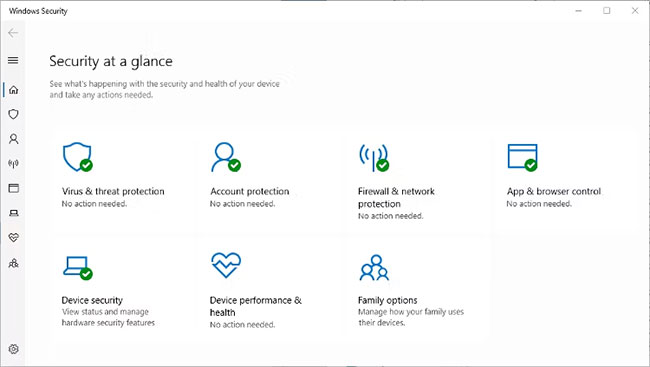
How to scan Windows with Safety Scanner
You can download the Safety Scanner tool from the Microsoft website. Both 32-bit and 64-bit versions are available, so make sure you choose the correct version for your system.
This malware scanning tool is a portable application, so it does not need to be installed. Safety Scanner can be run from the desktop or download folder. It can even be run from a removable drive.
1. To get started, double-click the MSERT icon in the Safety Scanner download location to run the application.
2. Accept the license agreement and click Next. The following screen contains the available scanning options.
3. You can choose Quick Scan, Full Scan or Customized Scan . These are the same scanning options found in Defender, from Offline Scan.
4. Select the desired scan and click Next. If you select Custom Scan , you also need to select the folder you want to scan.
5. Scanning time will vary depending on the type of scan and the number of files scanned.
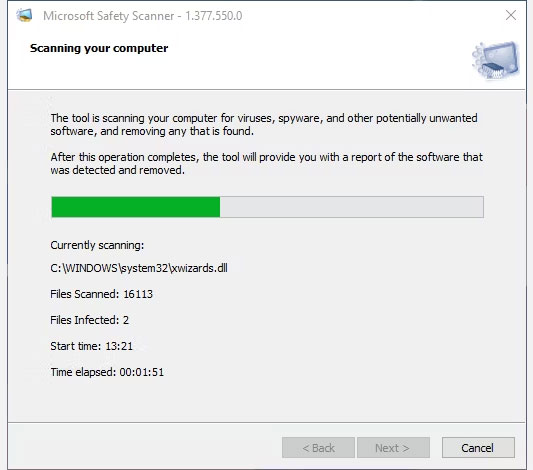
You can view a detailed log of scan results in the C:Windowsdebug folder. The file path will be different if you install Windows in any other default location. Find and open the msert.log file in Notepad or a similar text editor.
Additionally, if you want a quick and easy way to open Notepad, see how to add the "Open with Notepad" option to your Windows context menu and save yourself a few clicks.
What to do if Safety Scanner finds malware?
Microsoft Safety Scanner doesn't remove found malware, but it does show you suspicious files and where you might find them. Navigate to the displayed file location and identify the suspect file.
You can then check the Microsoft Malware Protection Center to see if the file is malware or not. And the best way to remove it from your computer is manually.
What are the limitations of Microsoft Safety Scanner?
Once downloaded, this scanning tool can only be used for 10 days. Then it will need to be downloaded again. This helps prevent the security definitions the tool includes from becoming outdated. It also helps advance the design concept of Microsoft Safety Scanner as a tool for occasional use.
As mentioned above, the tool will not remove or quarantine threats for you. You will need to find the infected file(s) and delete them yourself.
Occasionally, this scan tool may display an error code, either before or after the scan completes. Some of the most common error codes are:
- 0x80508019 - The scan destination file or drive does not exist.
- 0x80508007 - There is not enough memory to complete the process.
- 0x80508024 - Full scan required.
- 0x80508001 - Unable to load the scan tool.
There is an alternative way to scan for malware that is extremely useful if problems occur with Defender or the third-party malware scanner you have chosen. Microsoft Safety Scanner isn't a permanent replacement for your other security tools, but it is a useful app to know.
 Top 5 best encryption software 2024
Top 5 best encryption software 2024 How to hide IP quickly and effectively
How to hide IP quickly and effectively Web10: Some forms of fake http headers
Web10: Some forms of fake http headers Web12: Session Fixation hacking technique
Web12: Session Fixation hacking technique How to Access Your Computer When You Forget Your Password
How to Access Your Computer When You Forget Your Password DDoS IP/ICMP Fragmentation attack
DDoS IP/ICMP Fragmentation attack