How to use Google Tasks to organize your life
It's important to plan your daily tasks with a to-do list. Without a clear plan, everything will be delayed for hours.
Separate lists for different aspects of life
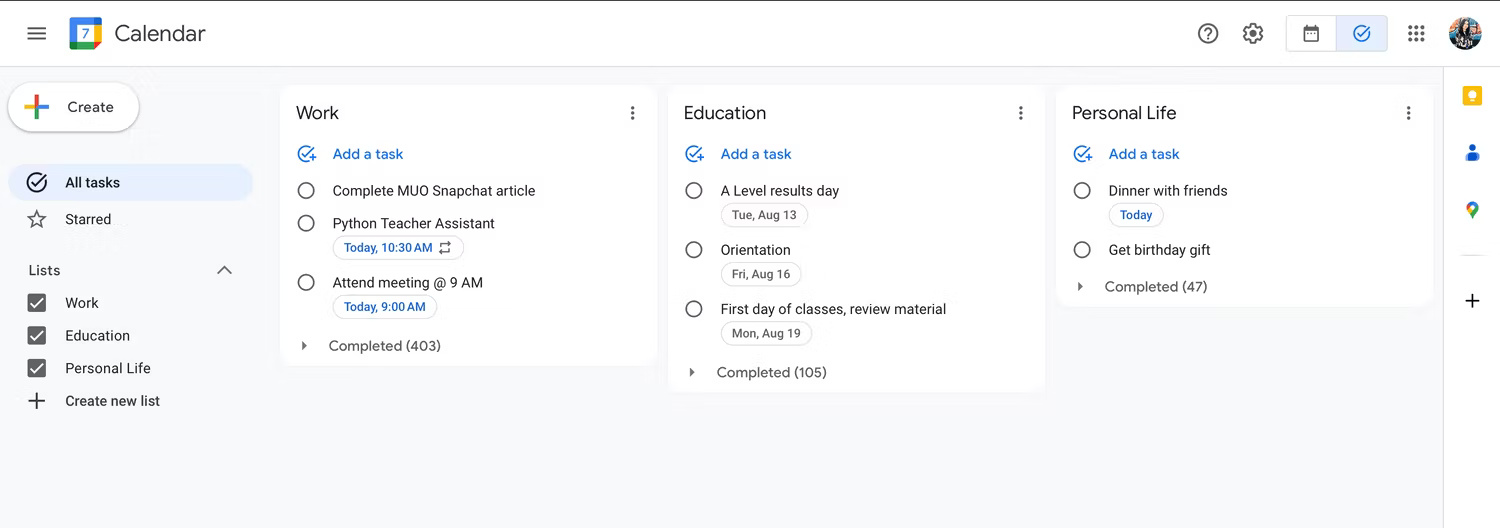
For most people, life is divided into parts and people tend to take on more than they can handle. This can make it easy to forget simple tasks, such as buying a new math notebook or buying ingredients for a dish you want to make.
Each person's life can be divided into 3 different parts: School, work and personal life. So, to make sure you can handle them and separate your work from your professional life, organize your tasks into 3 separate lists.
A "Work" list for all work-related deadlines and meetings, a separate "Education" list for college-related tasks like deadlines and exams. Personal activities - like having dinner with friends or trying a new coffee recipe from TikTok - will be included in the 'Personal Life' list.
Create tasks directly from Gmail
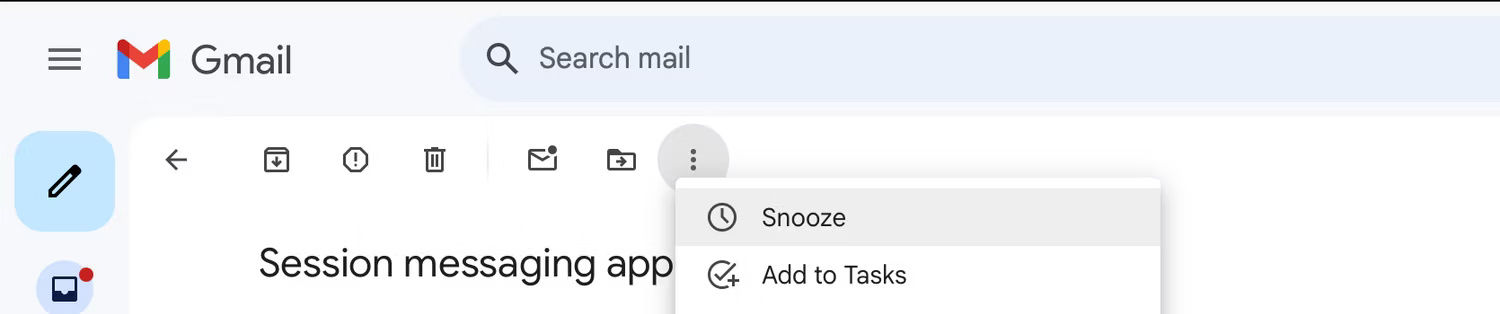
Google Tasks integrates seamlessly with other Google collaboration tools like Docs, Sheets, and of course Gmail. Ultimately, this means that unlike other task management apps, Google Tasks allows you to create tasks directly from Gmail. While you can manually add reminders from emails, the option to add them with just one click simplifies the process and saves time.
To add emails to the Google Tasks list:
- Locate email.
- Click the three vertical dots menu next to the Move to icon .
- Select Add to Tasks from the drop-down menu.
A side panel with your current Google Tasks list will appear. You can use it to add details to your task, set a deadline, move the task to one of the lists, divide the task into subtasks, or move it to the top of your list.
Use Tasks with Google Calendar
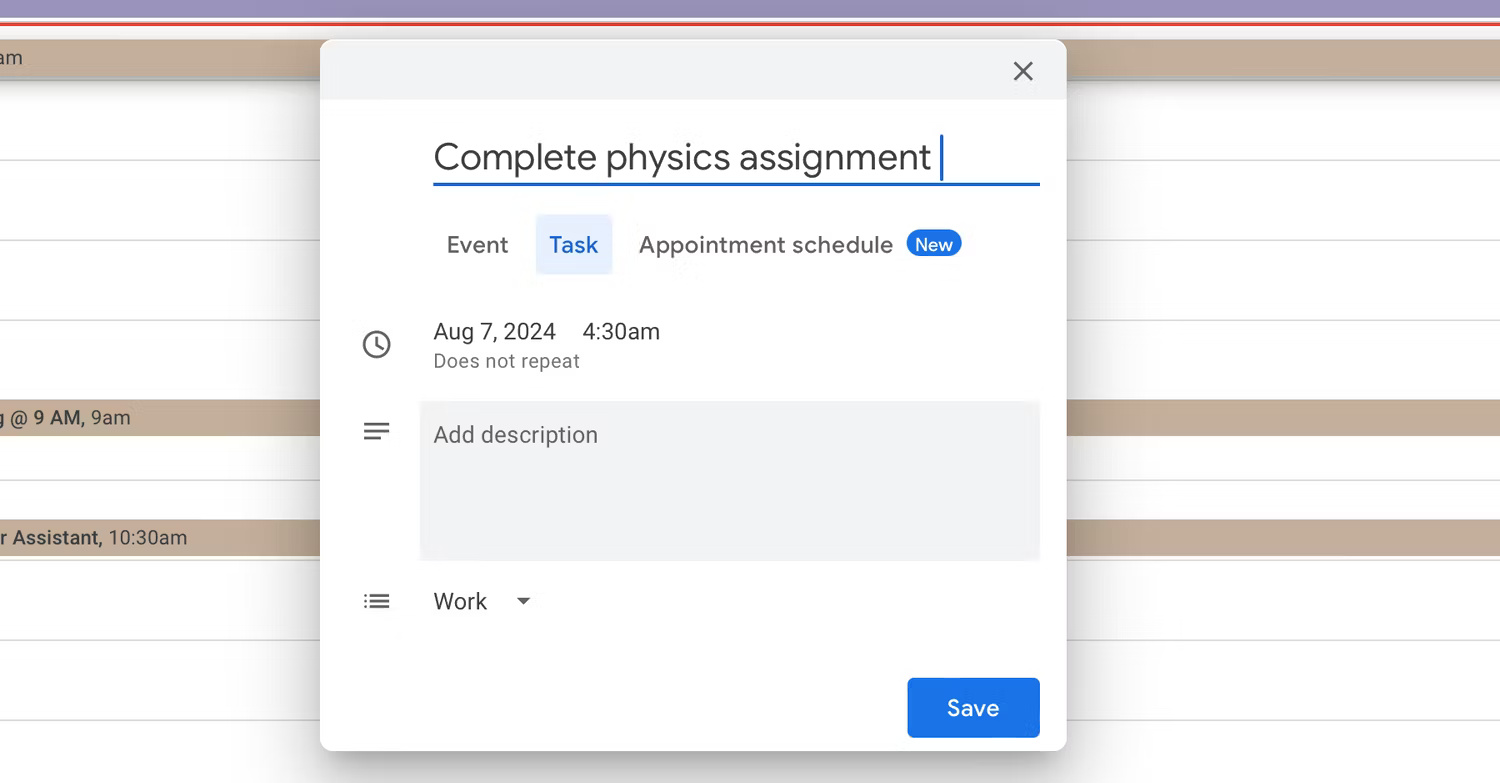
Similar to how Google Tasks integrates with Gmail, every task you add to your to-do list is automatically added to Google Calendar - another tool you can't imagine living without.
For tasks to appear on Google Calendar, you need to set a deadline. For example, tasks like "buy groceries," which typically don't have a deadline, won't show up. However, time-sensitive tasks, such as homework or meeting reminders, will appear on the calendar.
This helps prioritize and ensure that you direct your energy toward necessary tasks. After completing the tasks shown on Google Calendar, check Google Tasks for any remaining work.
This also works the other way around - you can add tasks to your to-do list directly from Google Calendar. When adding a task, simply switch to the Tasks tab , set a deadline, add a description if needed, and select the list you want the task to be in.
Set recurring reminders and tasks
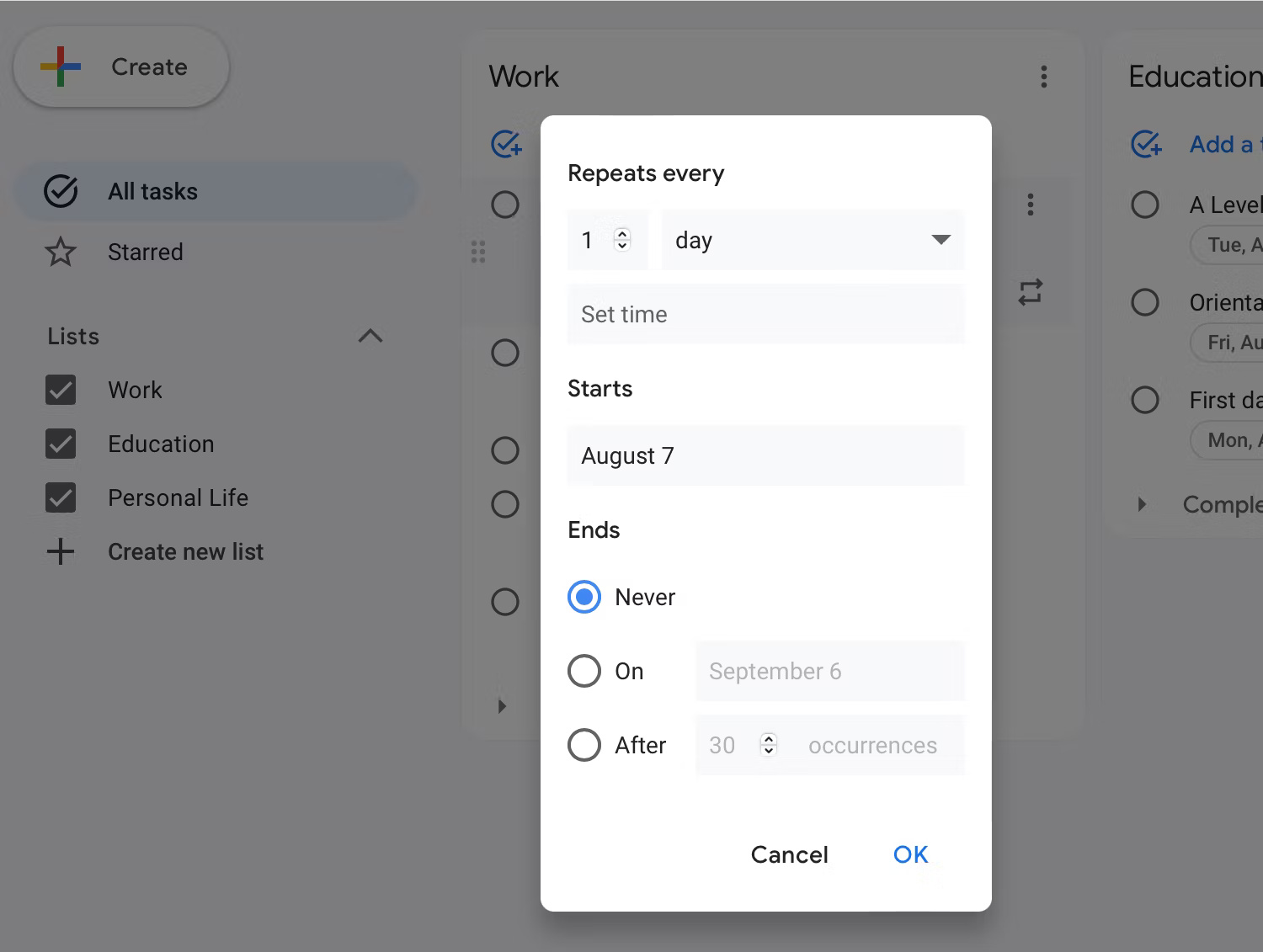
Want to make sure you don't forget to wish your friend a happy birthday or remember your monthly doctor's appointment? Keeping track of such tasks amid the daily chaos can be challenging. Luckily, you can ask Google Assistant to set a reminder, and Assistant will save it as a task in Google Tasks. Or you can manually add tasks and set a date and time to receive notifications when they are due.
Likewise, if there are tasks you need to complete on specific days of the week or even once a month, you can create a recurring task instead of adding it to your to-do list. me every time. Just create a task and tap the Repeat icon next to it. Choose how often you want the task to repeat, set a start and end date, and you're done.
While many task management apps offer similar (or even more advanced) features, the simplicity of Google Tasks and its seamless integration with other Google services has made many loyalists. Been with this app for many years.
You should read it
- 5 tips to use Google Tasks effectively
- How to print tasks (to-do lists) on Google Docs, Chat and Gmail
- Guide to managing jobs with Google Calendar in Gmail
- How to use Google Duet AI in Google Sheets
- How to automate Google Sheets with macros
- There was a feature to reduce RAM on Chrome browser from Google, invite experience
 Instructions for installing .NET Framework 3.5 on Windows 10
Instructions for installing .NET Framework 3.5 on Windows 10 5 PC upgrades that get the most bang for your buck
5 PC upgrades that get the most bang for your buck How to make standard Youtube videos?
How to make standard Youtube videos? Install Facebook Messenger in Windows 10
Install Facebook Messenger in Windows 10 What is a heatsink on a phone?
What is a heatsink on a phone? How to play Grand Theft Auto 5 Online with friends
How to play Grand Theft Auto 5 Online with friends