Install Facebook Messenger in Windows 10
Previously, Facebook launched a standalone application Facebook Messenger desktop version, Facebook Messenger desktop version suitable for all operating systems and supports multiple features not inferior to the mobile version.
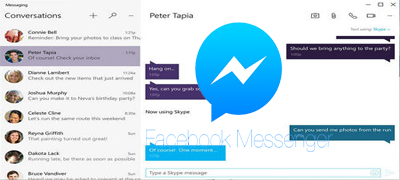
As mentioned above, Facebook Messenger for Windows 10 is currently in beta stage, and will probably be available in a few days. Some countries are limited to downloading, including Vietnam, but there is still a way to download it on the Windows Store. In addition, Facebook is also made a separate application on Windows 10. If you have not downloaded it yet, you can refer to how to download Facebook in Windows 10 before downloading Facebook Mesenger.
Instructions for installing Facebook Messenger in Windows 10
- iOS, Download Facebook Messenger for iPhone: Facebook Messenger for iPhone
- Android, Download Facebook Messenger for Android: Facebook Messenger for Android
- WinPhone, Download Facebook Messenger for Windows Phone: Facebook Messenger for Windows Phone
Step 1: Turn on MenuStart, type Settings and click on the results found.
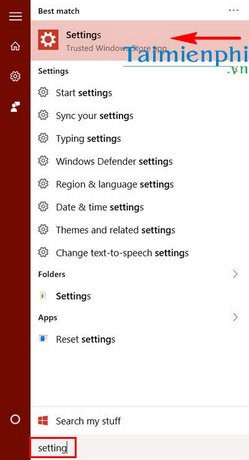
Step 2: Click on Time & language in Settings .
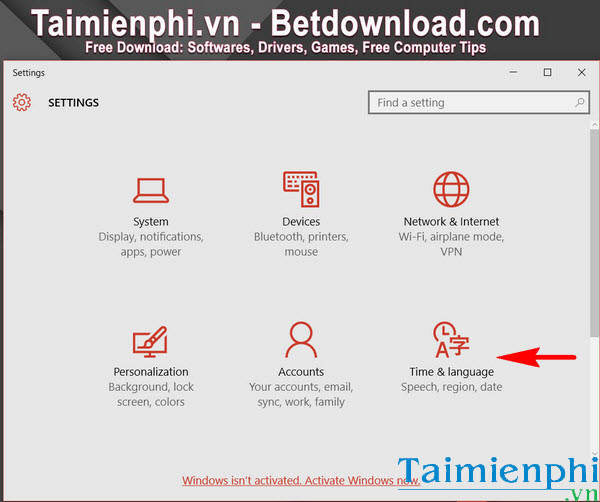
Step 3: In the Region & language section , select Italy to download the Facebook Mesenger Beta version .
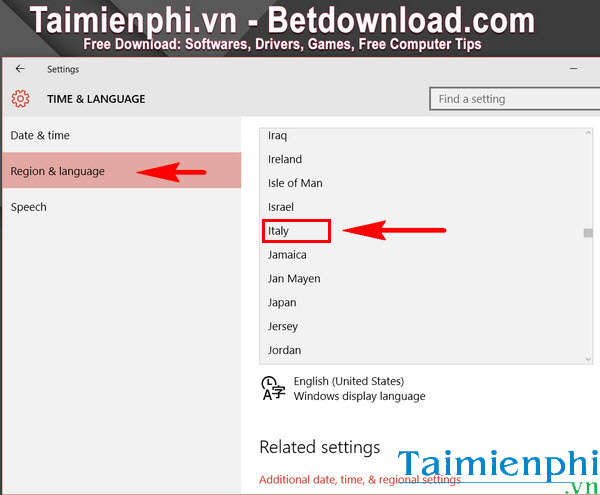
Step 4: Click here after completing the above steps.
Step 5: Click Free to download Facebook Messenger to your computer.
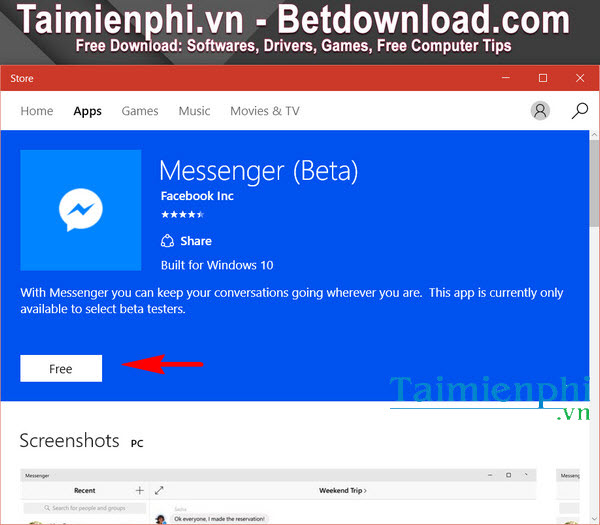
Step 6: After installation is complete, click Open to enter the program. Fill in account information then click Continue .
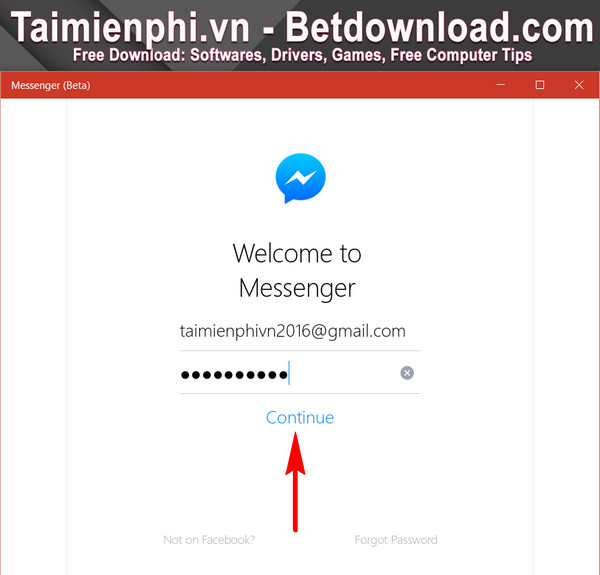
Step 7: There is a thank you message from Microsoft. Currently, you cannot log in. Perhaps you will be able to log in in the next few days.
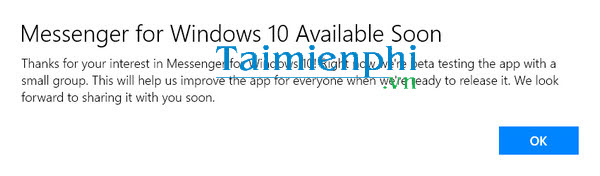
Even though you can't use Facebook Messenger right away, just download it and wait a few days to use it.
The latest version of Windows today is Windows 10 Creators Update. After upgrading to Windows 10 Creators Update, users will experience many more attractive features, however, one thing to note is that you need to control your traffic. amount of data for wired networks on Windows Creators to avoid affecting network transmission to other users.
You should read it
- Facebook tips on iPhone do not need to install Messenger very well
- The easiest way to Install Facebook Messenger
- Fixed a bug with Facebook Messenger being escaped on iOS
- Facebook Messenger is available for Windows and Mac computers
- How to change ringtone and incoming call on Facebook Messenger
- GIFUR emoji set for Facebook Messenger
 What is a heatsink on a phone?
What is a heatsink on a phone? How to play Grand Theft Auto 5 Online with friends
How to play Grand Theft Auto 5 Online with friends Good tips for using Gmail more effectively on Laptops and PCs
Good tips for using Gmail more effectively on Laptops and PCs How to crop photos on Windows 11/10/7 computers and MacOs
How to crop photos on Windows 11/10/7 computers and MacOs Top 10 best DJ software
Top 10 best DJ software Top running applications, measuring running distance
Top running applications, measuring running distance