How to use DefenderUI to configure Windows Defender
Choosing a good antivirus from the multitude of options on the market is not easy. Thankfully, Windows comes with an antivirus built into the system called 'Microsoft Defender' and it's pretty good quality.
Over the years, Microsoft Defender has grown from a basic antivirus program to one of the best threat protection systems in the industry. What's more, you can make Microsoft Defender even better with DefenderUI.
What is DefenderUI?
DefenderUI, as the name suggests, is a UI overlay on top of Microsoft Defender. It provides a handy GUI for configuring various Defender options.
DefenderUI also unlocks many hidden and hard-to-find features, allowing you to tweak many aspects of Microsoft Defender. With DefenderUI, for example, you can exclude specific files and folders from Defender's scan without having to go through the Windows Settings app.
How to use DefenderUI configure Microsoft Defender
To get started, download DefenderUI and install it. Then launch the program.
When you launch DefenderUI for the first time, you'll see different security profiles to choose from. For example, if you want the most control over Microsoft Defender through access to almost all hidden features, choose Aggression.
Otherwise, select Recommended , as this option offers more features than the default Defender configuration, while still being easily accessible to the average user.

Tab Home
The Home tab in DefenderUI shows many default Microsoft Defender options. There are options like Realtime, Scan, Utility and DefenderUI Settings .
In the Realtime section , you can:
- Turn off/on Real-time protection to prevent Defender from constantly running the security process in the background.
- Turn off/on Cloud-delivered protection to prevent Defender from using communication data with Microsoft's cloud servers to enhance real-time threat detection.
- Turn Windows Firewall off/on . So, if you are annoyed with the Windows Firewall pop-up, unchecking this option will prevent Firewall from running.
Moving on, the Scan section allows you to run quick scans, manually customize and perform offline scans. You can also update and reset the program signature.
If you want to add an exclusion feature to Defender to prevent the antivirus from scanning certain folders or files, you can add an option in the Utilities section by selecting an option from the Add exclusion drop-down menu.
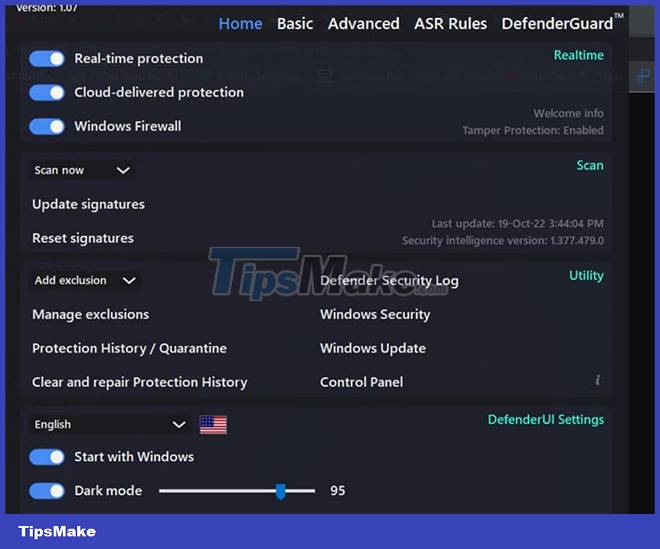
Similarly, you can also manage Protection History settings , including removing and repairing Defender Protection History .
Finally, in DefenderUI Settings, you can change the language of DefenderUI, choose whether or not the program starts with Windows, and customize the Dark mode interface.
Basic Features
The Basic tab is home to more advanced DefenderUI features. You can tweak Windows Defender protection mechanisms and customize privacy features from the General section. In addition, you can also adjust the way Defender notifications work.
Digging a little deeper into General settings , you can:
- Enable/disable Network protection to prevent bad apps/viruses from affecting devices on your network.
- Enable/disable Behavior monitoring , a feature that monitors the programs installed on the computer.
- Enable/disable Potentially Unwanted Apps (PUA) protection to prevent malware by blocking potentially harmful programs.
Finally, you can also set the Cloud protection level and Cloud check timeout to configure the Block at first sight behavior . 'Block at first sight' is a feature that blocks malware within seconds using a cloud protection mechanism.
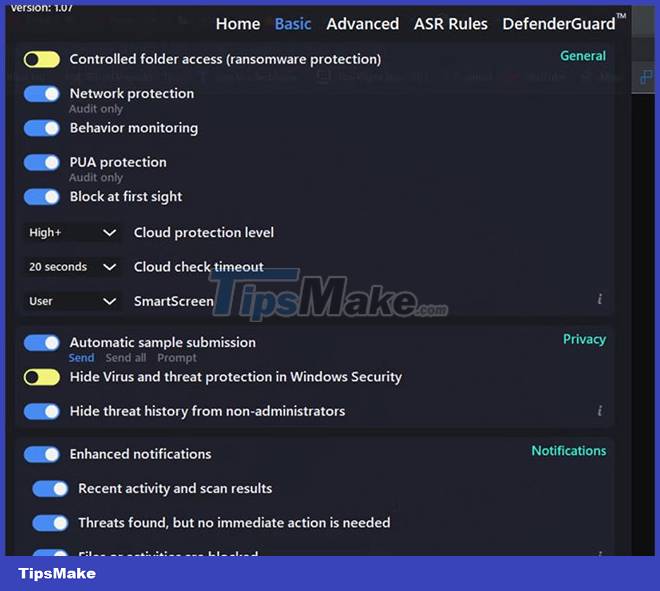
Switch to the Privacy section and here you can see if Defender sends automated samples to Microsoft for threat detection, or gets user consent first. Enable this option if privacy is not important to your work.
If you're worried about outsiders tampering with the virus and threat protection settings on your PC, you can choose Hide virus and threat protection in Windows security and Hide threat history from non-administrators . Both of these options are available in the Privacy section of the Basic tab.
Last but not least, DefenderUI also allows you to change the notification behavior of Microsoft Defender. In the Notifications section , you can enable/disable notifications related to threat alerts, scan results, and blocked files/activity.
Advanced Features
One of the best things about DefenderUI is that it gives you simple controls to adjust Microsoft Defender options for advanced users.
First, you can adjust the scanning behavior of Microsoft Defender by choosing which files/folders are scanned and which are not. For example, unchecking the Scan email option in the Scan Options section will prevent Defender from screening your email.
Similarly, you can also prevent Defender from scanning network files, scripts, removable drives, etc.
Second, the Advanced tab also provides settings to configure the performance and network impact that Defender has on your PC. For example, if you turn off File hash computation , Defender will no longer hash the computer for every .exe file on your computer.
Hash computation can significantly increase system performance. Disabling this setting can have a positive effect on the overall responsiveness of the system.
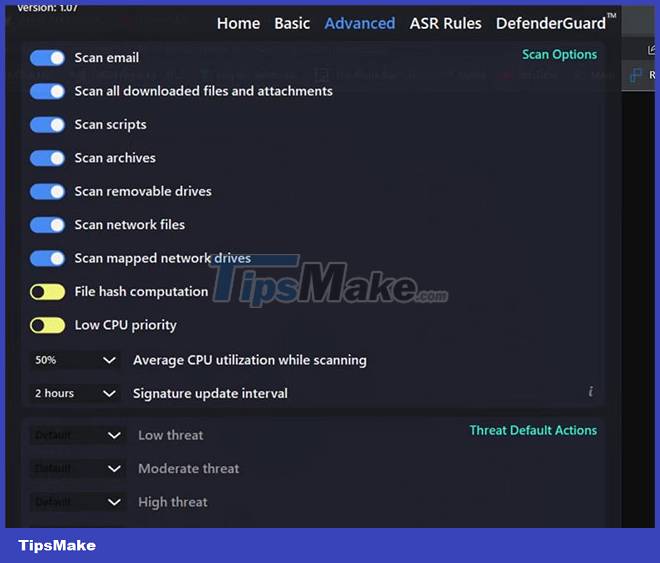
Low CPU priority also has a similar effect on system performance. You can also set average CPU usage during scanning and signature update interval to further optimize resource usage.
Finally, you can also set up custom Defender behavior in the event of a threat in the Threat Default Actions section . There are options to determine the action taken by Defender based on the threat level.
For example, if Defender detects "Low threat" , it will block the file/script to prevent it from running. This is the default behavior of Defender. You can change it by choosing an option from the Low threat drop-down menu.
Although DefenderUI makes Microsoft Defender easier to use and its feature set stronger. Windows Defender is already great, but DefenderUI can make it stand out even more.
You should read it
- How to add exceptions in Windows Defender on Windows 10
- How to fix errors cannot open Windows Defender on Windows 7/8/10
- Use Windows Defender with Command Prompt on Windows 10
- How to kill viruses with Windows Defender Offline on Windows 10 Creators
- Shadow Defender - Download Shadow Defender here
- How to use Windows Defender to scan programs that do not want PUP?
 What is Zero-Knowledge Encryption? Why use this type of encryption?
What is Zero-Knowledge Encryption? Why use this type of encryption? Static IP address or dynamic IP more secure?
Static IP address or dynamic IP more secure? What is DuckDuckGo Privacy Essentials? Should I install it?
What is DuckDuckGo Privacy Essentials? Should I install it? Can a VPN Fight Malware?
Can a VPN Fight Malware? How to use VeraCrypt's advanced features to secure important files
How to use VeraCrypt's advanced features to secure important files How and When to Use File Locksmith in PowerToys
How and When to Use File Locksmith in PowerToys