Fix the error 0x100000ea (THREAD STUCK IN DEVICE DRIVER M) in Windows
The following article will guide you how to fix 0x100000ea: THREAD STUCK IN DEVICE DRIVER M for Windows XP, Vista, 7, 8, 8.1 or 10 operating systems.
Fix 0x100000ea error (THREAD STUCK IN DEVICE DRIVER)
- About error 0x100000ea
- Describe
- The cause of error 0x100000ea: THREAD STUCK IN DEVICE DRIVER M
- Fix 0x100000ea error on Windows
- Fix 1: Reinstall the video driver
- Remedy 2: Set Hardware Acceleration option to None
- Remedy 3: Replace the video card
About error 0x100000ea
Describe
The following error or warning messages are related to this error.
Nếu muốn muốn biết thêm, bạn có thể tìm kiếm online sau để này lỗi: THREAD STUCK IN DEVICE DRIVER M

The 0x100000ea error is encountered when the video hardware device driver falls into an infinite loop and Windows must terminate it and stop the boot process.
The cause of error 0x100000ea: THREAD STUCK IN DEVICE DRIVER M
The most common cause of this error is an outdated or outdated device driver. In addition, this error may appear after updating drivers or installing Windows.
Fix 0x100000ea error on Windows
Fix 1: Reinstall the video driver
Because 0x100000ea error is usually caused by video hardware, the video driver may not be compatible with the version of Windows in use.
Make sure the Windows version you are using has the correct driver for the video hardware and driver version that is compatible with the Windows version.
To update the driver, follow these steps:
1. Click the Start menu .
2. Enter devmgmt.msc in the search box and click devmgmt or Device Manager.

3. Right-click the driver.
4. Click Update.
Remedy 2: Set Hardware Acceleration option to None
Setting the Hardware Acceleration option to None can fix this error. However, if you do so, you can make the video card's function and performance decrease.
Follow these steps:
1. Click the Start menu .
2. Enter display in the search box.
3. Select Display from the list .
4. Go to Change Display Settings section .
5. Click Advanced Settings.
6. Go to the Troubleshoot section .
7. Click Change Settings.
8. Drag the Hardware Acceleration slider to None.
9. Click OK.
10. Restart the computer.
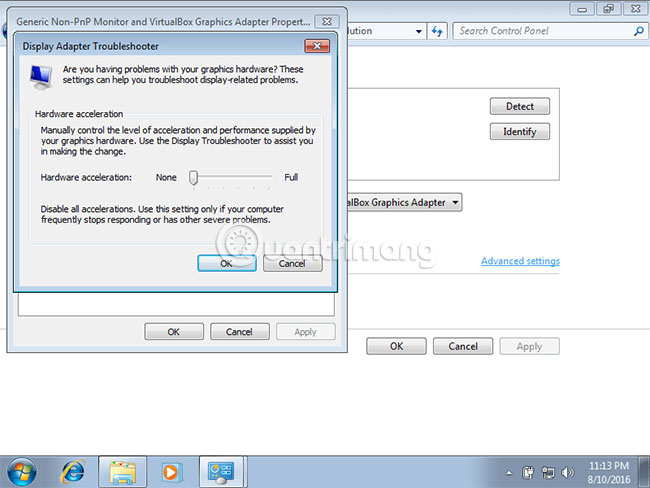
Remedy 3: Replace the video card
Since the 0x100000ea error is caused by a video device or driver for that device, try replacing the new video card for the computer and see if the error is resolved.

Hope you are succesful.
You should read it
- Summary of driver error codes on Windows and how to fix them (Part 1)
- What is thread? Differences between Process and Thread
- Fix 'System Thread Exception Not Handled' error on Windows 10
- Thread command in windows
- How to fix error code 31 on Ethernet network
- DriverHub, a free application that helps to handle missing drivers
 How to fix 0x0000007F (UNEXPECTED KERNEL MODE TRAP) error in Windows
How to fix 0x0000007F (UNEXPECTED KERNEL MODE TRAP) error in Windows How to update SupportAssist on a Dell device
How to update SupportAssist on a Dell device 6 addresses to save professional data
6 addresses to save professional data Fix error 0x0000006B: PROCESS1_INITIALIZATION_FAILED in Windows
Fix error 0x0000006B: PROCESS1_INITIALIZATION_FAILED in Windows Summary of errors that cannot reach the network and how to fix errors on the computer
Summary of errors that cannot reach the network and how to fix errors on the computer Top 10 best DLL error correction software for Windows 2019
Top 10 best DLL error correction software for Windows 2019