How to turn off notification flash on iPhone
You may not have noticed, but the flash on smartphones not only helps users take photos in low light conditions and can be used to replace flashlights, but it can also be an indicator light when there is a notification. sent to your phone, helping you not miss any important content.
With the iOS operating system, the notification flash feature is built into the settings and enabled by default. However, if you find this feature annoying, easily attracts the attention of those around you, or simply do not need to use it, you can turn it off with just a few simple steps. Let's find out right below.
Turn off notification LED flash on iPhone
First, open the Settings app by clicking the gear icon on your iPhone screen .
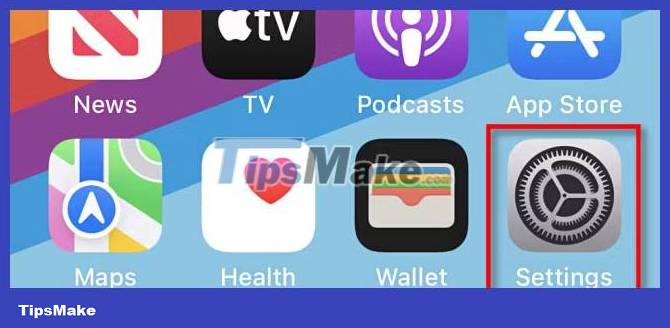
In the Settings view that opens, navigate to Accessibility > Audio / Visual > LED Flash for Alerts .
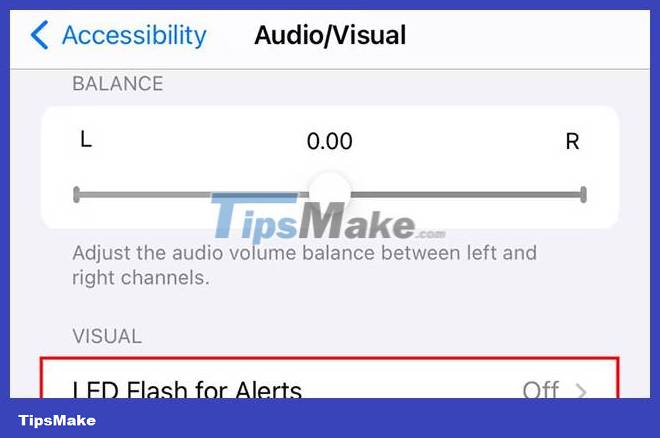
On the " LED flash for alerts " page, turn off the option of the same name.
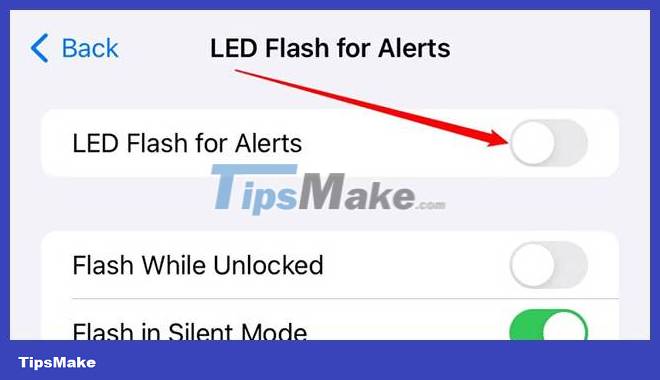
It's all that simple! From now on, the flash light on your iPhone will no longer flash when a new notification is sent to your iPhone.
If you want to re-enable this feature, just follow the same steps and enable the " LED Flash for Alerts " option.
Hope you are succesful.
 This is a camera setting option on iPhone 15 that you should take note of
This is a camera setting option on iPhone 15 that you should take note of Is it safe to disable Android System Intelligence?
Is it safe to disable Android System Intelligence? How to adjust flash brightness on Android phones and iPhones
How to adjust flash brightness on Android phones and iPhones How does the Action button on iPhone 15 Pro work?
How does the Action button on iPhone 15 Pro work? Why should you never turn off automatic application updates on your phone?
Why should you never turn off automatic application updates on your phone? How to fix iOS 17 battery drain error
How to fix iOS 17 battery drain error