How to turn off the Widget Menu on Windows 11
Here's how.
Hide Windows 11 widget menu button
Basically to disable the widget menu in Windows 11, you just need to hide the button to enable it and never use it.
The Widgets button is located right on the taskbar and has an icon that looks like a window, stylized from two blue and white rectangles. To hide this button, simply right click on it on the taskbar and select the option ' Hide from Taskbar '.
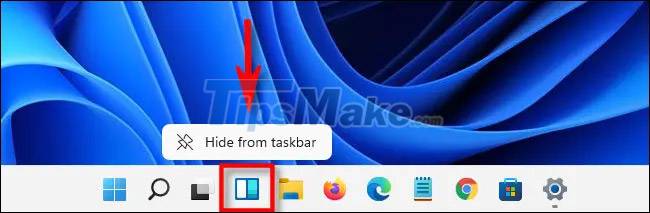
Immediately, the Widgets button will disappear from your taskbar. Simply that.
Alternatively, you can also hide this Widgets button in the Windows Settings menu by going to Settings > Personalization > Taskbar > Taskbar Items and toggling the switch next to the ' Widgets ' option to the ' Off ' state. This will hide the Widgets menu button from your taskbar.

Microsoft does not provide a direct method to 'disable' the Widgets menu completely unless you are deeply involved in the system and that of course carries many risks. In fact, the Widgets menu uses a negligible amount of system resources, so you can just hide and forget about it.
In case you want to quickly see the Widget menu without resetting the Widgets button on the taskbar, just press the Windows + w key combination , it will pop up immediately.
Show Windows 11 widget menu button again
If you change your mind and want the Widgets menu button to reappear on the taskbar, just follow these steps.
First, right click on the taskbar and select ' Taskbar Settings '.

The Windows Settings window will open to the Personalization > Taskbar page page . In the ' Taskbar Items ' section, click the switch next to the ' Widgets ' option to toggle it to the ' On ' state.

That's all you need to do.
You should read it
- Microsoft tests a new, more intuitively tweaked Windows Widget menu interface
- How to enable weather widget on Windows 11 taskbar
- How to use Rainmeter Widget to create widgets for Windows 10
- How to Hide the Menu Bar on a Mac
- How to turn off the weather widget on Windows 11
- How to activate the new Lock Screen widget on Windows 11
 How to set different wallpapers for virtual desktops on Windows 11
How to set different wallpapers for virtual desktops on Windows 11 6 tips to customize the Start Menu on Windows 11
6 tips to customize the Start Menu on Windows 11 Ways to enable Task Manager in Windows 11
Ways to enable Task Manager in Windows 11 Users can't turn on Task Manager via Taskbar on Windows 11?
Users can't turn on Task Manager via Taskbar on Windows 11? Steps to reset the computer on Windows 11 to fix annoying errors
Steps to reset the computer on Windows 11 to fix annoying errors Steps to fix Wi-Fi problems on Windows 11
Steps to fix Wi-Fi problems on Windows 11