How to display weather widget on Windows 10 Taskbar
Normally, when installing Windows 10, the weather widget will always be displayed on the Taskbar so that you can quickly monitor the weather at your location. However, due to changing the settings, or you adjust the Taskbar on Windows 10, the weather widget on Windows 10 is no longer displayed. If you want to review the weather information, display the weather widget on the Windows 10 Taskbar again, follow the instructions below.
Instructions to show weather widget again on Windows 10
Step 1:
First, we right-click on the Taskbar on Windows 10, select News and Interests, then click Show icon and text .
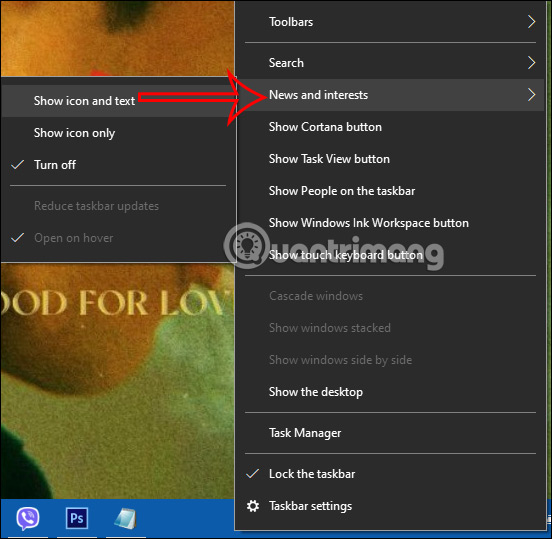
Step 2:
Now the weather widget will be displayed below the Taskbar as shown below. The widget will include the weather icon and the current weather situation.

Step 3:
In case you only want to display the weather icon , right-click on the Taskbar, select News and Interests and then click Show icon only.

The result will only show the weather icon as shown below.
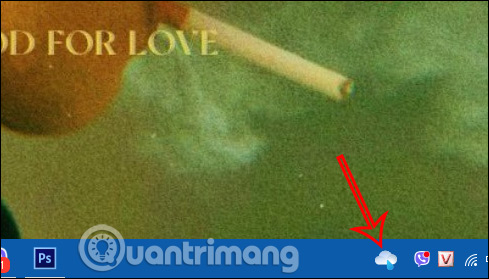
Step 4:
In case you have enabled the News widget , to display the weather card again, we click on the News widget. In this interface, we click on the 3 dots icon and then select Other settings .
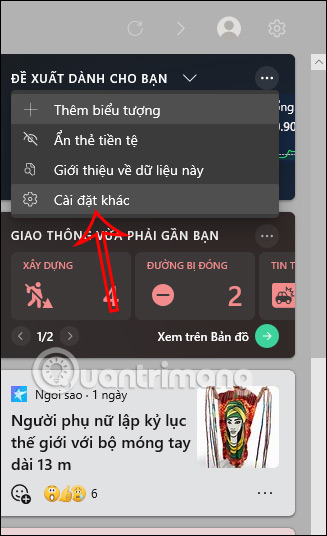
Step 5:
Switch to the settings interface on the Microsoft Edge browser. In the Information Cards section, find the weather card and then enable the Show Weather card in my feed item .
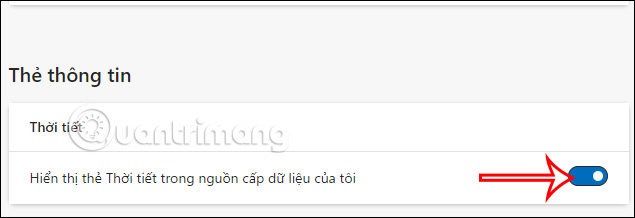
Step 6:
Then click on the news widget again and click on the refresh icon to reload the information interface on your computer.
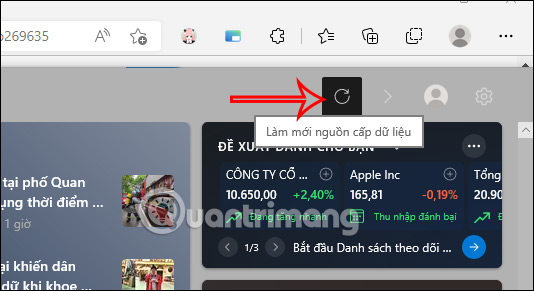
As a result, we also see the weather widget displayed again on the browser's Taskbar.
Video tutorial to show weather widget again on Windows 10
You should read it
- How to turn off the weather widget on Windows 11
- 7 best weather apps for Windows 10/11
- How to turn off weather display on Windows 11, 10 quickly and simply
- How to see the weather on a Windows 10 computer
- How to Install Weather Widget on iPhone Lock Screen
- How to display the weather on the iPhone lock screen
 Google's Daily Listen experiment turns the Discover feed into an AI podcast
Google's Daily Listen experiment turns the Discover feed into an AI podcast How to use Canva Mobile to edit videos on your smartphone
How to use Canva Mobile to edit videos on your smartphone How to Use Styles in Microsoft Word to Format Documents Consistently
How to Use Styles in Microsoft Word to Format Documents Consistently iPhone stuck on apple logo: Causes and solutions
iPhone stuck on apple logo: Causes and solutions Summary of the latest Idle Heroes: Heroic Era codes
Summary of the latest Idle Heroes: Heroic Era codes Simple ways to keep your liver healthy
Simple ways to keep your liver healthy