How to turn off sensors on an Android phone
While Android has many shortcuts to turn off location tracking and mobile data, there's still no official option to disable sensors on phones like the camera or microphone. However, Android has a hidden setting that helps you turn off all sensors with just one touch.
This option is only available on phones running Android 10 and up.
First, you must enable Developer Options, an extensive Google toolkit for application developers. You have nothing to worry about as this is completely allowed and won't void your phone warranty. Google, in its documentation, also mentioned that the feature, in addition to helping developers, also 'provides users with a way to control the sensors in their devices'.
To turn on Developer options, open Settings on your Android phone, scroll to the bottom of the menu and open the About Phone section.
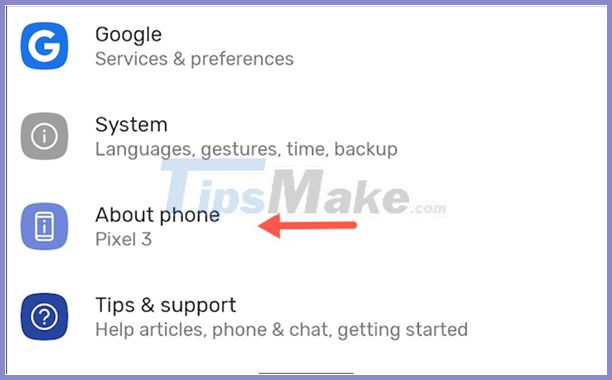
Find the Build Number option. For Samsung Galaxy phones it will be in the Software Information section. Press over and over again until your phone asks you to enter your lock screen PIN and password.

Enter your PIN, password and you will receive a congratulatory message saying 'You are now a developer'. (You became a programmer).

Go back to the main Settings page and select System> Developer Options.
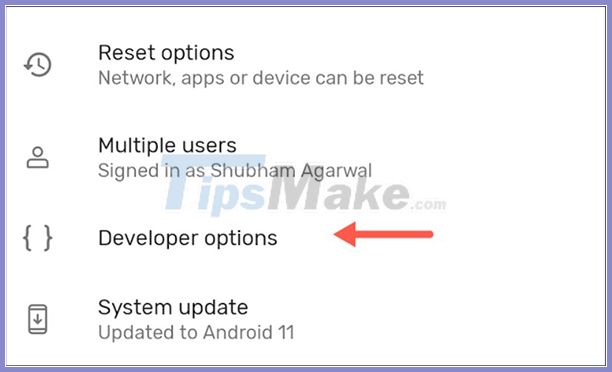
Scroll down to select Quick Settings Developer Tiles.
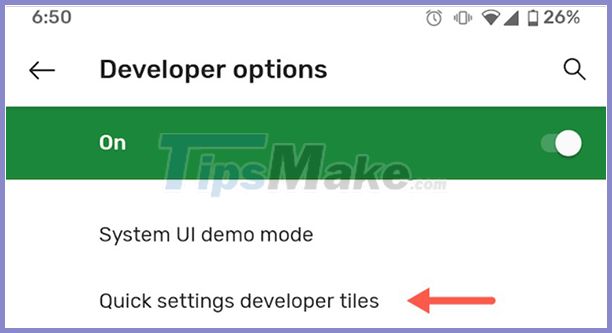
Activate Sensors Off.
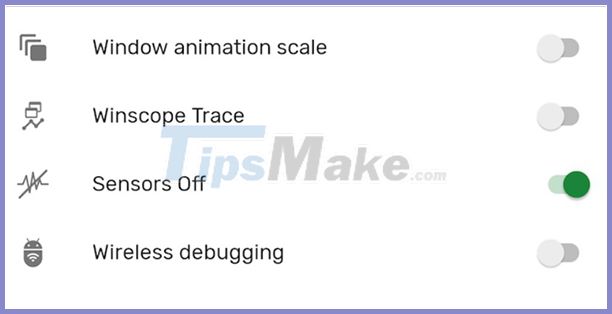
Now, pull down the phone notification tray from the top of the screen, there's a new section in Quick Settings called 'Sensors Off'.
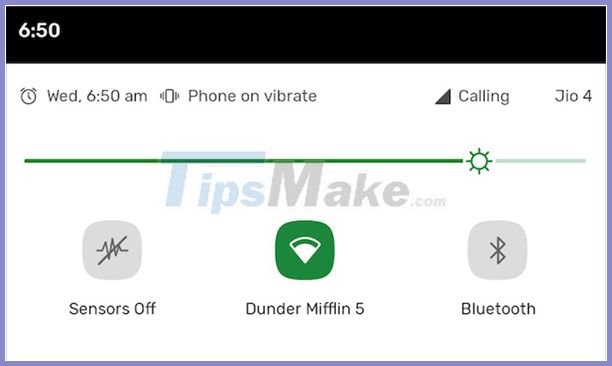
By default, Android adds the Sensors Off section in Quick Settings. In case you don't want to, you can move them to rearrange the page.
With Sensor Off enabled, your phone will turn off most sensors like the camera, microphone, accelerometer, gyroscope, etc.If an app tries to access one of these sensors, it will be inoperable.
The rest of the phones, including Wifi and cellular networks, can still function properly. Therefore, choosing Sensors Off can be very convenient in certain situations, or you simply want a more private smartphone experience.
You should read it
- How to turn off all sounds on Android phones with one touch
- How to turn off and restart Windows PC from an Android phone
- How to increase the sensitivity of the fingerprint sensor on iPhone and Android phones
- How to turn an Android phone into a universal controller for every home appliance
- What else do you not know about Android TV?
- Greatly turn on the flashlight on Android extremely fast
 This little trick can make your Widget invisible on iOS 14
This little trick can make your Widget invisible on iOS 14 How to install apps and games on Google TV
How to install apps and games on Google TV How to use your phone to control Chromecast with Google TV
How to use your phone to control Chromecast with Google TV How to arrange shortcuts into folders on iPhone
How to arrange shortcuts into folders on iPhone How to turn off private Wi-Fi MAC addresses on iPhone
How to turn off private Wi-Fi MAC addresses on iPhone New Accessibility features on iPhone
New Accessibility features on iPhone