How to turn off private Wi-Fi MAC addresses on iPhone
How private WiFi addresses work
When an iPhone or any other device connects to a Wi-Fi network, it sends out a media access control (MAC) address. This will help identify the device in the network.
Traditionally, the MAC address will be set according to the hardware level and will remain the same for the rest of the device's life. Every network you connect to gets the same MAC address. You can change the MAC address manually on some devices.
This makes the device easier to track. If you move around the city, connect to different public Wifi such as cafes, airports, libraries, . It will save and create a network to keep track of frequently visited places. your.
With private Wi-Fi addresses, the device will now provide a different MAC address for each network. Each Wi-Fi network you connect to will receive a different MAC address from the device.
Most of the time, you won't notice problems with private Wi-Fi addresses. This option can be enabled by default and so on. In some cases, it will cause problems with certain networks.
For example, someone installs a Wi-Fi network that uses MAC address filters, allowing only certain devices to connect. You will be asked to turn off private Wi-Fi addresses at this time. At home, you may have set up parental controls on each device on your Wi-Fi network, a feature that uses MAC addresses to confirm that restrictions apply to the device.
If you've ever had problems connecting to or accessing the Internet on a Wi-Fi network, disabling this option is a fix step that will resolve your problem in some cases.
How to turn off private Wifi addresses
Selecting Private Address will control each Wifi network individually. If you do not need it, you should not turn this feature off.
To find this option, go to Settings> Wi-Fi . Find the Wifi network you want to change, this option will be on the first day of the screen of the network you are currently connected to. Click on the 'i' icon to the right of the name of the Wifi network.

Turn off the Private Address option .
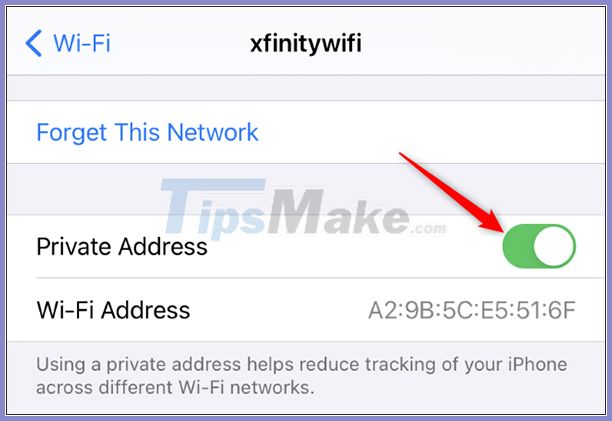
Selecting the Wi-Fi Address here will display the MAC address used for this network, in case you need it.
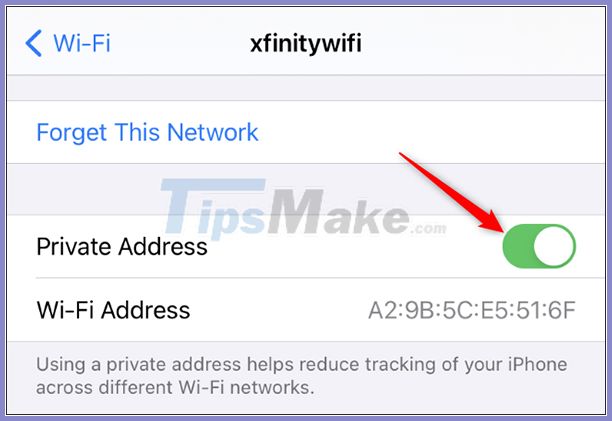
You will be prompted to reconnect to the network. Tap Rejoin and your device will reconnect as usual.
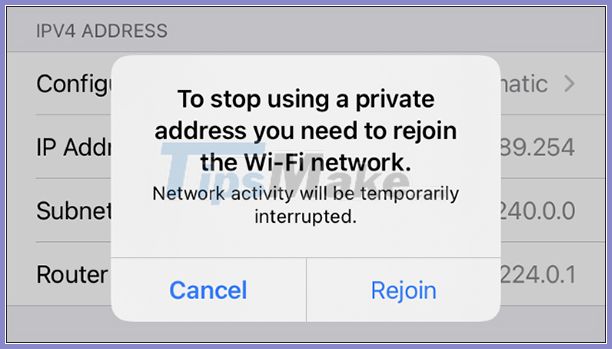
On the Apple Watch, the process is similar. On the Settings> Wi-Fi , click the name of the network you're connected (or swipe left on it and choose to bring an ellipsis if not connected) and turn off Private Address go.
You should read it
- Instructions to play WiFi with iPhone / iPad
- iPhone 12: Summary of known information about the upcoming Apple phone
- Summary of errors on the iPhone 12 series
- Instructions for syncing iPhone / iPad via Wifi
- Take a look at iPhone SE 2 render photos (iPhone 9), designed like the iPhone 8, the glass back surface
- How to use iPhone Xs, Xs Max for newbies
 New Accessibility features on iPhone
New Accessibility features on iPhone Instructions on how to check hidden iCloud on iPhone iPad
Instructions on how to check hidden iCloud on iPhone iPad How to turn SmartPhone into Webcam for computer
How to turn SmartPhone into Webcam for computer How to copy contacts from iPhone to SIM
How to copy contacts from iPhone to SIM How to enable Back Tap on iOS 14, how to use Back Tap
How to enable Back Tap on iOS 14, how to use Back Tap Iphone 11 pro camera tips to use iphone 11 effectively
Iphone 11 pro camera tips to use iphone 11 effectively